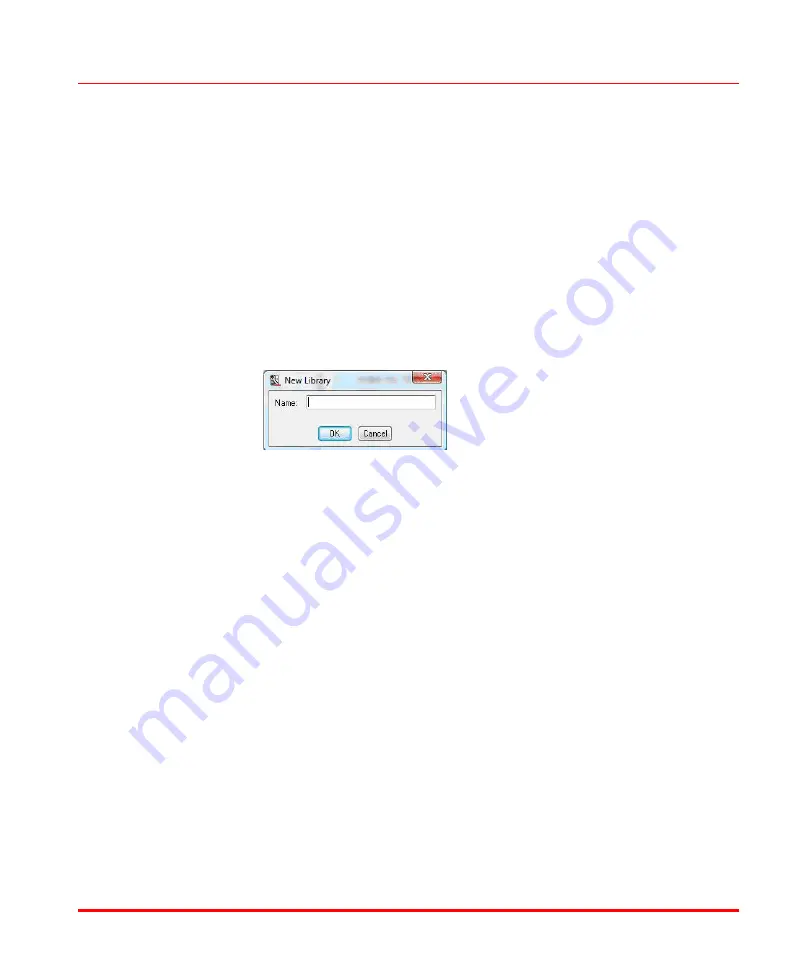
Section 3 Device Import Wizard
Converting an EDS File to a Hardware Unit Type
9ARD000014-600 A
49
Converting an EDS File to a Hardware Unit Type
To use the Device Import Wizard for converting an EDS file to a hardware unit type,
follow these steps:
1.
Open the Control Builder and create a new project.
2.
Select
Libraries > Hardware
.
3.
If a new library is to be created, then:
–
Right-click
Hardware
and select
New Library
. The
New Library
window is displayed, as shown in
.
Figure 5. New Library Window
–
Enter a library name in the
Name
field and click
OK
. The new user
defined library is created under the hardware tree.
4.
From the hardware tree, expand the user defined library.
5.
Right-click
Hardware types
and select
Insert/Replace Hardware Type(s)
.
The
Insert Hardware Definitions
window appears as shown in
.
Summary of Contents for AC 800M
Page 2: ......
Page 3: ...AC 800M EtherNet IP DeviceNet Configuration System Version 6 0 ...
Page 10: ...Table of Contents 10 9ARD000014 600 A ...
Page 18: ...Released User Manuals and Release Notes About This User Manual 18 9ARD000014 600 A ...
Page 22: ...Figure 1 System configuration Device Import Wizard Section 1 Introduction 22 9ARD000014 600 A ...
Page 26: ...Linear Network Section 1 Introduction 26 9ARD000014 600 A ...
Page 46: ...Hot Swap of EtherNet IP Device Section 2 Functional Description 46 9ARD000014 600 A ...
Page 68: ...Figure 22 Enum Values File Section 3 Device Import Wizard 68 9ARD000014 600 A ...
Page 71: ...Section 3 Device Import Wizard File 9ARD000014 600 A 71 Figure 25 EDS Range selection ...
Page 222: ...Auxiliary RS 232 9 Pin D Subminiature Section 8 Hardware Connections 222 9ARD000014 600 A ...
Page 259: ......






























