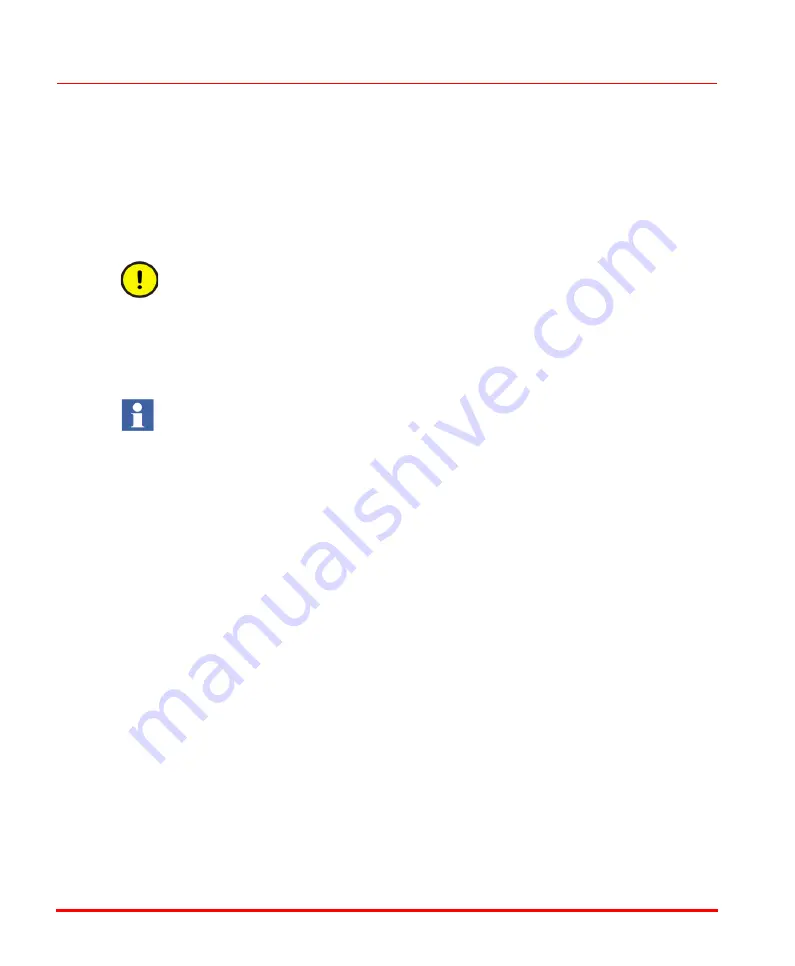
Configuring a DeviceNet Slave Device Unit
Section 4 Configuration
122
9ARD000014-600 A
2.
Under
Connected Libraries
, expand the user created library and select the
DeviceNet device hardware type. Refer
Converting an EDS File to a Hardware
on page 49, for importing a DeviceNet EDS file into the hardware
unit type using the Device Import Wizard.
3.
In the
Position
drop-down list, select a position which is equal the hardware
unit’s MAC ID. The first available position is chosen by default.
If the MAC ID of a DeviceNet slave in the network is
x
then, it must be inserted
under the linking device at position
x
, otherwise communication between the
linking device and the DeviceNet slave is not possible.
4.
Click
Insert
to apply the changes made. Repeat previous steps to insert further
units.
5.
Click
Close
to close the dialog box.
When adding/deleting an I/O module or changing the position of an I/O module,
under a DeviceNet adaptor, first make such additions/deletions and position
changes using the device specific tool. This should be done before making the
corresponding changes in the Control Builder and downloading the changes to
the controller.
Configuring a DeviceNet Slave Device Unit
For configuring a DeviceNet slave device unit, in the hardware tree double-click
DeviceNet
or right-click and select
Editor
from the context menu. This opens the
Hardware Editor
as shown in
The configuration parameters of a DeviceNet device appear in the Hardware Editor.
It is directly taken from the EDS file provided by the device vendor. For details on
device configuration parameters from the EDS file, refer
Apart from the device configuration parameters from the EDS file, there are four
more sets of parameters available in the hardware editor for every DeviceNet slave
unit. These are:
•
Device Identification Parameters
•
.
Summary of Contents for AC 800M
Page 2: ......
Page 3: ...AC 800M EtherNet IP DeviceNet Configuration System Version 6 0 ...
Page 10: ...Table of Contents 10 9ARD000014 600 A ...
Page 18: ...Released User Manuals and Release Notes About This User Manual 18 9ARD000014 600 A ...
Page 22: ...Figure 1 System configuration Device Import Wizard Section 1 Introduction 22 9ARD000014 600 A ...
Page 26: ...Linear Network Section 1 Introduction 26 9ARD000014 600 A ...
Page 46: ...Hot Swap of EtherNet IP Device Section 2 Functional Description 46 9ARD000014 600 A ...
Page 68: ...Figure 22 Enum Values File Section 3 Device Import Wizard 68 9ARD000014 600 A ...
Page 71: ...Section 3 Device Import Wizard File 9ARD000014 600 A 71 Figure 25 EDS Range selection ...
Page 222: ...Auxiliary RS 232 9 Pin D Subminiature Section 8 Hardware Connections 222 9ARD000014 600 A ...
Page 259: ......






























