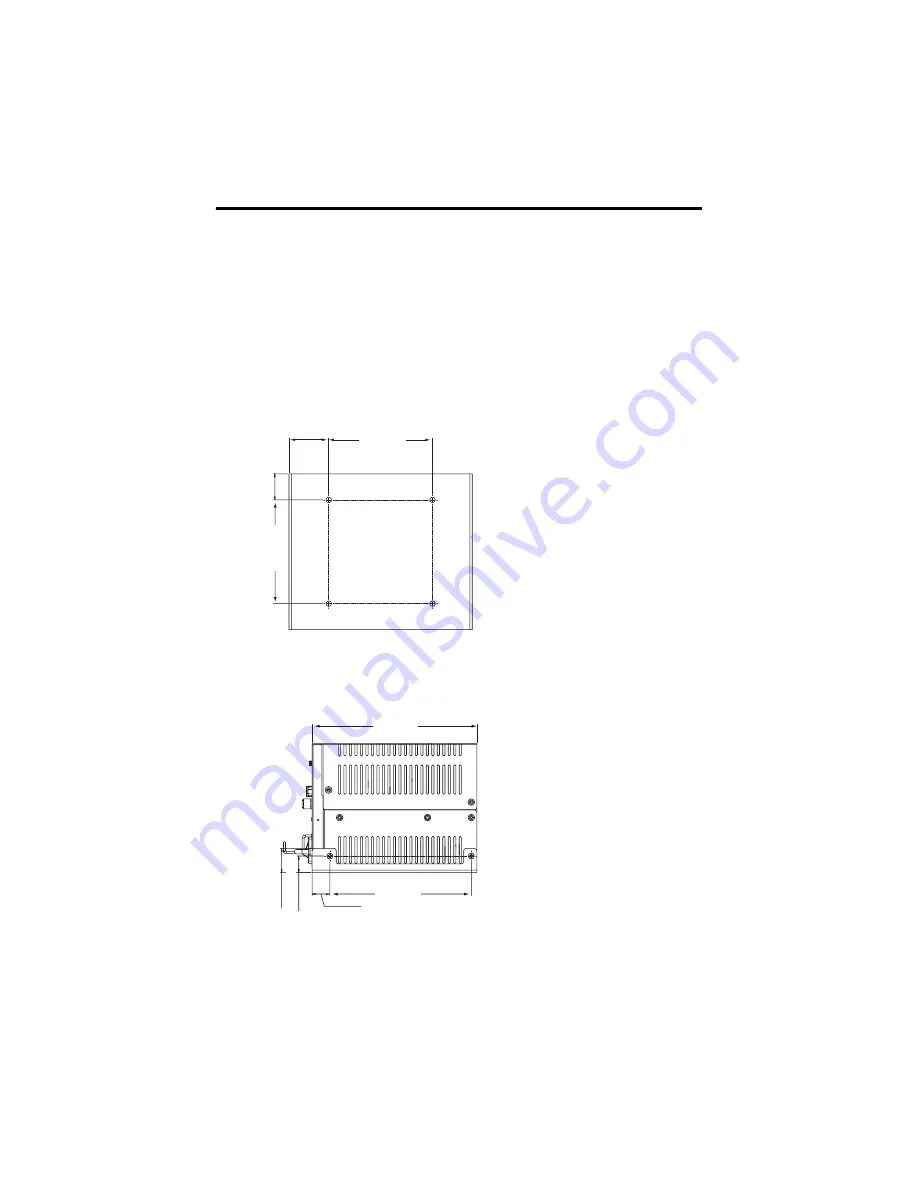
12
VersaView Industrial Non-display Computers
Publication 6155R-IN001I-EN-P - July 2007
VESA Mount the Computer
You can VESA mount the VersaView 200R computer to any of the VersaView
industrial monitors or other surface by using the VESA mounting bracket provided.
1.
Orient and attach the VESA mounting bracket to the four, 100 mm VESA
holes that will be used to mount the computer.
Use four, M4 x 8 mm flathead screws with four, M4 x 3 mm nuts. If attaching
the bracket to the back of a VersaView monitor, the nuts are not needed.
Dimensions are in mm (in.).
2.
Attach the computer to the VESA mounting bracket by using four, M3 x 6
mm screws.
Dimensions are in mm (in.).
100 [3.94]
38 [1.51]
10
0 [
3.
94]
25
[0
.9
8]
150 [5.91]
15 [
0.
60]
22
[0
.8
7
129 [5.07]
16 [0.64]










































