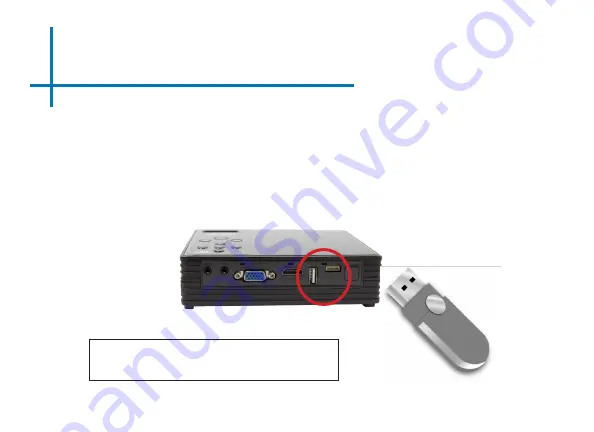
17
Connecting to USB
The Projector features two (2) USB ports. One full-sized
USB port and one mini-USB port. Both USB ports are full
function USB ports and can either connect to a peripheral
device such as a mouse or a USB memory stick. USB
Memory sticks of up to 32GB can be connected.
Note: To Enable the USB Host function on the mini-USB port,
please go to Android Settings and uncheck “Connect to PC” (under
Device->USB) and then check “USB Debugging” (in the Developer
Options submenu.)






























