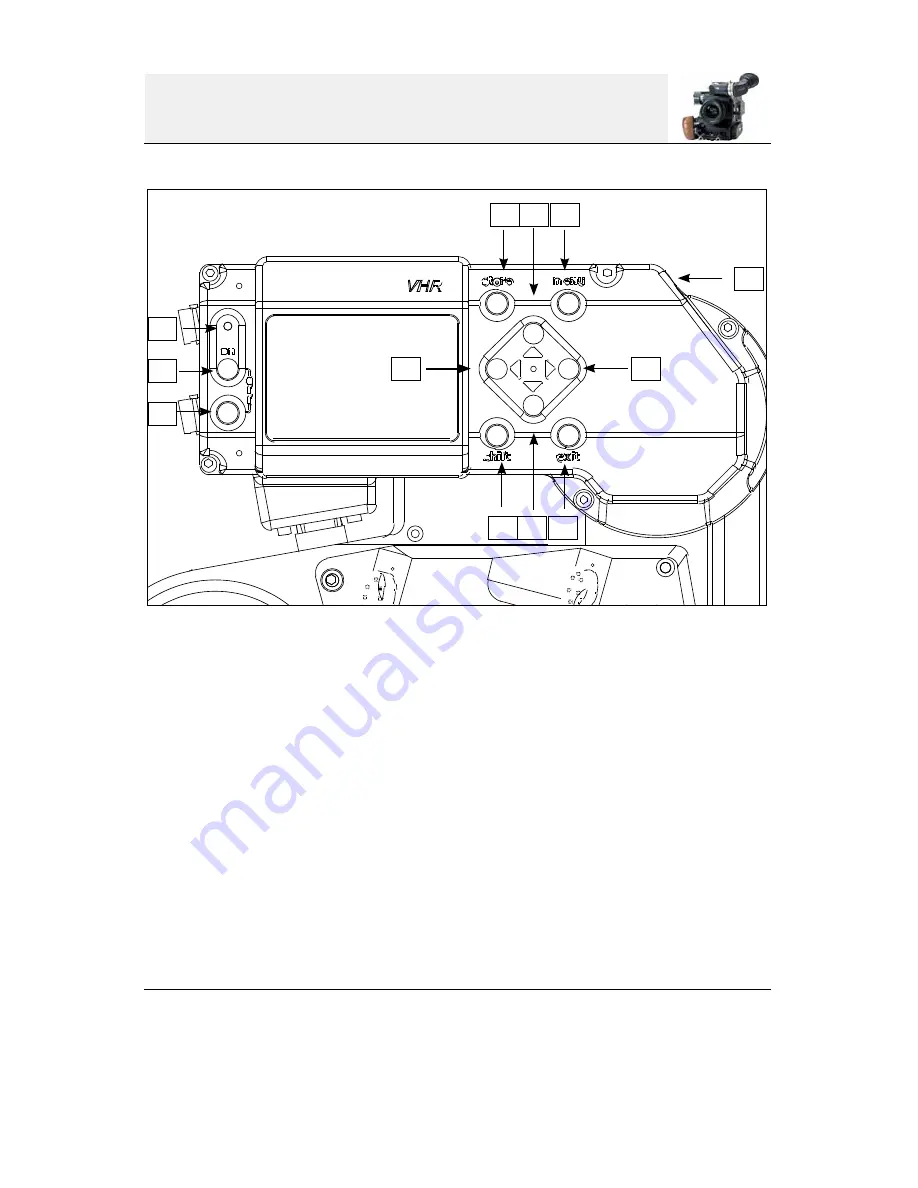
3
1 • LED indicator
: Power “ON” indicator
2 • Run key
: press to turn the power on.
3 • Off key
: press both 2 and 3 to turn the power off.
4 • Shift key
: access to Color Temperature and White Balance functions.
5 • Down key
: scroll through the setup menu and direct access to Gain Control.
6 • Exit key
: exit setup menu and access White Balance function (while pressing the shift key).
7 • Right key
: position video inserted characters and setup inserted frame lines.
8 • “Fisher2”
: 12 V power and ground for heating cable.
9 • Menu and select Key
: access the video setup menu, select functions and to store still frames.
10 • Up key
: scroll through the setup menu and direct access to Gain Control.
11 • Store key
: access the frame store and image compare function.
12 • Left key
: position video inserted characters and setup inserted frame lines.
1
2
3
4 5 6
11 10 9
8
7
Camera controls
12


















