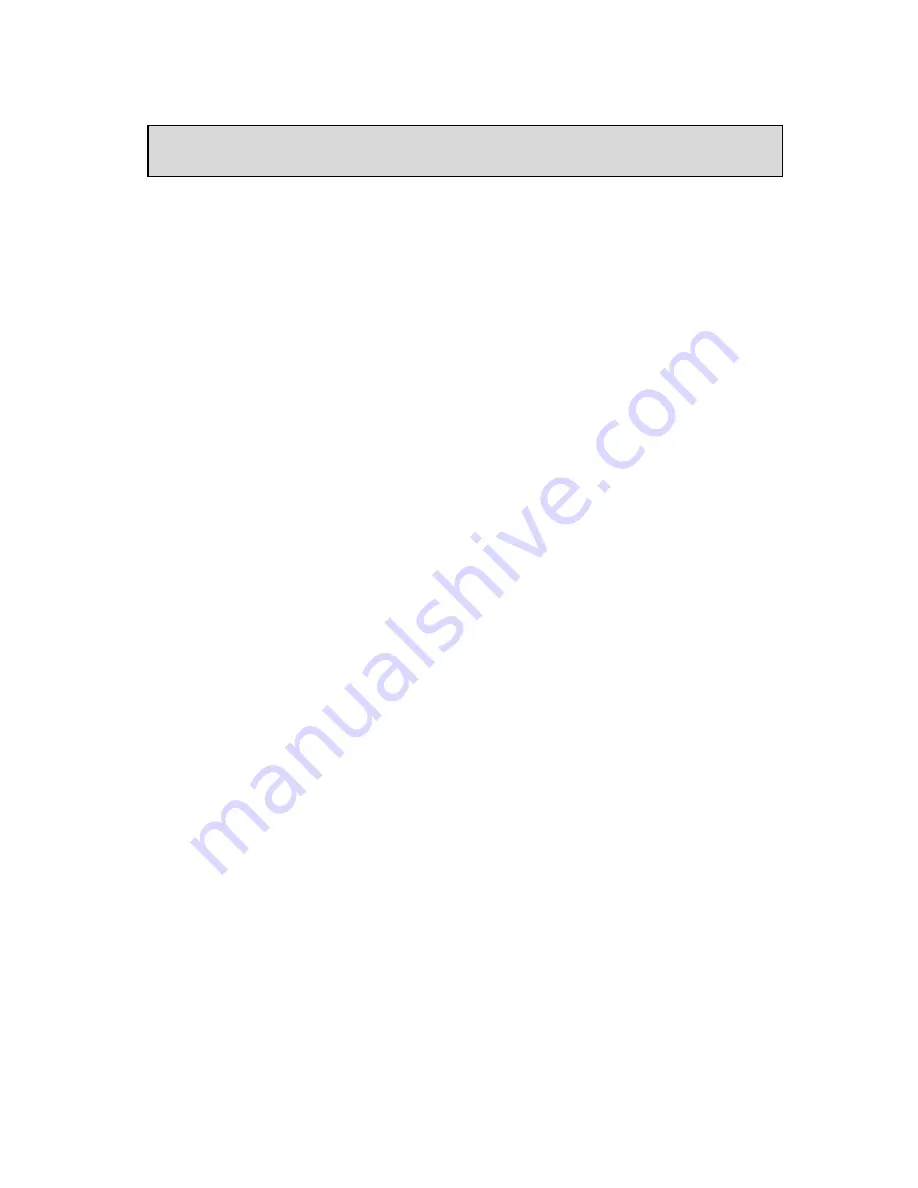
Table of Contents
Introduction......................................................................................................................... 1
Phone Features ................................................................................................................. 1
Requirements ................................................................................................................... 1
Installation and Set-up ..................................................................................................... 1
About This Guide............................................................................................................. 1
Documentation................................................................................................................. 1
Getting Started .................................................................................................................... 2
When You First Plug in Your Phone ............................................................................... 2
Updating Your Phone ....................................................................................................... 2
Start up Screens ................................................................................................................ 2
Incomplete Config. ........................................................................................................... 2
No Service........................................................................................................................ 2
Setting Your Options .......................................................................................................... 3
Restarting Your Phone ..................................................................................................... 3
Using Your Phone ............................................................................................................... 4
Hard Keys ........................................................................................................................ 4
Navigation Arrow Keys ................................................................................................... 4
Programmable Keys ......................................................................................................... 4
Multiple Line and Call Appearances ............................................................................... 5
Making Calls ....................................................................................................................... 6
Dialing a Number............................................................................................................. 6
Using Handsfree Speakerphone ....................................................................................... 6
Using a Headset ............................................................................................................... 6
Advanced Volume Controls for the Headset Mic ............................................................ 6
Making and Receiving Calls Using a Headset:................................................................ 7
Redial ............................................................................................................................... 7
Accessing the Redial List................................................................................................. 7
Deleting from the Redial List........................................................................................... 7
Mute ................................................................................................................................. 8
Receiving Calls ................................................................................................................... 8
Answering an Incoming Call ........................................................................................... 8
Sending an Incoming Call to Voicemail .......................................................................... 8
Handling Calls ..................................................................................................................... 8
Placing a Call on Hold ..................................................................................................... 8
When on Hold .................................................................................................................. 9
Automatic Hold................................................................................................................ 9
Transferring Calls ............................................................................................................ 9
Blind Transfer .................................................................................................................. 9
Consulted Transfer ........................................................................................................... 9
Conferencing Calls......................................................................................................... 10
Ending Calls ...................................................................................................................... 10
Table of Contents


















