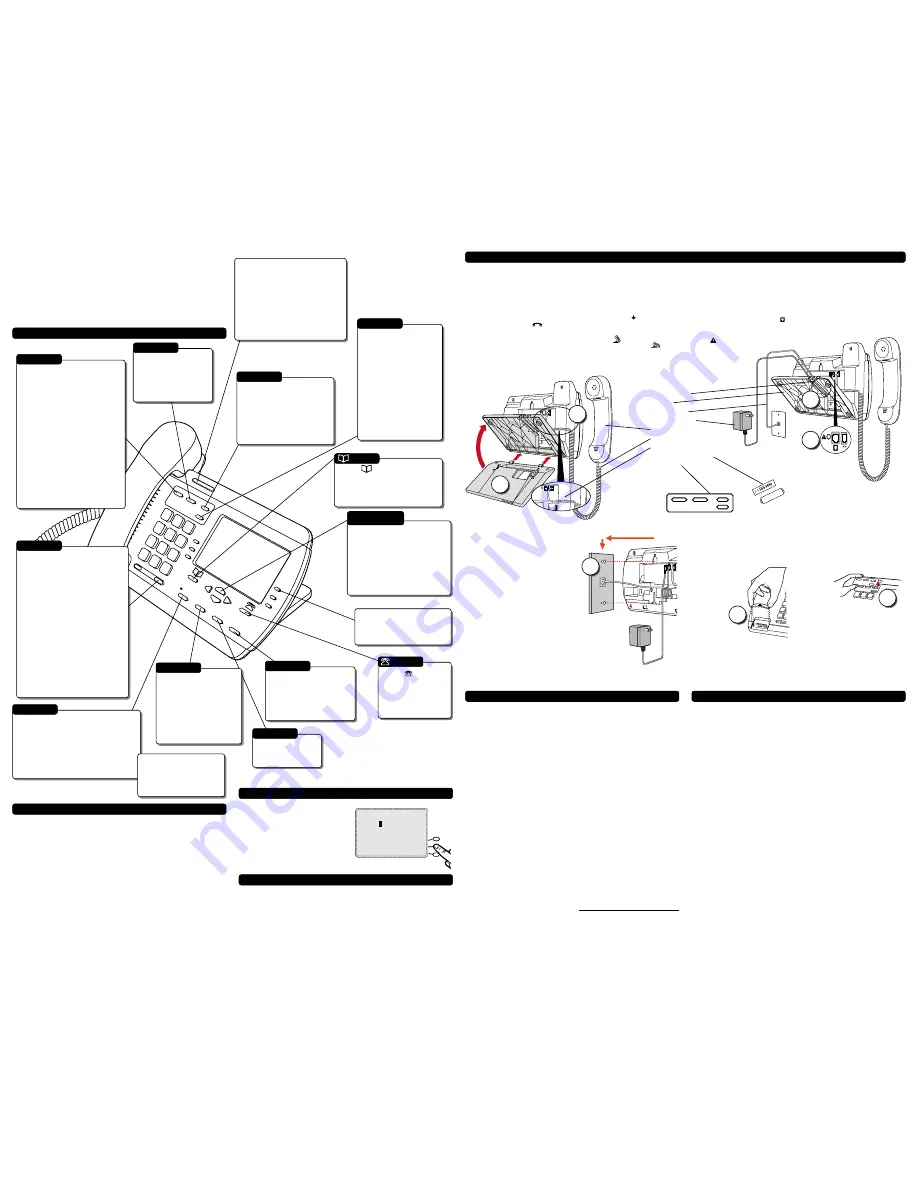
Model 390 User Guide - English
Installation
Your Model 390 telephone can be
installed on a desk or mounted on the
wall.
3.
Connect the cords:
If you attached the stand to install
the phone on a desk
, route both the
phone cord and power adapter cord
through the opening in the stand.
Insert the phone cord into the slot on
the back of the telephone marked
until it clicks into place. Insert the
power cord into the power jack
marked .
Note:
You should connect the
power adaptor to
a surge protector
or power bar.
5.
Install the phone:
If you have installed the stand and are
using the phone on a desk:
Simply turn the telephone over so it
rests on the stand. Connect the phone
cord to a phone jack and plug the
power adapter into a power outlet.
6.
Install on a wall:
To install the Model 390 on a wall:
Connect the cord to the wall jack (A).
Coil the phone cord into the space
provided on the back of the phone (B). Then
align the telephone so the hooks on the wall
plate (C) align with the wall-mount slots on the
back of the phone, as shown here. Push the
phone onto the pegs, then slide it down until it
is secure (D). Plug the power adaptor into a
power outlet (E).
Note
: You may wish to purchase a short phone cord
from a local supplier for a wall installation.
7.
Insert number card:
Write your telephone number on the
number card, and place it into the
card slot on the telephone, located
under the mouthpiece in the handset
cradle. Gently bend
the clear plastic lens
into the slot, over
the number card.
Pressing the volume button adjusts the
receiver, speaker, and ringer volume.
• To adjust the ringer volume, leave
the handset in the cradle and press the
volume button while there is no active
call. There are 8 settings for the ringer
– the display will temporarily indicate
the current ringer volume setting.
• To adjust the handset volume, lift
the handset and press the volume
button while you are on a call. The
handset will return to the default
volume after you hang up.
• To adjust the speaker volume, press
the volume button while the speaker is
activated (activate the speaker by
pressing
⁄
)
. The speaker will
remain at this volume until it is
adjusted again.
Pressing Services opens a list
of Services scripts that are
stored in memory. See the
section “
Services
” for more
information on downloading
and using services.
Pressing Redial opens the
Redial List, which stores
the last 10 numbers you
dialed. See the section
“
Using the Redial List
”
for more information.
Pressing Copy copies a
displayed number into
the Directory.
Pressing Hold puts a handset or
Handsfree call on hold.
• You can hang up the handset
without losing the call.
• The display will show the
message
Call is on hold
.
• The telephone light will flash.
• To retrieve the call, lift the
handset or press
o
again. You can also press
⁄
to retrieve a
Handsfree call.
• A call is taken off hold
automatically after 15 minutes. If
the handset is on the phone, the
call will be disconnected. If the
handset is off, the caller will be
able to hear you again.
o
—
Pressing
opens the Directory,
which can store up to 200 names and
numbers in alphabetical order. See
the section “
Using the Directory
” for
more information.
The options button lets you
access six options to
customize your telephone.
See the section
“
Customizing your phone
”
for more information on the
following options:
1.
Language
2.
Time / Date
3.
Set ring tone
4.
Clear Message Waiting
5.
Area code
6.
Contrast level
Pressing
¯
and
˘
lets you
move between screens when you are
using services. These buttons also
let you scroll through menu
selections, such as the Options List.
When you are editing entries on
the display,
3
deletes a character
or number, and
4
adds a space
when entering or editing names.
Pressing
opens the
Callers List, which
stores the last 100
callers. See the section
“
Using the Callers List
”
for more information.
Unpacking the phone
When you unpack your telephone,
you should ensure that you have all
of the following items:
• telephone
• handset
• handset cord
• phone cord
• power adaptor
†
• stand
• documentation kit
• plastic faceplate
In the documentation kit, you will
find:
• this user guide
• a paper number card and plastic
lens
• a regulatory sheet
If any part is missing, contact the
supplier of your telephone.
†
The power adaptor is 16 VAC,
250mA – please see the regulatory
sheet for safety instructions regarding
the power adaptor and operation of
the telephone.
2.
Attach the stand:
If you plan to mount the phone on
the wall, you do not need to attach
the stand; skip this step.
If you plan
to use the phone on a desk, attach the
stand by inserting the tabs on the
stand (marked with ) into the slots
on the bottom of the telephone (A).
For a higher viewing angle, use the
slots marked
. For a lower viewing
angle, use the slots marked
. Then
rotate the stand towards the phone
until it snaps into place (B).
4.
Press the cords into the
grooves:
Press the cords into two of the
grooves provided on the bottom of
the stand. This will allow the stand
to sit flat on a desk surface.
8
Install parts:
Line grooves •
Stand •
Phone cord •
Power adaptor •
• Handset
• Handset cord
• Handset groove
Number card & lens •
Faceplate •
How do I use softkeys?
This telephone uses softkeys to give you
commands to choose from. Each choice
corresponds to the button next to it. In
this illustration, the user is selecting
NextSpace
to insert a space. Commands
will change depending upon the action
you are performing.
Emergency service feature
The Model 390 will provide telephone service during a power failure.
However, only the dial pad, ringer and handset will function.
If you are on a handset call during a power interruption, the Model 390 will
keep the call, although the display will not work while the power is off.
Handsfree calls will not be re-established during a power interruption.
Basic Features and Functions
The red
telephone light
shows when
you have incoming calls, a message, or
a call on hold. A message is displayed
when the light is on. See the section
“
Status lights
” for more information.
Flashing light
– call is on hold, a
message is waiting, or a call is ringing.
Steady light
– another phone is using
the line. The display shows
Extension in use
.
£
Customizing your phone
There are six configuration options,
accessed by pressing the
£
button.
S
ETTING
your Options:
1. Press
£
to enter the Options
List.
2. Use
˘
and
¯
to scroll through
the list of six options.
3. Press the
Show
softkey to configure
an option.
4. Use the softkeys to change a selected
option.
5. Press the
Done
softkey at any time to
exit the option, or press
£
to exit the Options list.
The following six options may be
changed on the Model 390:
1.
Language
– Select a language for the
display prompts (English, French, or
Spanish).
2.
Time / Date
– Use this option to
change the time and date setting on
the display. Press the appropriate
softkey to increase that item by 1.
For example, press the
Hour
softkey
to increment the hour from 1 to 2.
Note
: The time and date are
automatically set when the phone
receives its first Caller ID
†
call.
3.
Set ring tone
– Press the
Change
softkey to select one of four ring
tones.
4.
Clear Msg. Wtg.
– Sometimes the
Message Waiting
prompt will
appear and the light will flash when
there are no messages waiting on your
Voice Mail
†
service. When in this
option, select the
Clear
softkey to
clear the prompt and flashing light.
The light will flash again when there
are new messages waiting.
5.
Area Code
– In some locations, you
cannot dial a local number using the
area code. By default, incoming calls
are recorded with area codes in the
Callers List. This option allows you
to enter up to three local area codes
to be removed from incoming calls.
Press the
Change
softkey to enter an
area code.
6.
Contrast Level
– Use the
Change
softkey to cycle through 8 contrast
settings, which brighten or darken
the display.
Pressing Goodbye ends an active
call. Goodbye exits an open list,
such as the Directory or Callers
List, but if a call is active when
the list is open, it will also end
the call. It will not hang up a call
that is on hold. Take the call off
hold before pressing
k
.
k
Softkeys let you select
commands displayed on the
screen. See “
How do I use
softkeys
” for more information.
Í
Pressing Mute puts the
current call (on the handset
or Handsfree) on mute. The
display will show
Microphone muted
. When
a Handsfree call is muted,
the speaker light blinks. To
take a call off mute, press
ß
again.
>
Pressing Speaker activates Handsfree so you
can listen and talk without lifting the
handset. If the handset is off hook, pressing
⁄
alternates between Handsfree
and the handset. If the handset is on the
phone during a Handsfree call, pressing
⁄
disconnects the call.
ß
turns muting on and off for Handsfree calls.
⁄
J
1.
Connect the handset
cord:
Turn the telephone over and locate
the handset jack marked
. Insert
one end of handset cord into the
jack until it clicks into place. Then
route the handset cord through the
groove as shown in the illustration
below.
Attach the handset to the other end
of the handset cord.
9.
Customize the
telephone:
Follow the instructions in the section
“
Customizing your phone
” to
customize your Model 390
telephone.
†
These services may have different names
in your area, and may require paid
subscription. Contact your telephone
company for details.
Enter the name>
Dre
w
Use Save to end
-Save
-Backspace
NextSpace-
-ChangeCase
Quit-
Congratulations on your purchase of
a Model 390 telephone! The Model
390 boasts several timesaving and
advanced features, including:
• a large 8-line display;
• a 200 entry Directory and 100
entry Callers List;
• a speakerphone for handsfree
calls;
• access to advanced services.
Use this user guide to learn more
about the Model 390’s features.
8.
Insert Faceplate:
Snap the faceplate into the recess
provided above the dial pad. Slide
the tab on the left-hand side of the
faceplate into the slot. Then press on
the right-hand side of the faceplate
to snap it into place.
A
B
2
1
A
B
C
D
E
6
3
4
3 4
¯
˘
7
The Speaker light turns on
when the speaker and
microphone are activated. It
flashes when the microphone
has been muted.
Redial
Notes
This space is provided so that you may make notes while installing and using
your Model 390 telephone.


