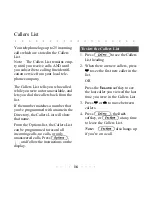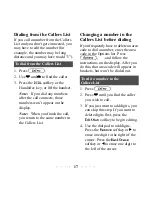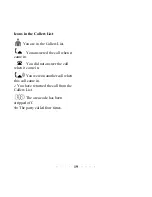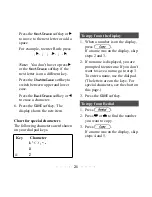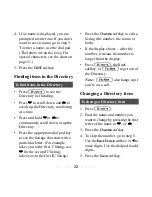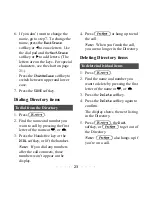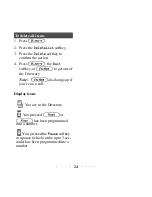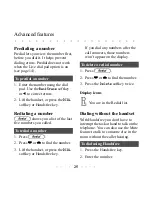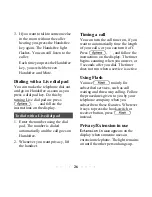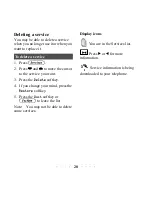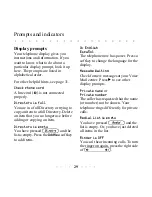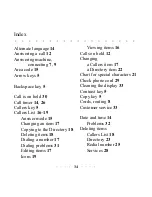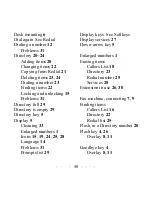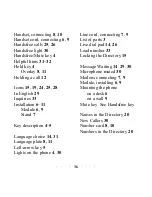30
Unknown name
or
Unknown number
The telephone company is unable to
provide the name or number of the
caller.
X
X New callers
XX new calls have been added to the
Callers List since you last checked it.
Press
ç
to access the list.
Indicators
The telephone light and Handsfree/
Mute light let you know the status of
calls and messages. The tables below
show what the lights mean and also
what the display shows in different
situations.
Handsfree/Mute light
Telephone light
If you've checked your messages and
the display still shows that there is a
message waiting, turn off the prompt
and the telephone light using the
Options list.
Press
¥
,
, and follow the
instructions on the display.
After you check your messages, it
takes a few seconds for the prompt and
light to turn off.
Feature
Light
Call is on
Handsfree
Handsfree/Mute light is
on.
Handsfree
call is
muted
Handsfree/Mute light
flashes. Display shows
Microphone muted
.
Feature
Light
Call is on
hold
Light flashes.
Display shows
Call is on hold
.
Extension
is in use
Light is on.
Display shows
Extension in use
.
Message is
waiting
Light flashes.
Display shows
Message Waiting
.
Visual
ringing
Light flashes while
ringing. Display shows
name and number (if
available).
Summary of Contents for PowerTouch 350
Page 1: ...PowerTouch 350 User Guide...