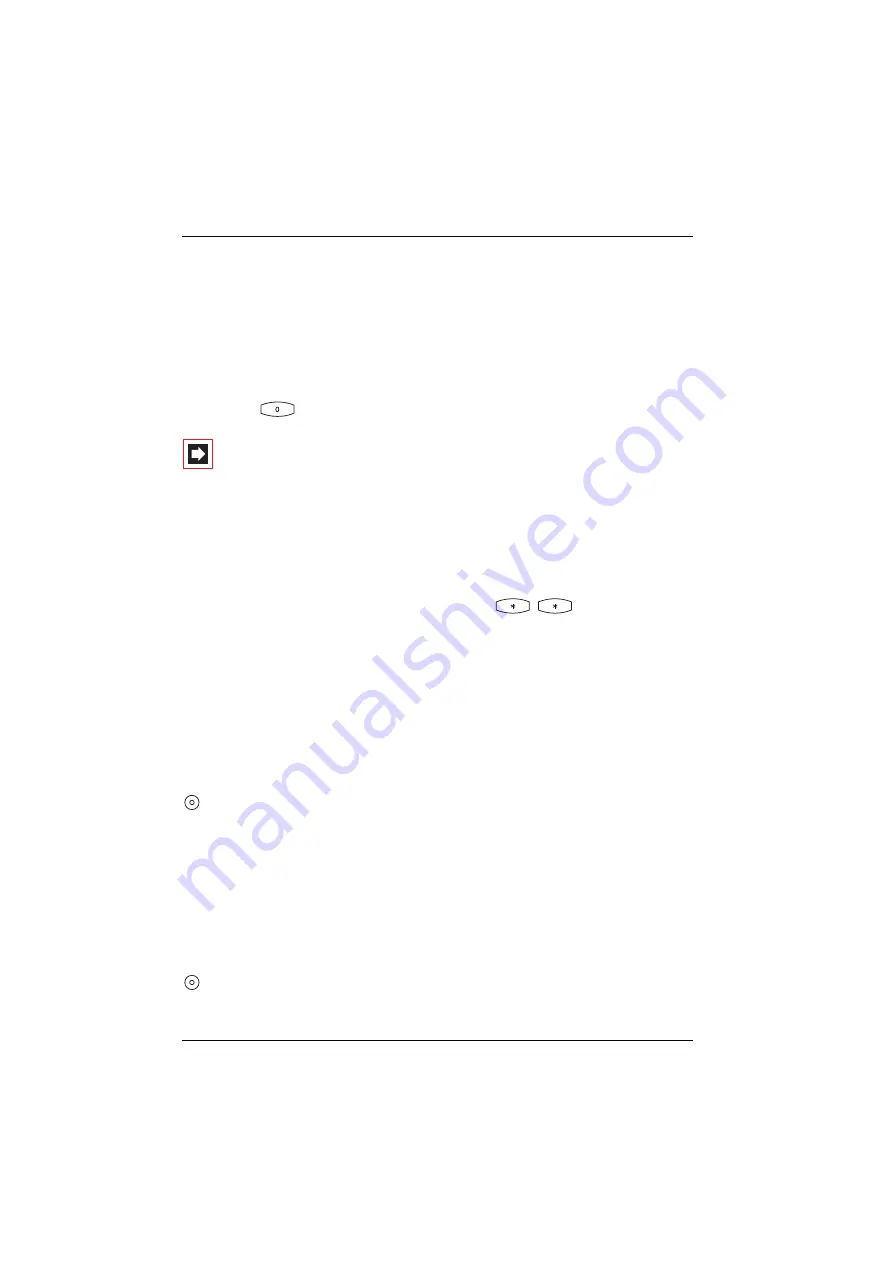
Making Calls
Making External/Internal Calls
44
2.2
Making External/Internal Calls
2.2.1 Manual or Automatic Trunk Line Seizure
If your telephone is set to
manual
line seizure, all call keys on your telephone first
seize an internal line, and you can dial an internal number straight away. When
making external calls, you must first press the line seizure code digit
(presetting:
).
Note:
This also applies to all enquiry calls and call forward-
ing to external destinations, but not to call forwarding
“MSN”.
Your system administrator configures this code digit for all subscribers on the
OpenCom 100 / Aastra 800 system and will tell you what value is currently valid.
If your telephone is set to
automatic
line seizure, all call keys on your telephone
seize an external line, and you can dial external numbers straight away. In order to
reach internal subscribers, press the star key twice
before dialling the
internal number.
2.2.2 Making an External Call
with Automatic Trunk Line Seizure
H
Lift the handset (your call key is seized)
and/or
press the particular call key (hands-free mode – only on the OpenPhone 63 and
the OpenPhone 65).
Z
Dial the external number.
with Manual Trunk Line Seizure
H
Lift the handset (your call key is seized)
and/or
press the particular call key (hands-free mode – only on the OpenPhone 63 and
the OpenPhone 65).
Summary of Contents for OpenPhone 61
Page 1: ...OpenPhone61 63 65 on the OpenCom 100 and Aastra 800 Communications Systems User Guide...
Page 10: ...6...
Page 122: ...Index 118 Notes...
Page 123: ......
Page 124: ...www aastra com As of 17 06 2009 Subject to changes...
















































