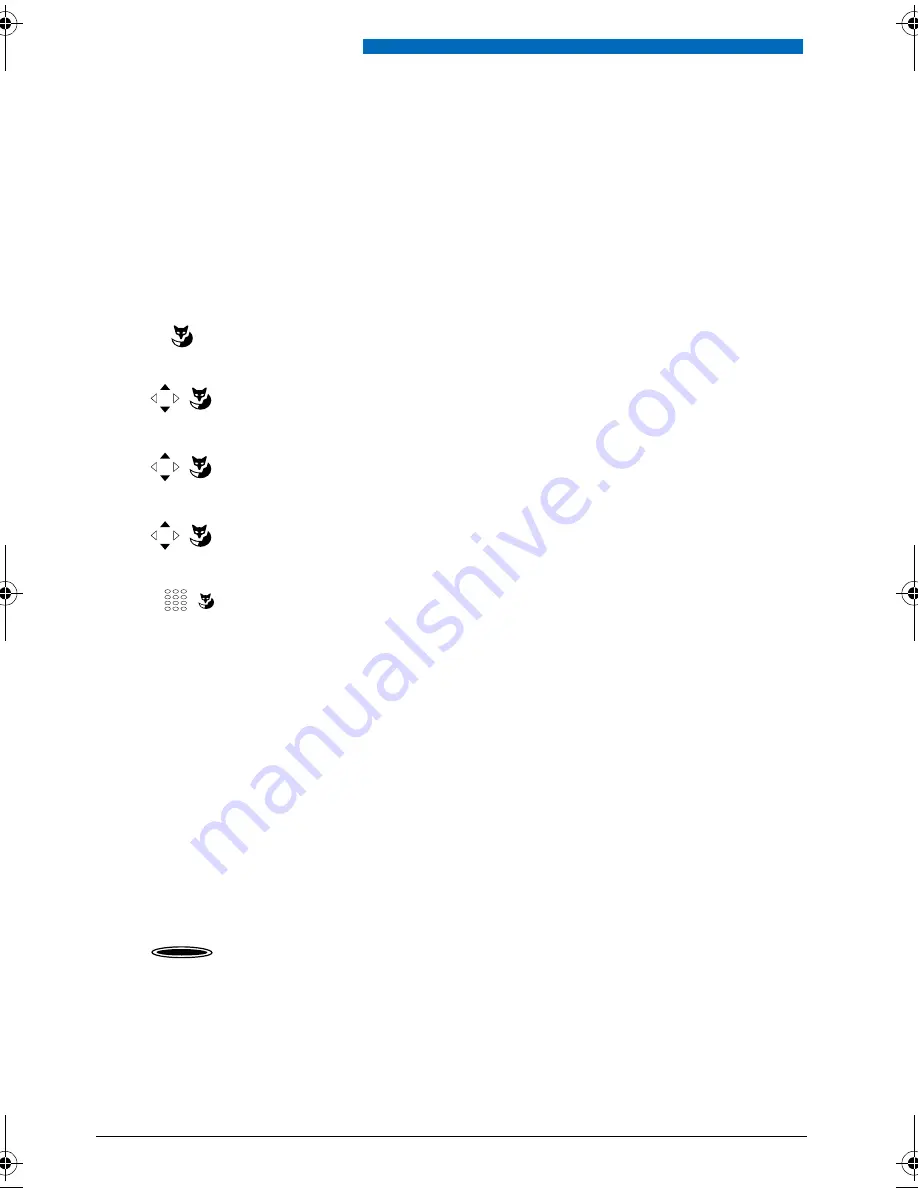
Supplementary features
46
n
Answering a General Bell
Via the general bell, you hear either your personal ringing pattern or the general ringing signal.
Calls with the general bell as the destination can be signalled visually or acoustically via an
external piece of supplementary equipment. The call can be answered on any terminal.
Ask your system administrator whether a general bell is set up.
You can answer from any internal phone.
n
Activating/Deactivating a Discreet ring
You do not want to be disturbed by your phone ringing. However, you do not want to switch off
your phone.
Discreet ringing is available on your phone as an alternative to the usual ringing. If discreet ring
is activated, the phone rings only once.
This function must be stored under a Foxkey or a function key (see Chapter
"Configuring Keys",
63
).
Menu
Press the
Menu
Foxkey.
Call features
Scroll to
Call features
and press the
Select
Foxkey.
Pick-up
Scroll to
Pick up
and confirm
Ok
with the Foxkey.
General bell
Scroll to
General bell
and confirm
Ok
with the Foxkey.
<Phone number>
Enter your own phone number and confirm with the
Ok
Foxkey.
Þ
You are now connected with the person who is trying to reach you.
Note:
You can also answer a general bell with the */# procedure *83.
In the idle state:
Press the function key for
<Discreet ring>
.
*
eud-0830_en.book Page 46 Wednesday, January 24, 2007 2:00 PM
















































