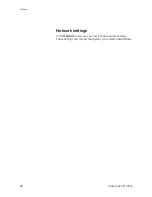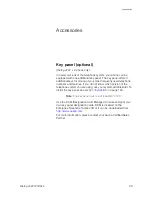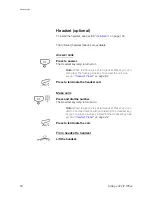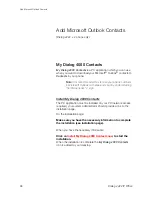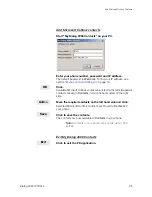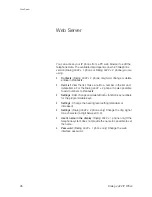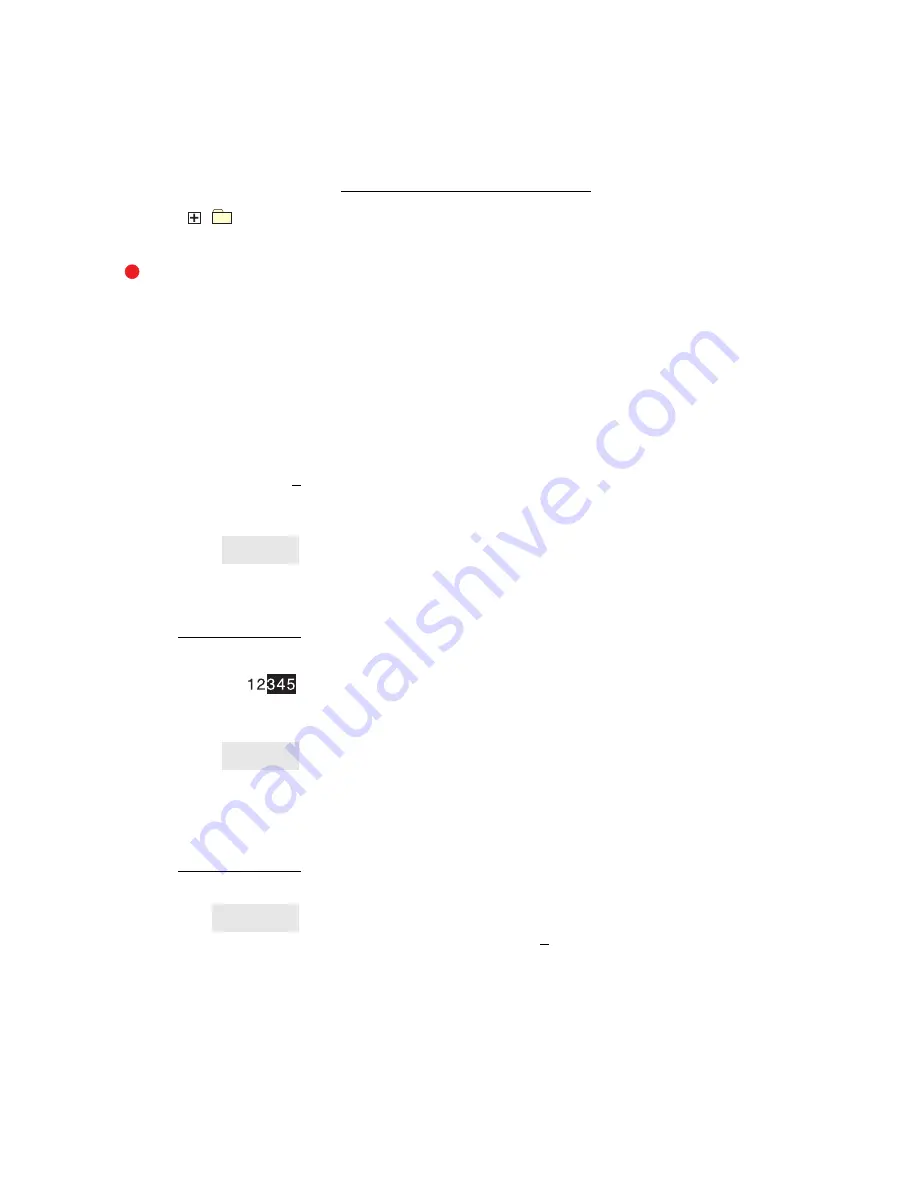
Web Server
Dialog 4422 IP Office
102
Settings - Programmable keys
Settings
Click.
The sub-menus are shown.
Programmable Keys
Click.
A table with the current programming for each key is shown. The
key order corresponds to the programmable keys on the
telephone, that is the Line 1 key is located in the left lower corner.
Note:
Text that is not underlined, is a designation for a fixed
key and cannot be changed.
To program a key that has not been programmed:
_
Click for the key to be programmed.
12345
Enter the number or code (example).
Click to save.
The key table is shown with the new number or code.
To edit a programmed key:
(Number/Code)
Click the underlined number or code for the key to be
changed.
Mark the characters to be changed (example).
467
Enter new characters (example).
Click to save.
The key table is shown with the edited number or code.
To delete a programmed key:
(Number/Code)
Click the underlined number or code for the key to be
deleted.
Click to delete.
The key table is shown with “
_
“for that key.
Save
Save
Delete