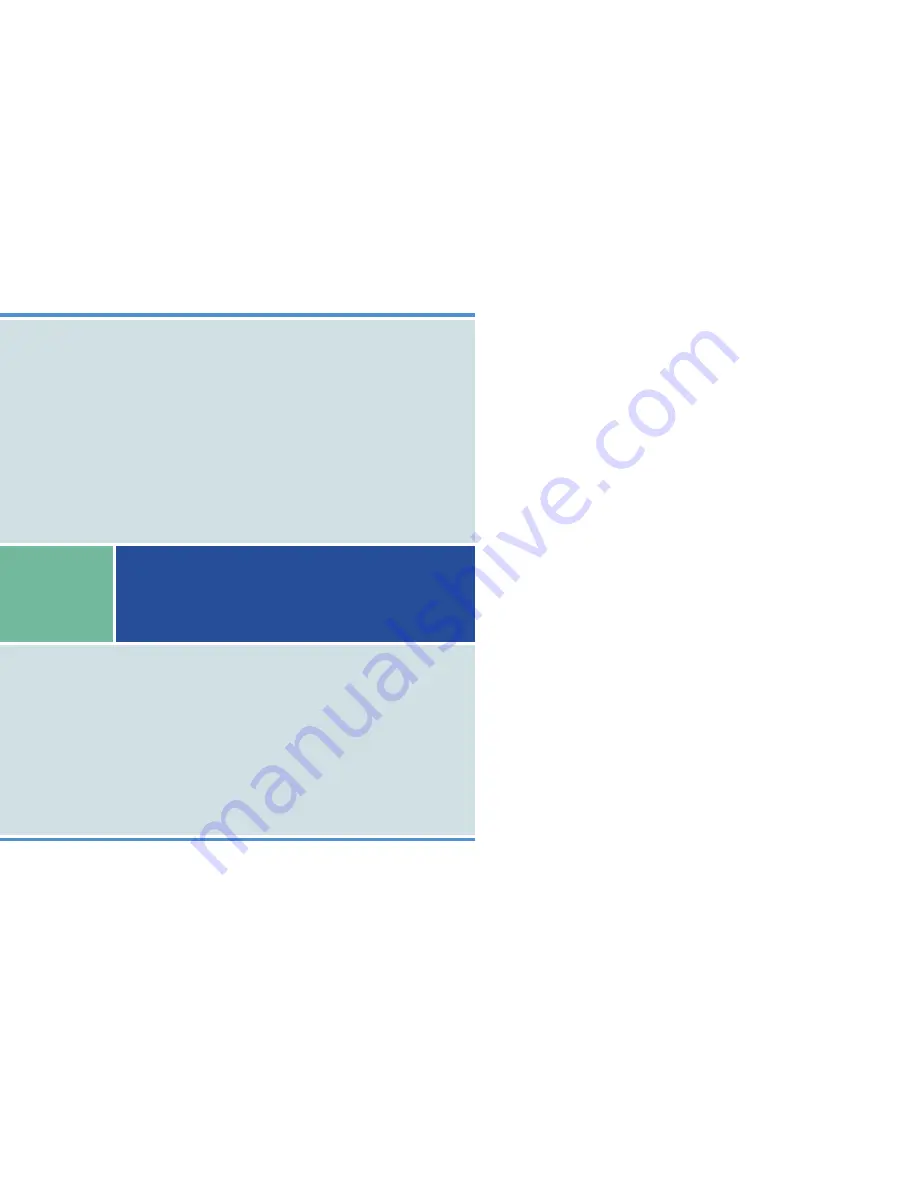
If you’ve read this owner’s manual and still have problems, please visit our website at www.aastratelecom.com or contact your local retailer for technical assistance.
Copyright 2007 Aastra
All Rights Reserved
Created in May 2007 • Item-No. 69014.033 • The right to technical changes is reserved.
Aastra DECT 142















