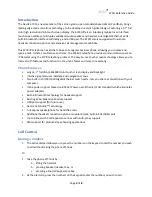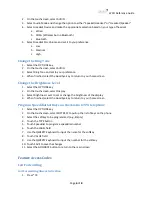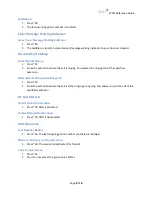6739i Reference Guide
Page
3
of
8
Introduction
The Aastra 6739i, a new member of the carrier-grade, open-standards based 67xi SIP portfolio, brings
leading edge communications technology to the desktop in a stylish global design. Featuring a 5.7” full
color high resolution VGA touch screen display, the 6739i offers an intuitive graphical user interface,
touch screen softkeys, full duplex wideband audio speaker and handset, dual Gigabit Ethernet ports,
built-in bluetooth interface technology, and a USB port. The 6739i also is equipped with multiple
headset connection options and extensive call management capabilities.
This 6739i IP telephone has all the features of a regular business phone, allowing you to make and
receive calls, transfer, conference and more. The 6739i IP telephone provides communications over an
IP Network using the SIP IP telephony protocol. The easy-to-use touch-screen technology allows you to
interact with features and functions on the phone faster and more conveniently.
Phone Features
•
Large 5.7” full VGA (640x480) color touch screen display and backlight
•
Intuitive graphical user interface and navigation menus
•
Two built-in 10/100/1000 Gigabit Ethernet switch ports - lets you share a connection with your
computer.
•
Inline power support (based on 802.3af Power-over-Ethernet (PoE) standard) which eliminates
power adapters
•
Built-in Bluetooth technology for headset support
•
Existing 675xi Expansion Module support
•
USB port support (for future use)
•
Aastra Hi-Q Audio™ Technology
•
Full-duplex speakerphone for handsfree calls
•
Additional headset connection options: modular RJ jack, built-in EHS/DHSG port
•
Up to 9 lines with 3 call appearance lines with multi-proxy support
•
XML support for productivity-enhancing applications
Call Control
Dialing a number
1.
The active dialpad allows you to press the numbers on the keypad to dial the number you wish
to call without taking the phone off hook.
Or
1.
Take the phone off-hook by:
a.
lifting the handset
b.
pressing Speaker/Headset Key, or
c.
pressing a line/call appearance Key
2.
At the dial tone, press the numbers on the keypad to dial the number you wish to call.