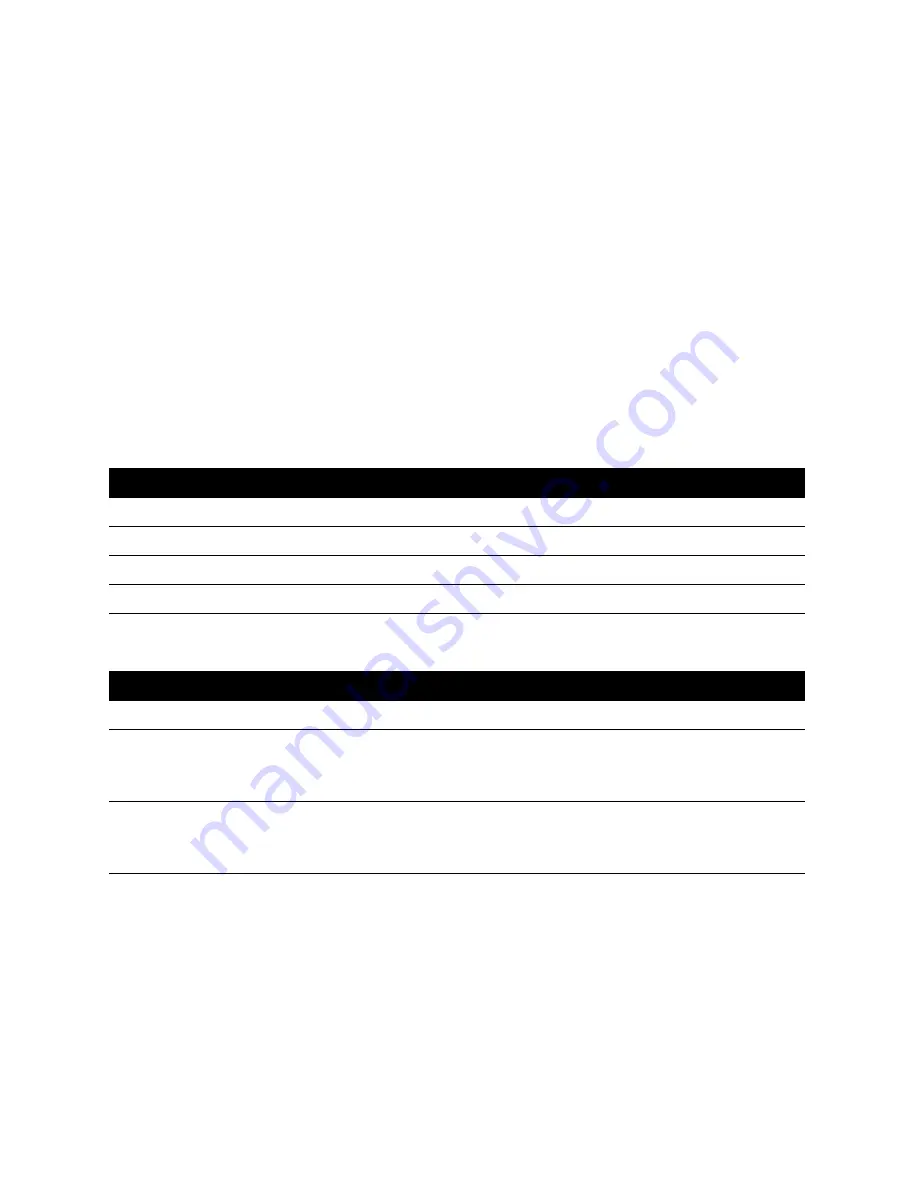
33
Callers List
Using the Callers List
The 9516CW stores up to 75 calls and messages in the Callers List. Your telephone logs
callers’ numbers (and names if available), when they last called, the number of times they
tried to reach you and the messages they left.
†
You use the Callers List to access your
stored calls and messages. See Callers List display messages
on page 59 for a
description of the display messages and icons.
When you have a new message,
x New messages
appears on the display. For more infor-
mation about messages, see Messages on page 16. If the telephone number of the incom-
ing call matches a number that you have programmed with a name in a memory key or the
Directory, the Callers List shows the name first and then the number. You can choose to
log either all incoming calls or only unanswered calls in the Callers List.
Setting up the Callers List
You can program the 9516CW to record only unanswered calls or all incoming calls. The
default is to record all calls.
Finding items in the Callers List:
†
You must subscribe to your telephone company for the Calling Line Identification service.
To change the Callers List:
1.
Press the Set Options key.
2.
Use
ª
to scroll to number 8 or press
‚°
to go directly to the item.
3.
Press
•
and follow the instructions on the display to change the Callers List.
4.
Press
®
.
To find items in the Callers List:
1.
To see the Callers List heading, press
≈
.
2.
To see the first new caller in the list, press
–
twice.
To move down and up the list, press
ª
.
If you want to scroll steadily, press and hold
ª
3.
To leave the Callers List at any time, press
≈
or
®
.
Note: If you are on a call while viewing the Callers List, pressing
®
also drops the
call.
















































