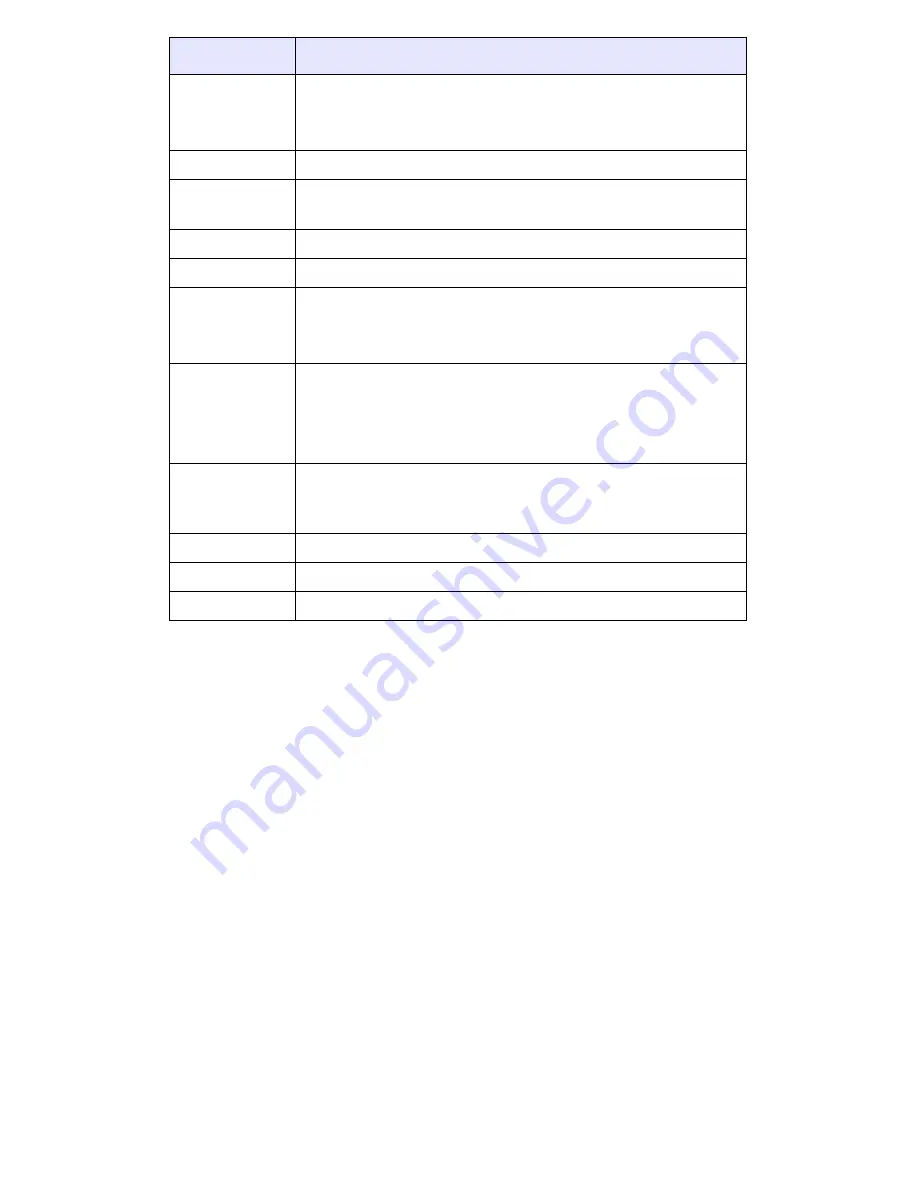
Model 6757i CT RP Phone Installation Guide 11
Key Panels and Descriptions
Function #
Function Description
6
Call key
• Used to obtain dial tone
• Also used as a Hold key
7
Dial Pad
8
Mute Key
• When used, prevents the caller from hearing you
9
Headset Jack
10
Status Light
11
Release key
• To end calls and go on hook
• Exits Menu and the various lists
12
Menu Key
• Access key to the different Options
• Scrolls down when in the various lists
• Used as Backspace during editing
13
Response Point Key
• Access key to the Microsoft Response Point voice-
activated dialing options.
14
Charging Jack
15
Charging Contacts
16
Microphone
















































