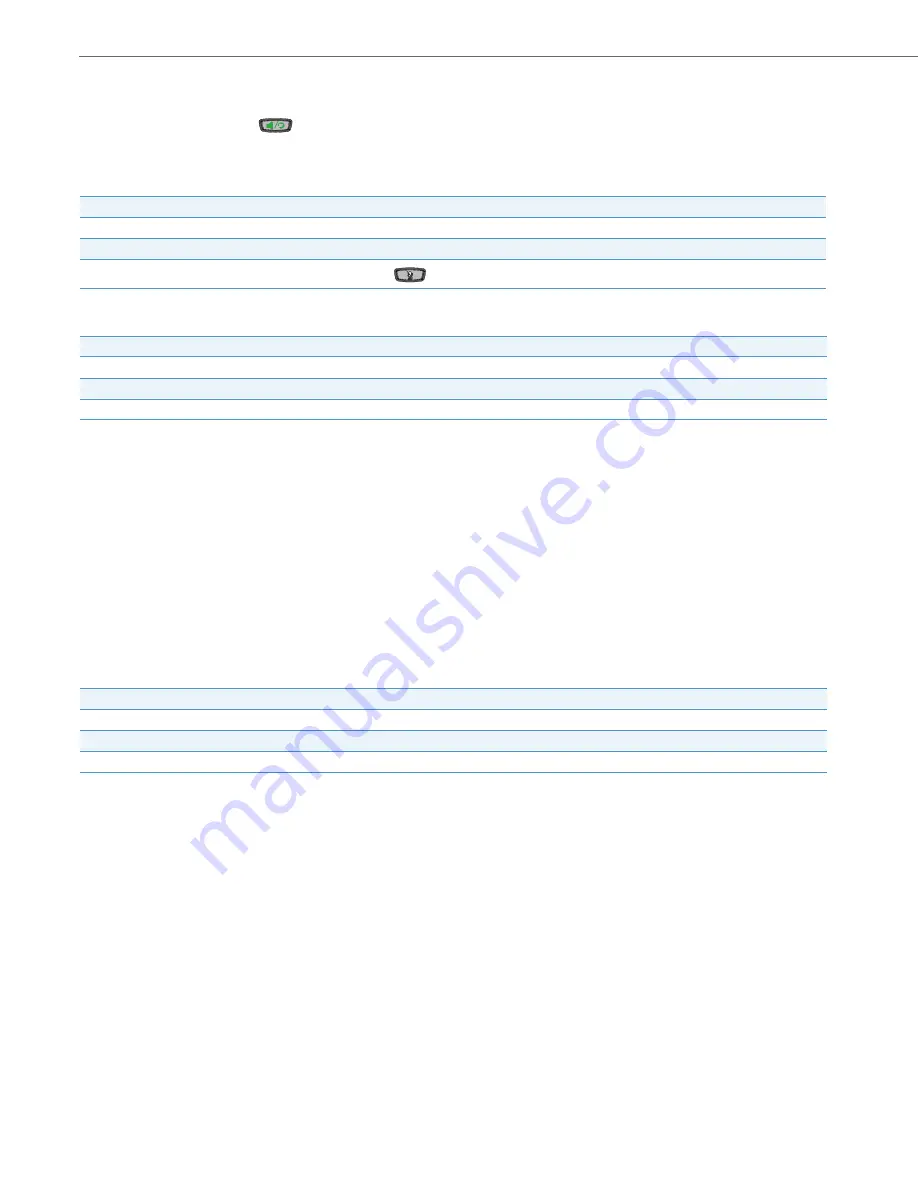
Other Phone Features
18
41-001158-05 Rev 03 – 04.2012
Status Lights (LEDs)
The speaker LED, beside the
key, and the Message Waiting Indicator (MWI) LED, on the top right of your phone,
provide visual indications of your phone’s status.
Speaker LED
Message Waiting Indicator (MWI)
Call Timer
•
When you make or answer a call, the Timer shows the elapsed time of the call.
Line/Call Appearance Keys
The 6755i has 4 hard line/call appearance keys each with a corresponding status light. Additional line/call appearances
may also be set up on your phone as softkeys.
These line/call appearance buttons and lights represent physical lines or calls for your extension. By pressing a line/call
appearance button, you connect to the line or a call it represents. The line/call appearance light indicates the status of
that line or call.
When the phone is taken off-hook, the phone will automatically select a line for you.
For more information about the Line/Call Appearance keys, see the
Aastra Model 6755i IP Phone User Guide
.
Speaker LED Status
Description
ON solid
Indicates a call is on Handsfree (speakerphone).
Slow Flash
Indicates you are using the headset.
Rapid Flash
Indicates the call is muted. Press
to take the call off mute.
MWI LED Status
Description
Slow Flash
Indicates you have a message(s).
Rapid Flash
Indicates you have an incoming call.
Even Flash
Indicates one or more calls are on hold.
Line/Call Appearance LED Status
Description
OFF
Indicates idle line or no call activity.
Rapid Flash
Indicates ringing on the line.
Slow Flash
Indicates a call is on hold.











































