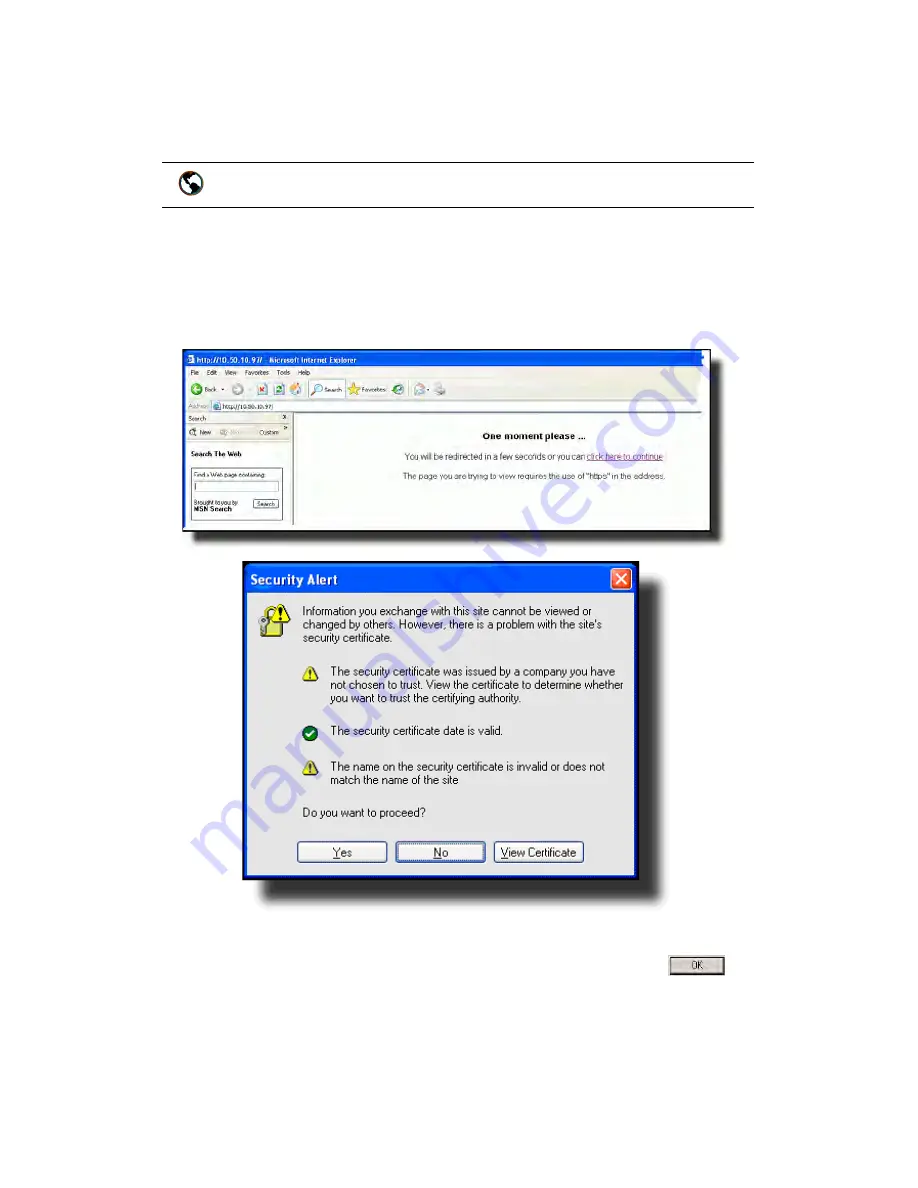
Model 6757i CT RP Phone Installation Guide 23
Customizing your 6757i CT RP Base Unit
to exit without saving changes.
Aastra Web User Interface
You can use the following procedure to access the phone options using the
Aastra Web User Interface.
1. Open your web browser and enter the phone’s IP address or host name
into the address field.
If the browser is using HTTP, the following redirect screen displays, fol-
lowed by the “Security Alert” window. This process redirects HTTP to
use HTTPS for a more secure connection.
.
2. Click YES to accept the certificate
3. At the prompt, enter your username and password and click
.
The Network Status window displays for the IP phone you are access-
ing.
Note: For a user, the default user name is “user” and the password field is left blank.
Aastra Web User Interface






























