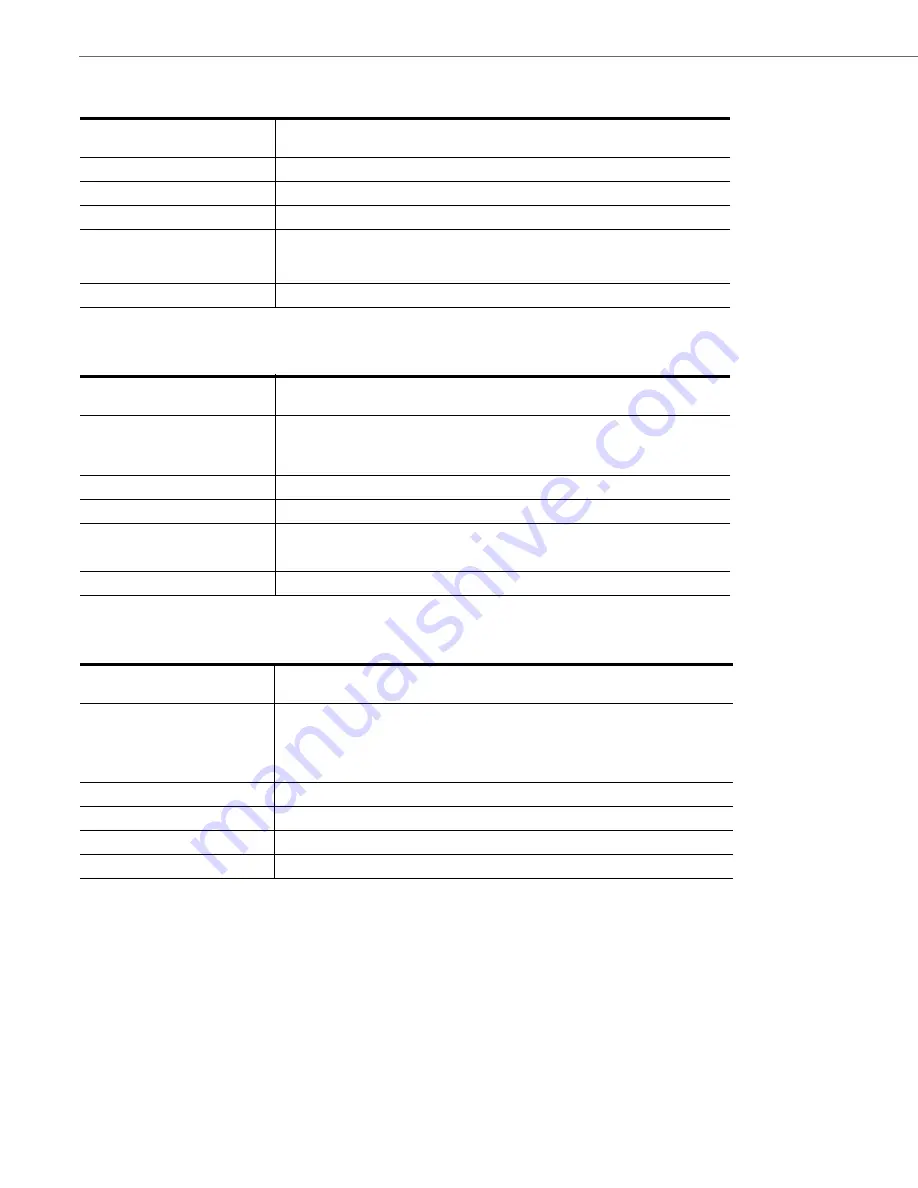
Operational, Basic, and Advanced Parameters
A-148
41-001343-02 REV05 – 07.2014
Enable Microphone During Early Media
Codec Negotiation Behavior
Group Paging RTP Settings
Example
The following is an example of configuring RTP streaming for Paging applications using the configuration files:
paging group listening: 224.0.0.2:10000,239.0.1.20:15000
softkey1 type: paging
softkey1 label: group 1
softkey1 value: 224.0.0.2:10000
Parameter
–
sip early media mute mic
Configuration Files
aastra.cfg, <model>.cfg, <mac>.cfg
Description
Enables or disables the microphone while in early media.
Format
Boolean
Default Value
1 (disabled)
Range
0-1
0 (enables mic during early media)
1 (disables mic during early media)
Example
sip early media mute mic: 0
Parameter
–
sip single codec reply in sdp
Configuration Files
aastra.cfg, <model>.cfg, <mac>.cfg
Description
Specifies whether the phone should reply to and SDP Offer (with several codecs defined
in the media stream) with an SDP Answer containing all the codecs present in the Offer
(as per RFC 3264) or with an SDP Answer containing just one preferred codec (as per
3GPP TS 24.229).
Format
Boolean
Default Value
0 (Disabled)
Range
0-1
0 (Disabled - RFC 3264)
1 (Enabled - 3GPP TS 24.229)
Example
sip single codec reply in sdp: 1
Parameter
–
paging group listening
Configuration Files
aastra.cfg, <model>.cfg, <mac>.cfg
Description
Specifies the multicast address(es) and the port(s) on which the phone listens for incom-
ing multicast RTP packets.
Note:
If this field is blank, Paging listening capability is disabled on the phone.
Format
IP Address in dotted decimal format/Port #
Default Value
Not Applicable
Range
The valid port range is from 1 to 65535.
Example
paging group listening: 224.0.0.2:10000,239.0.1.20:15000
















































