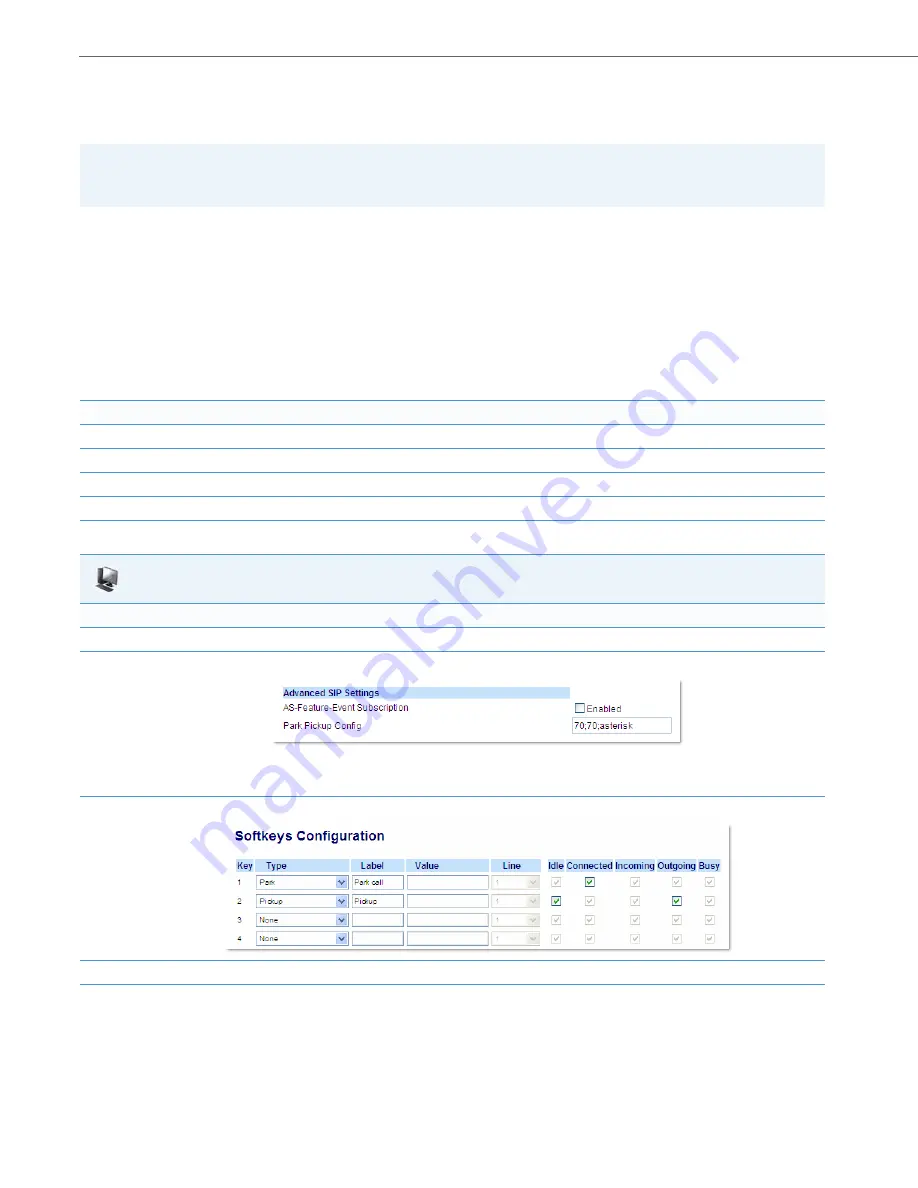
Operational Features
5-189
41-001343-02 REV05 – 07.2014
Configuring a Park/Pickup Key Using Aastra Web UI
For all phones and CT handsets, you first configure the park and pickup keys at
Advanced Settings -> Line 1-N
by enter-
ing the appropriate value based on the server in your network.
For 8/11-Line LCD phones and 6739i and 6867i phones, you can enter a key label and change the sofkey states at
Opera-
tion->Softkeys and XML.
The default state of the park configuration is "
connected
". The default state of the Pickup con-
figuration is "
idle, outgoing
".
For CT handsets, you can enter a key label at
Operation->Handset Keys
. If park or pickup are enabled on more than one
line on the base unit, the CT handsets use the first programmable configuration.
For example, if line 1 and line 6 are configured for park, the CT handsets use the configuration set for line 1 to park a call.
On 3-Line LCD phones, you can enter a key label at
Operation->Softkeys and XML
.
Park/Pickup Call Server Configuration Values
Use the following procedure to configure the park/pickup call feature using the Aastra Web UI.
Note:
Applicable values depend on the server in your network (Asterisk, BroadWorks, Sylantro, ININ). See the table below for
applicable values.
Server
Park Values*
Pickup Values*
Asterisk
70
70
Sylantro
*98
*99
BroadWorks
*68
*88
ININ PBX
callpark
pickup
Aastra Web UI
For 8/11-Line LCD Phones, 6739i, and 6867i
1.
Click on
Advanced Settings ->Line 1
(you can select any line)
2.
Under
Advanced SIP Settings
in the “
Park Pickup Config
” field, enter the appropriate value based on the server in your network.
Notes:
•
For values to enter in this field, see the table
“Park/Pickup Call Server Configuration Values”
.
•
Leave the park/pickup configuration field blank to disable the park and pickup feature.
3.
Click on
Operation->Softkeys and XML.
4.
Pick a softkey to configure for parking a call.
5.
In the "
Type
" field, select
Park
.






























