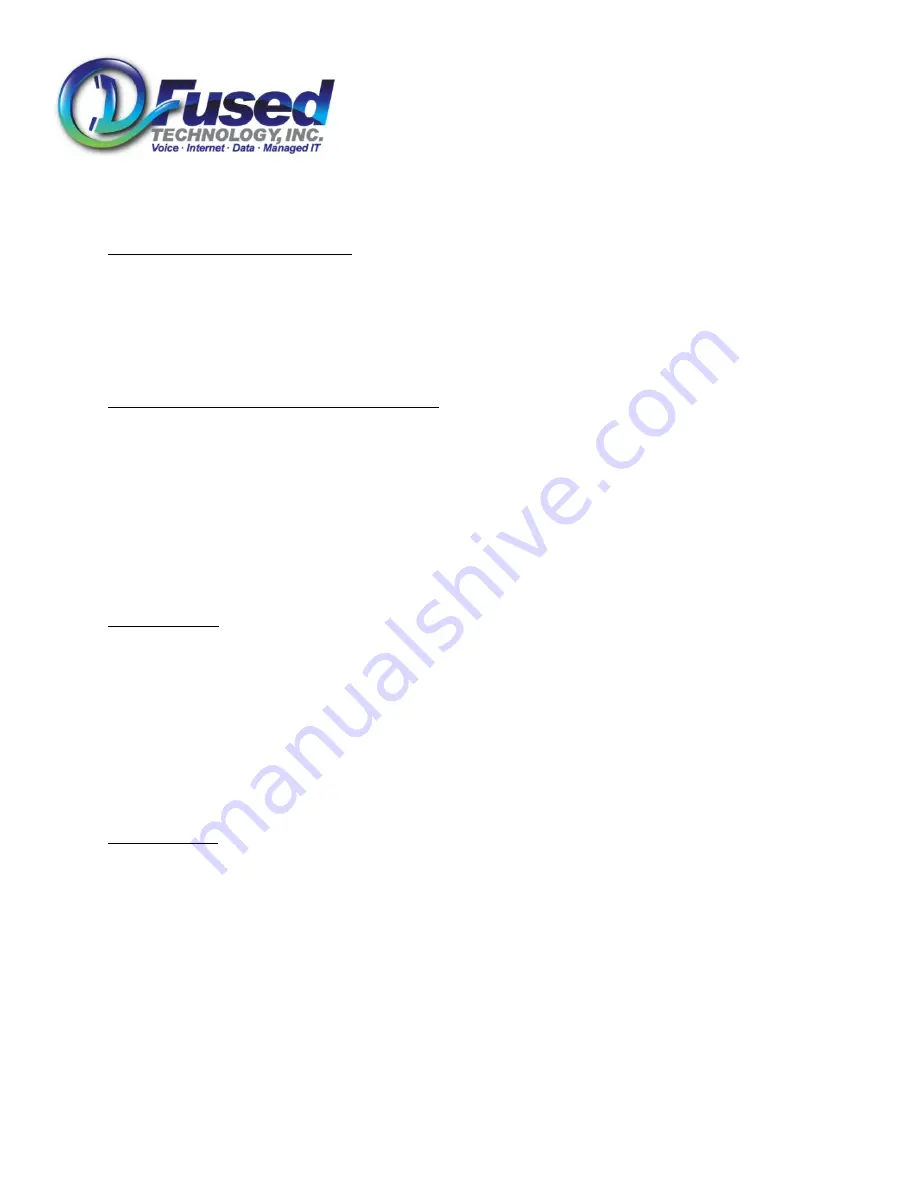
Fused Technology, Inc.
440 Waters Watch Court
Baltimore, MD 21220
(410)
670-7200
Aastra 55i/57i Training Guide
www.fusedtech.com
Page 4
•
Press the extension BLF button.
•
Call is automatically transferred, and the receiving party seems the original caller ID name and number, not yours.
Blind Transfer using keypad numbers
You can transfer the current active call to any number or extension with out an announcement. The person you are
transferring to will see the original phone caller ID name and number, not yours.
•
Press the [Xfer] button. This will automatically place the caller on hold.
•
Dial the desired number or extension. Or if you have a custom extension button programmed, press that custom button
to call that extension.
•
Quickly press the [Xfer] button again to complete the transfer.
Blind Transfer Directly to an Employees Voicemail.
You can transfer the current active call to an employees voicemail with out their phone ringing and disturbing them.
•
If your custom phone buttons are programmed with “VM-Name” speed dials, then:
o
Press the [More] key to locate the proper “VM-Name” key for that employee
o
Press the “VM-Name” key while the call is active to transfer directly to their voicemail.
o
Note: Do not put the caller on Hold first. The call must be active for 1 button transfer to VM work.
•
If you phone IS NOT programmed with “VM-Name” buttons, then:
o
Press the [Xfer] button. This will automatically place the caller on hold.
o
Dial the employees extension number, followed by the asterisk “*” key (example: 101*)
o
Quickly press the [Xfer] button again to complete the transfer.
Call Park/Pickup
Call parking is a way of putting someone on indefinite hold with out tying up an active call on a phone, and can be picked up
from any where with in the phone network.
•
While on an active call, Press the [Park] button.
•
The automated attendant will tell you what extension the call is parked on. i.e. “Extension 1”
•
Hang up the Phone.
•
That call can now be picked up from anywhere within the phone network.
•
To pickup the call, press the custom programmed [CallPickp] button QUICKLY followed by the keypad number of the
extension the call was parked on.
•
Example, Press [CallPickup] then the number 1.
3 way conference
•
While in an active call press the [Conf] button. This will put the original party on hold.
•
Dial the 3
rd
parties number or extension.
•
When the 3
rd
party answers, you can now talk to them, with the 1
st
party still on hold, and cannot hear you.
•
Press the [Conf] button again to have all the parties on a single call.
•
You may also press the [Cancel] button before pressing the [Conf] button again to cancel the conference call.
•
While in an active 3-way Conference use the up and down navigation buttons to place the arrow next to the party you
wish to hang up on and press the [Drop] key.







