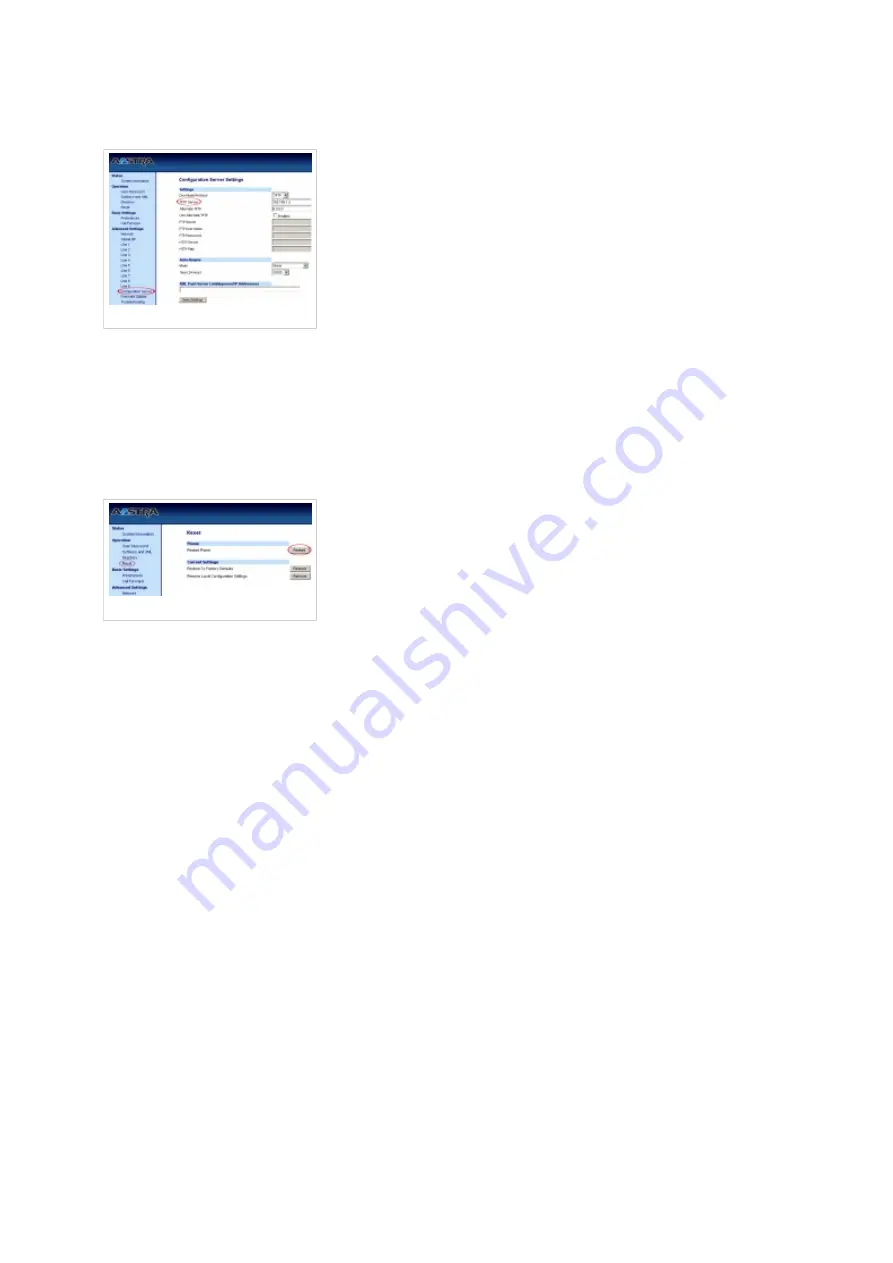
STEP FOUR: Configuring TFTP server.
1. Click on "Configuration Server" link.
Registering Phone
an example with details filled in
2. "TFTP Server" must be set with TFTP server value. Example: 192.168.1.2
3. Click on the "Save Settings" button.
4. Click on "Reset" link.
Registering Phone
5. Click on the "Restart" button to restart your Aastra 55i so the changes take effect.
Paging
1. Navigate your Internet browser to the phone's IP address (for example http://192.168.1.1).
2. Select "Preferences" under the "Basic Settings" tab.















