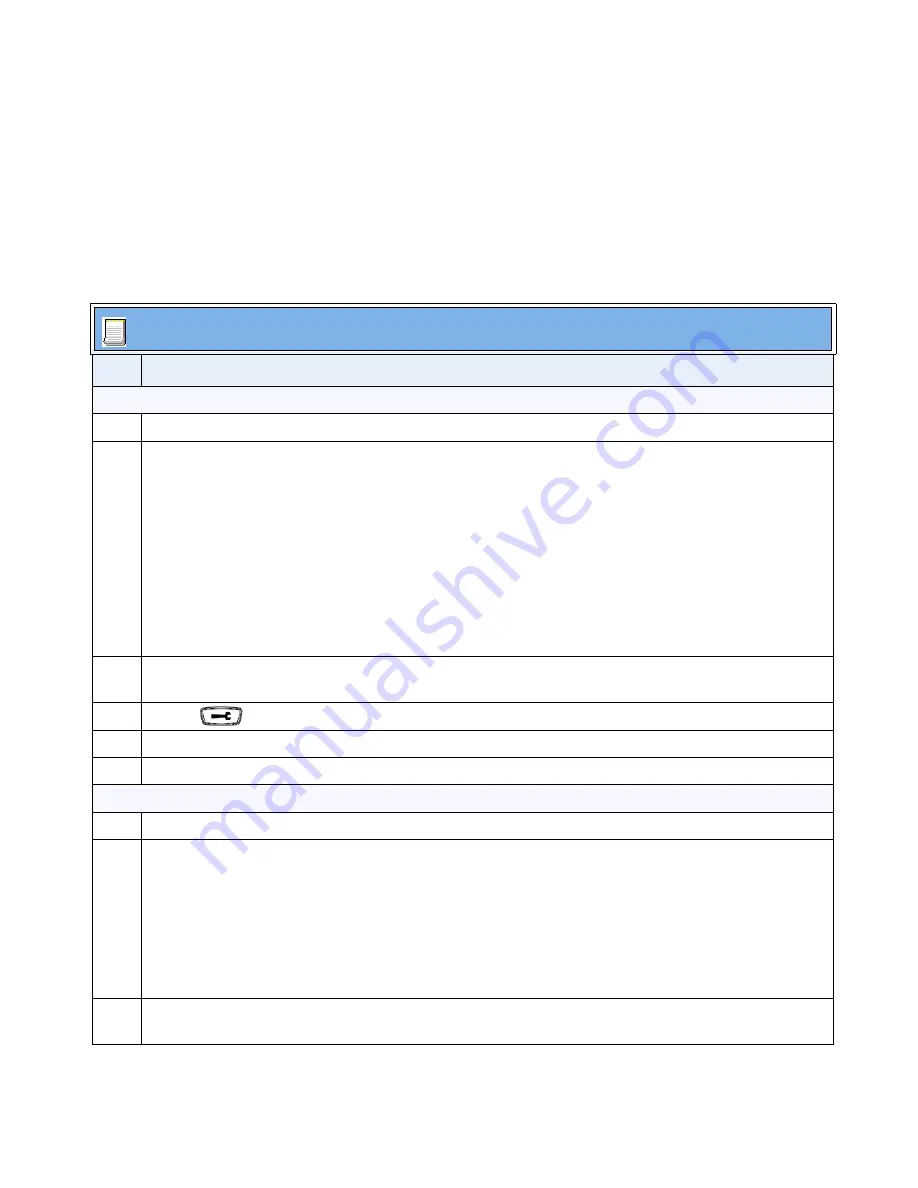
Setting Time Zone and DST via Configuration Files (Admin only)
Use the following procedures to set time zone and daylight savings time on the IP
phones using the configuration files.
Configuration Files
Step Action
Set Time Zone
1
Using a text-based editing application, open the
<mac>.cfg
or
aastra.cfg
file.
2
Enter the following parameters:
time zone name: <timezone name>
time zone code: <time zone code>
Notes
:
1.
The default time zone name is
US-Eastern
. The default time zone code is
EST
.
2.
For information about each time zone parameter, see
“Time Zone and DST Configuration File Parameters”
on page
page 13
.
3.
For available time zone names and codes, see
“Time Zone Name/Time Zone Code Table”
on
page 15.
3
Save the changes and close the
<mac>.cfg
or the
aastra.cfg
file.
You must restart the phone to apply the changes.
4
Press
on the phone to enter the Options List.
5
Select
Phone Status
.
6
Select
Restart Phone
and press
Restart
.
Set Daylight Savings Time
1
Using a text-based editing application, open the
<mac>.cfg
or
aastra.cfg
file.
2
Enter the following parameter:
dst config: <0, 1, 2, or 3>
Notes
:
1.
The default DST is
3
(automatic).
2.
For information about valid values for DST, see
“Time Zone and DST Configuration File Parameters”
on page
page 13
.
3
Save the changes and close the
<mac>.cfg
or the
aastra.cfg
file.
You must restart the phone to apply the changes.

























