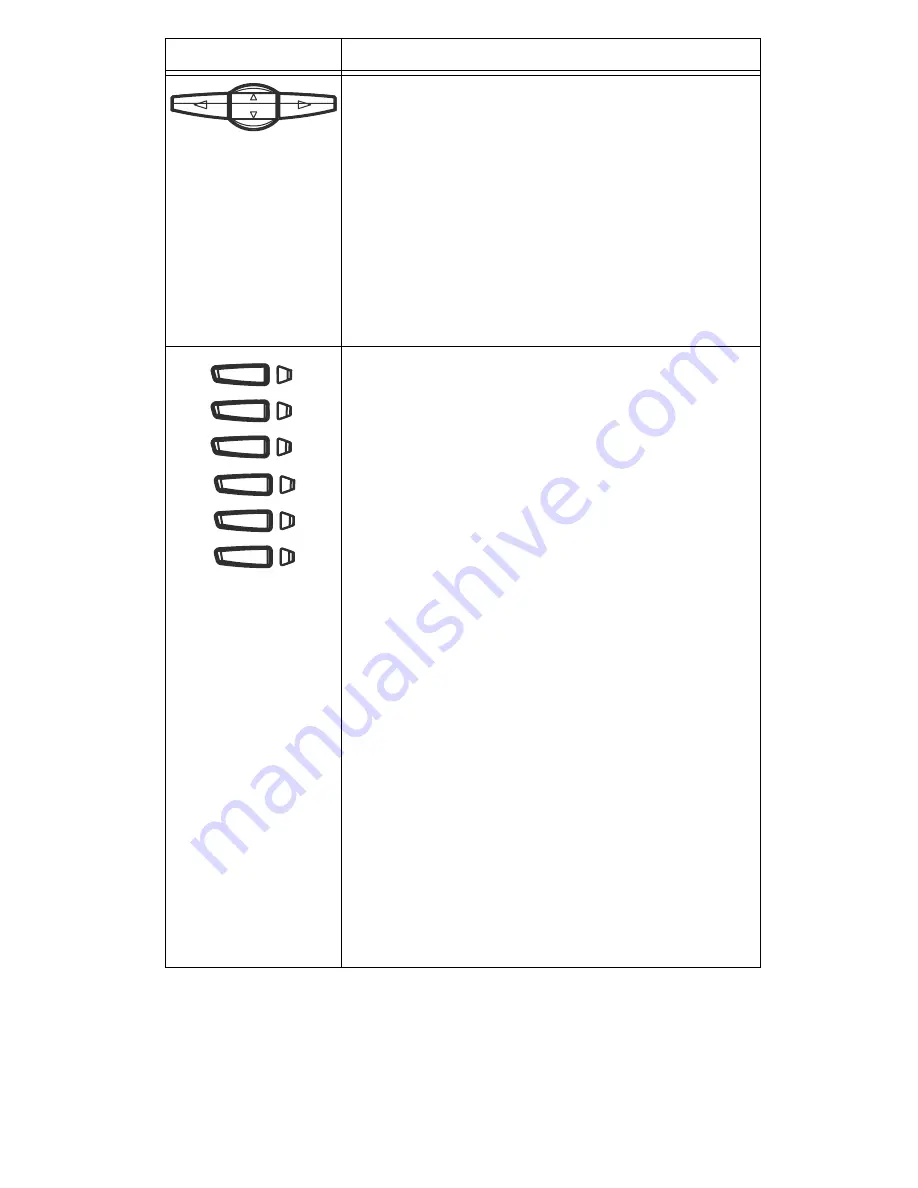
6
Model 53i IP Phone Installation Guide
Key Description*
*See the Aastra 53i User Guide for more information about each of these keys.
Navigation keys - Pressing the UP and DOWN
arrow keys lets you view different status and text
messages on the LCD display (if there is more than
1 line of status/text messages). These buttons also
let you scroll through menu selections, such as the
Options List.
Pressing the LEFT and RIGHT arrow keys lets you
view the different line/call appearances. While in
the Options List, these keys allow you to exit or
enter the current option. When you are editing
entries on the display, pressing the LEFT arrow key
erases the character on the left; pressing the RIGHT
arrow key sets the option.
• Programmable keys - 6 Top Keys: programmable
hard keys (up to 6 programmable functions).
The following are the default functions for the
programmable keys on the 53i IP phone:
1 - SAVE
Allows you to save numbers
and/or names to the
Directory. Using this key,
you enter the number,
name, and line (or speeddial
key) to record in the
Directory List.
2 - DELETE
Allows you to delete entries
from the Directory List and
Callers List. (Must enter the
Directory or Callers list and
select an entry, then press
twice to delete entry).
3 - DIRECTORY
Displays up to 200 names
and phone numbers (stored
in alphabetical order)
4 - CALLERS LIST
Accesses the last 200 calls
received.
5 - TRANSFER
Transfers the active call to
another number
6 - CONFERENCE
Begins a conference call
with the active call.
Note: For more information about programming
keys 3, 4, and 5 to perform specific functions, see
the
Aastra Model 53i User Guide
.
Keys
Key Description













































