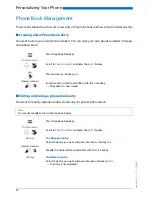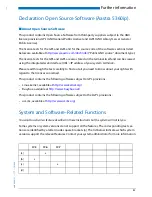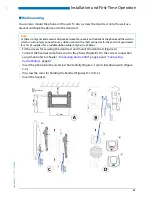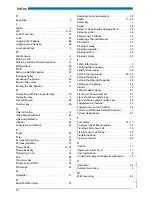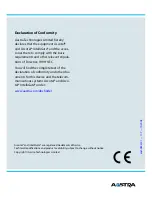Installation and First-Time Operation
64
eu
d-
0840
/2.
1 —
I7
.7
— 10
.20
0
8
Setting up and mounting the phone
With the aid of the supplied stand rest you can set up the phone as a desktop phone or mount it to
the wall.
■
Setting the phone up as a desktop phone
You can set up the phone either at a 40° or a 25° angle. To do so, insert the stand rest in different
positions into the back of the phone until it snaps into place.
•
Insert the stand rest as indicated on the installation diagram until it snaps into place.
•
Connecting the handset: Plug the connector on the shorter straight extremity of the hand-
set cord into the socket on the handset. Plug the connector at the loose extremity of the
cord into the handset socket on the underside of the phone. To relieve the strain on the
cable feed the cable through one of the cable guides on the stand rest.
•
Connect the phone as indicated in chapter
"Connecting Aastra 5360"
, page
66
and
"Con-
necting Aastra 5360ip"
, page
67
.
25°
40°
1
2
2
1