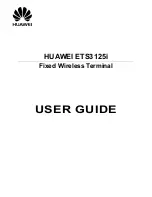Product and safety information
Aastra 610d
11
eud-1290/1.2 – R3.0 – 04.2013
About Aastra
Aastra Technologies Limited is a world leader in the manufacture of communication
systems. The primary focus for all development work on products and solutions is to
optimize the communication processes of small, medium and large companies and
reduce their costs as a result.
Aspects of modern office communications such as mobility, future viability, safety and
availability are as much a part of the development work as user convenience and
product design. The offer covers the entire range of VoIP and SIP solutions, including
communication servers, gateways, system phones and process-oriented software
solutions.
With its pioneering innovations Aastra consistently promotes the convergence of
voice and data communications in its solutions. Aastra's clientele includes acknowl-
edged telephone and data network operators in North America, Europe and Africa as
well as Internet Service Providers and distributors of renown.
Aastra Technologies Limited, (TSX: “AAH”), is a leading company at the forefront of the
enterprise communication market. Aastra has its headquarters in Concord, Ontario,
Canada. Aastra develops and distributes innovative business communication solu-
tions for companies of all sizes. Aastra's operations are truly global with more than
50million installed lines around the world and a direct and indirect presence in more
than 100 countries. The broad portfolio offers function-rich Call Managers for small
and medium-sized businesses as well as highly scalable Call Managers for large com-
panies. The portfolio is rounded off by integrated mobility solutions, call centre solu-
tions and a large selection of phones. With its sharp focus on open standards and cus-
tomized solutions Aastra enables companies to achieve more efficient communica-
tions and co-operation.
For additional information on Aastra, visit our website:
Data protection
Protection against listening in and recording
The Aastra 400 communication solution comprises features which allow calls to be
monitored and recorded without the call parties noticing. Please note that these fea-
tures can only be used in compliance with national data protection provisions.