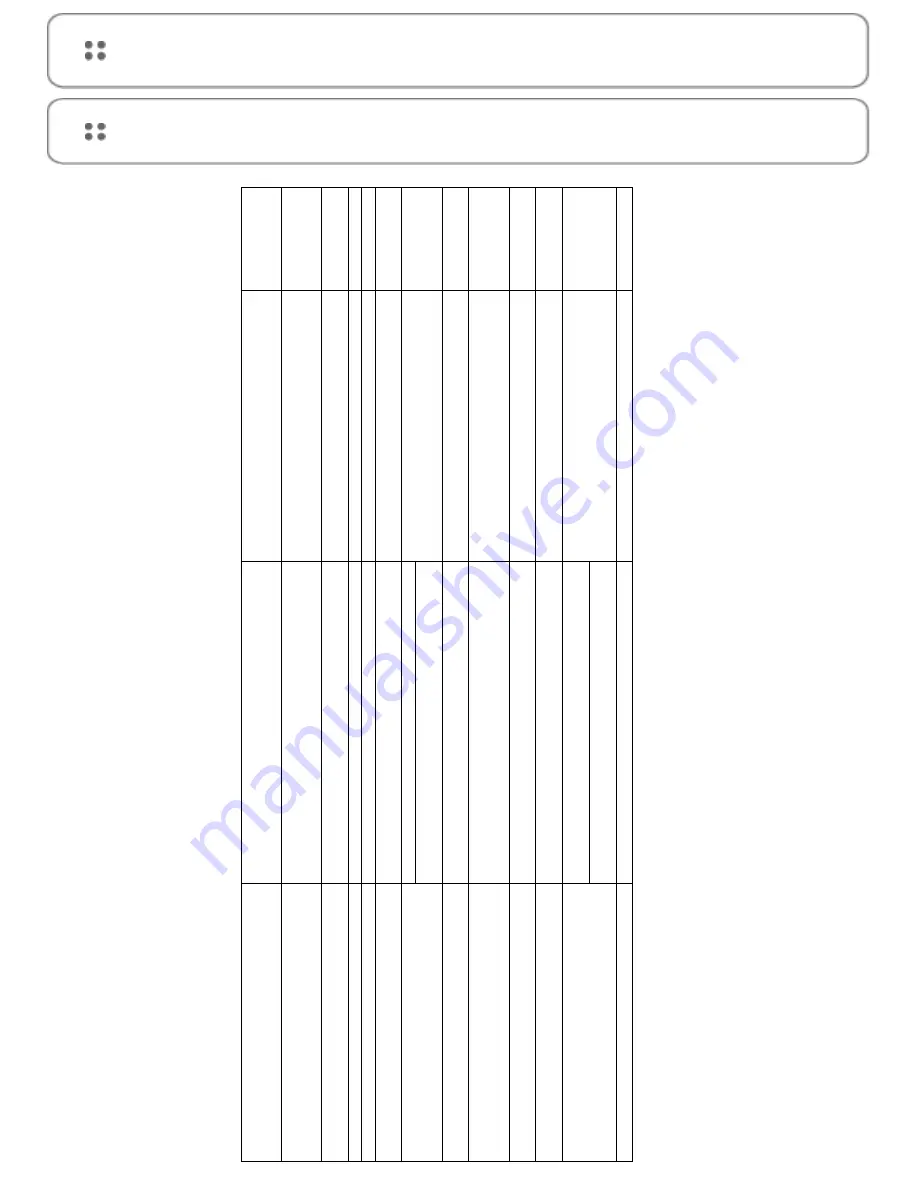
ANNEXE 1
KEY DESCRIPTION WITH AASSET 360
°
DOME GEA001
AST1201P KEYBOARD MAP DESCRIPTION
Key
Manual description
Actual effect
Replacememt key
Pressing and holding for 2-3 seconds turns keyboard on/off.
Pressing momentarily has no effect when in the camera’s menus.
“MENU/AUTO”
Used for camera (Pan/Tilt) menu adjustment.
Does not access camera menus.
User must press “9” followed by “5”, then press and hold
“PRESET” to get to the camera’s menus
“ENT”
N/A
Has no effect when in the camera’s menus. Behaves as expected
during keyboard setup.
User must press “OPEN” when prompted by the camera
to press “ENTER” in the camera menus
“OPEN”
Camera Iris open
Behaves like an “ENTER” key when in the camera menus. When
Prompted to press “ENTER” in the camera menus, press this key.
N/A
“CLOSE”
Camera Iris close
Behaves like an “ESCAPE” key when in the camera menus. Press
this key to escape from the current menu.
N/A
Toggles between the different view modes. eg; fisheye/quadview/
Panorama etc.
“NEAR”
Camera Focus Control
Toggles between which VCAM view is being controlled, when in
multiple VCAM view modes.
N/A. Camera is manually focused, prior to installation.
“TELE/L”
Camera Zoom Control
Behaves as expected. Zooms in
N/A
“WIDE/R”
Camera Zoom Control
Behaves as expected. Zooms out
N/A
Joystick
Telemetry Joystick Blt allows precise control of PTZ
Behaves as expected for Panning and Tilting, but twisting the
joystick has no effect, when attempting to Zoom.
User must use “TELE/L” and “WIDE/R” for Zoom
functionality.
“9” followed by “5”,
then press & hold
“PRESET”
N/A
Accesses the camera’s menus
N/A
“9” followed by “4”,
then press & hold
“PRESET”
N/A
Accesses the recorder menus
N/A
N/A. Camera is manually focused, prior to installation.
Camera Focus Control
“FAR”
“ESC/POWER”
Press and hold for 2-3 seconds to turn keyboard on/off.
Momentarily press to use in ESC mode.
When in Camera’s menus, user must press “CLOSE” to
escape from the current menu
Summary of Contents for ASTKJ-1201P
Page 1: ...ASTKJ 1201P keyboard...
Page 17: ...User Manual ASTKJ 1201P AASSET SECURITY...
Page 18: ......



































