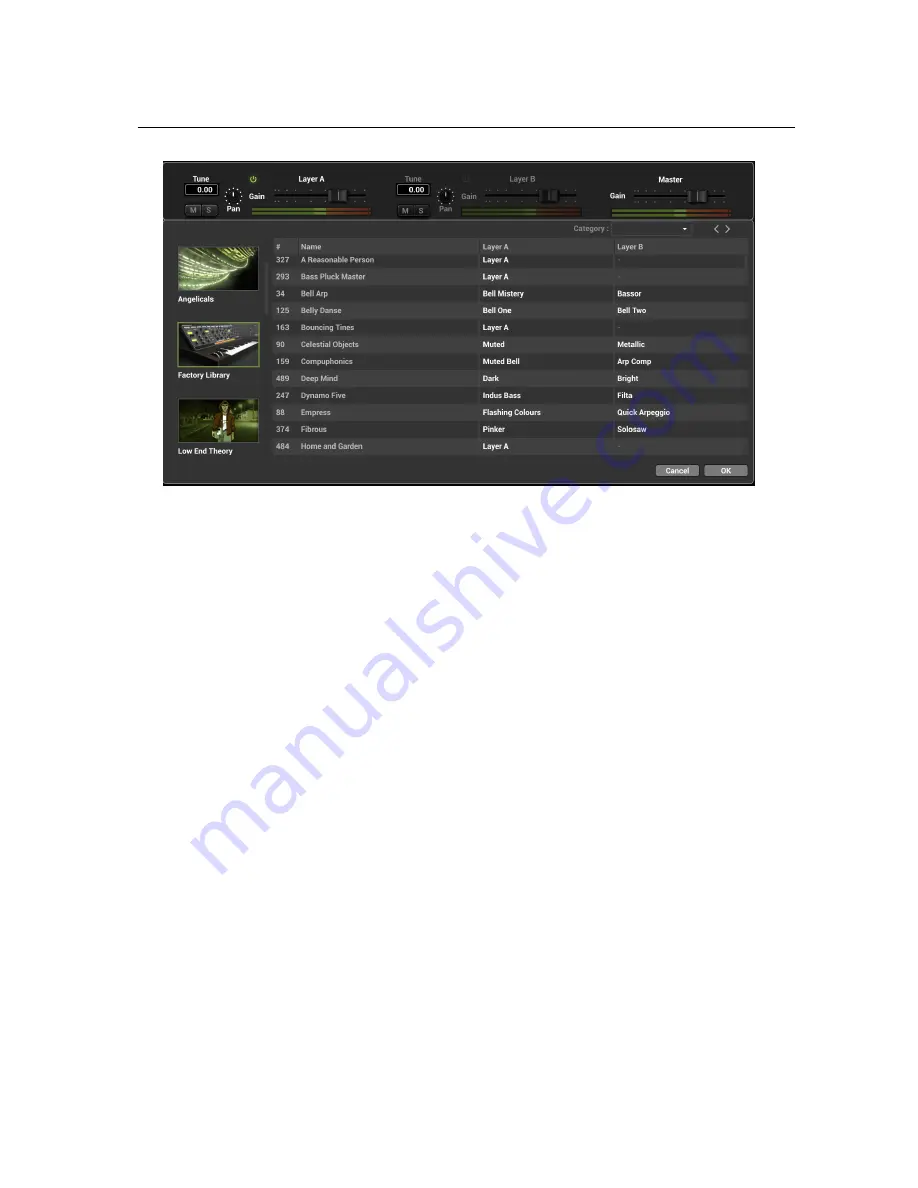
4.7
Importing Sounds from Previous versions of
Ultra Analog VA
27
Figure 18: The layer browser.
the default labels
Layer A
and
Layer B
appear in the layer mixer. One can navigate in the layer list
by scrolling up or down the list or using the arrows in the top right corner of the
Layer Browser
.
A layer is loaded as soon as it is selected so it is possible to audition the effect of different
layers by browsing the layer list. In order to hear the changes, make sure the power switch of the
corresponding layer, located just before the label name in the layer mixer, is in its
on
position. It
may indeed be in its
off
position if you are editing a sound that initially had just one layer slot used.
Once a choice has been made, one clicks on the
OK
button in order to replace the content of the
layer in the current sound. Clicking on the
Cancel
button closes the
Layer Browser
and reverts to
the original version of the layer. If a new layer has been chosen and you are satisfied with this new
version of a sound click on the
Save
or
Save As
button in the top right corner of the interface in
order to save the changes.
For convenience, layer presets which you often use can be stored separately in a user section.
These can simply be copies of existing layers or layers which were modified by tweaking the
parameters in the
Play
,
Synth
, and
Effects
section of the synth engines and which you wish to keep
for use in other sounds. A layer preset is created by using the
Save
command in the layer command
menu opened by clicking on the ellipsis icon to the right of the layer name. In the same way, a
preset is loaded into a layer slot by using the
Load
command.
4.7
Importing Sounds from Previous versions of
Ultra Analog VA
Ultra Analog VA-3
includes a converter that allows one to import sounds from
Ultra Analog VA-2
.
The conversion operation simply involves copying a
Ultra Analog VA-2
pack file into the
Ultra






























