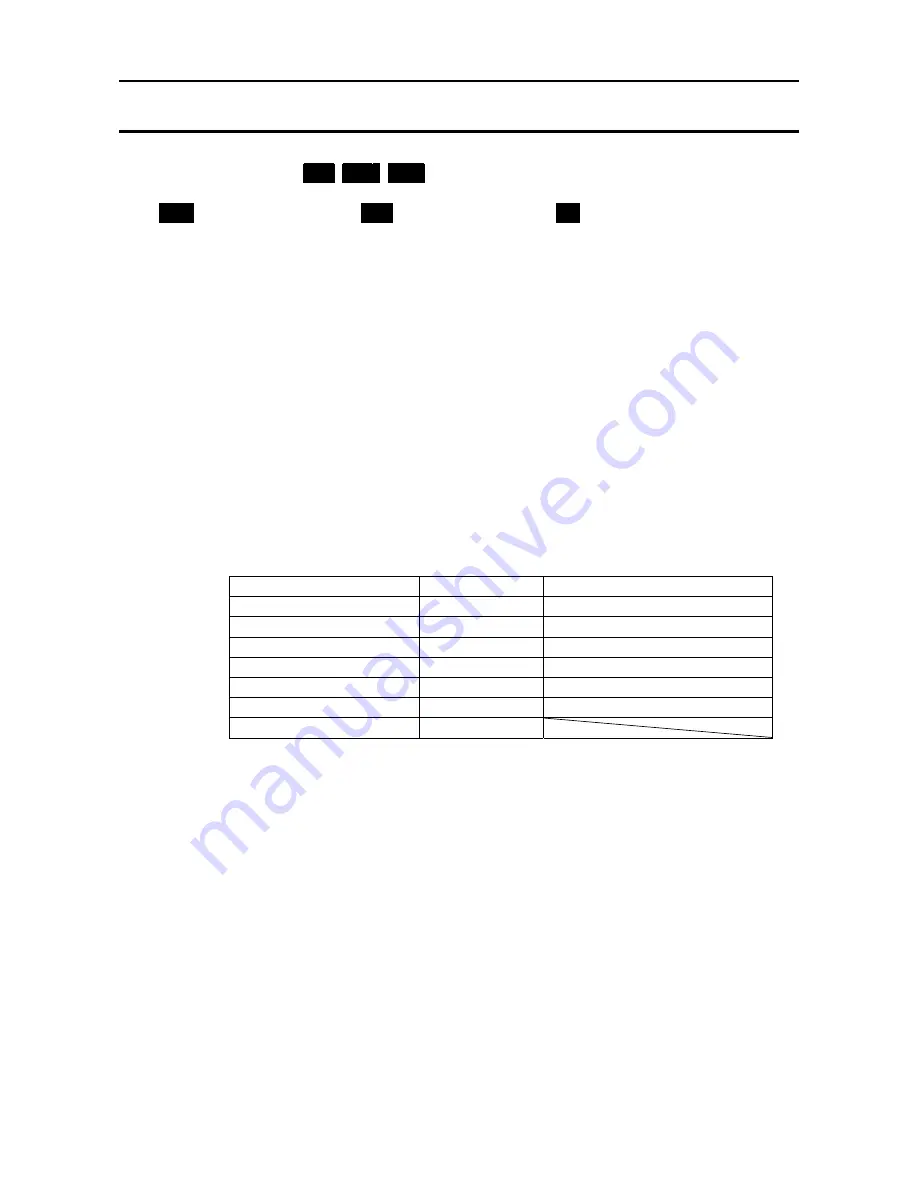
15
8. COMPARATOR
Compares the weight value with the upper and lower limit values and shows the results
of the comparison by
HI
OK
LO
on the display.
The formula to compare is as follows:
1
LO
< Lower limit value
≤
OK
≤
Upper limit value <
HI
Select comparison conditions that suit your own application. (Refer to “Comparator mode:
Cp
”
in “10-2. Function list”.)
0: No comparison (comparator function disabled).
1: To compare all data.
2: To compare all stable data.
3: To compare all data which are more than +4d or less than -4d.
4: To compare stable data which are more than +4d or less than -4d.
5: To compare all data which are more than +4d.
6: To compare stable data which are more than +4d.
d = minimum display (Refer to “13-1. Specifications”.)
Also in the counting mode, “d” is equal to the minimum display of kg mode.
The upper and lower limit values are maintained even if the power is turned OFF.
The upper and lower limit values are common to the weighing and counting mode.
Ignore the decimal point when setting the upper limit or lower limit value.
For example, when the weighing capacity is 30 kg and the setting value is “001000”:
Display mode
Limit value
Capacity / Minimum display
Normal resolution kg
10.00 kg
30.00 kg / 0.01 kg
High resolution kg
1.000 kg
30.000 kg / 0.005 kg
Normal resolution lb
10.00 lb
66.00 lb / 0.02 lb
High resolution lb
10.00 lb
66.00 lb / 0.01 lb
Normal resolution oz
100.0 oz
1050.0 oz / 0.5 oz
High resolution oz
100.0 oz
1050.0 oz / 0.2 oz
Counting mode
1000 pcs
Summary of Contents for SC-30KAM
Page 29: ...27 World map...



























