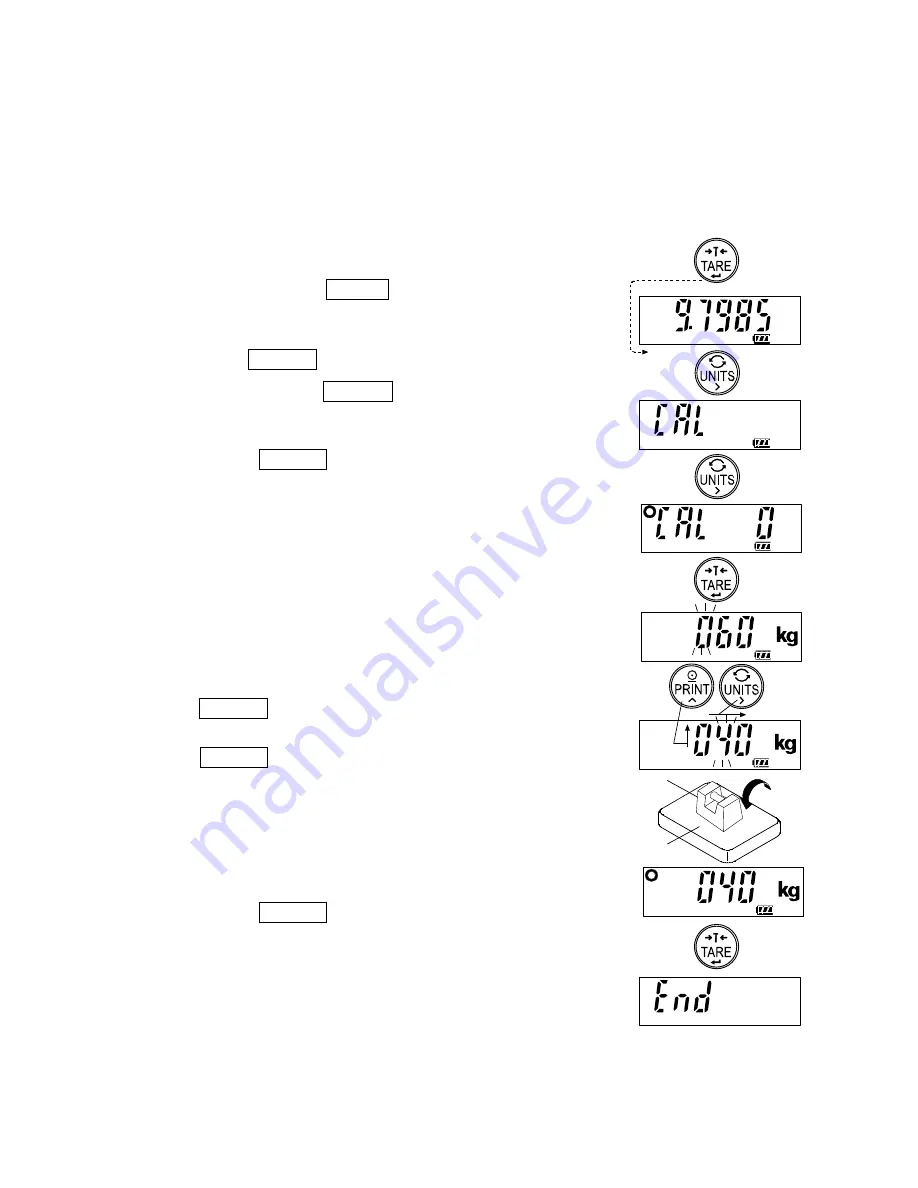
18
9-2. Calibration using a weight
Prepare a weight, preferably a weight with the same value as the weighing capacity of
the scale to be calibrated. Note that the calibration weight value can be set by 10 kg/lb.
1. Turn the power ON and warm up the scale for at least half an hour.
Change the function setting “
poff
” or place something on the weighing pan to
disable the auto power-off function.
Make sure that the scale is in the weighing
mode (displaying “kg”, “lb”, “oz” or “pcs”).
2. Press and hold the TARE switch until
the gravity acceleration value appears,
and release the switch.
3. Press the UNITS switch and display “
Cal
”.
4. Press and hold the UNITS switch until “
Cal 0
”
is
displayed. Confirm that nothing is placed on the weighing
pan and wait for the STABLE indicator to turn on.
5. Press the TARE switch. The scale
calibrates the zero point and displays the
value of the calibration weight (SPAN
calibration).
The calibration weight value is equal to the weighing
capacity. (factory setting)
If SPAN calibration is not to be performed, turn the
power OFF to exit from the calibration procedure.
6. To calibrate with a weight different from the weighing
capacity, change the displayed value using the
following switches.
UNITS To shift the digit that is blinking (unit
of measure included) to the right.
PRINT To increase the value of the
blinking digit by one or to switch
the unit between kg and lb.
7. Place the calibration weight with the
same value as displayed on the weighing
pan, and wait for the STABLE indicator to
turn on.
8. Press the TARE switch. The scale
calibrates SPAN and “
end
” is displayed.
Remove the weight from the weighing
pan, and turn the power OFF.
Note
If the scale will be moved to another location, set the
gravity acceleration value for the new location and calibrate
the scale according to the procedure above. Refer to the
previous section to set the gravity acceleration value
.
Calibration
weight
Weighing pan
Press and hold
(more than 4 seconds)
Release
Press
Press
Press
Press and hold
Press
Summary of Contents for SC-150KAL
Page 29: ...27 World map ...
























