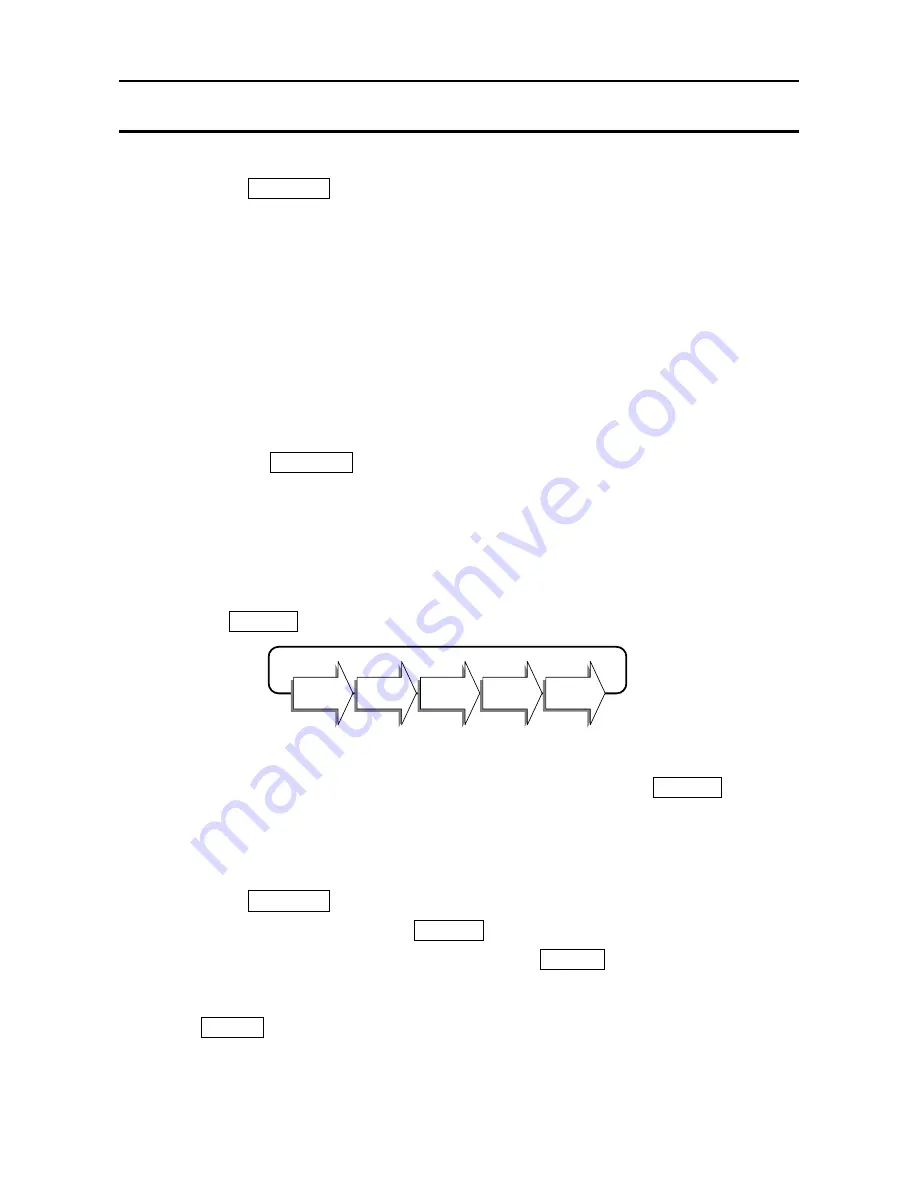
10
7. BASIC OPERATION
7-1. Turning the power ON and OFF
1. Press the ON/OFF key to turn the power ON.
All the display symbols are displayed and the scale waits for the weighing data to
become stable.
After the weighing value internally becomes stable, the display turns off for a
moment and zero is shown with the ZERO annunciator (power-on zero).
If the weighing value is unstable, the display will continue to “
88888888
”. Check if
anything touches the weighing pan, or check if there is strong wind or vibration.
The range for power-on zero is within ±50% of the weighing capacity (kg) around
the calibrated zero point.
If the power is switched ON while there is a load beyond this range, the scale shows
“
-------
”. Remove the load on the weighing pan.
2. Pressing the ON/OFF key again, and the power will be switched OFF.
Auto power-off function
It is possible to have the power automatically switched OFF, if zero is displayed for
approximately 5 minutes. See “11-2. Function list” and set the function “F1-1”.
7-2. Selecting a weighing unit
Press the UNITS key to select the weighing unit if necessary.
It is possible to specify the display unit that will be shown first when the power is
switched on. See the Function “F3”.
In some countries or areas “kg” or “g” only is available and the UNITS key does
not work. The “kg” or “g” is specified by the Function “F3”.
7-3. Basic operation
1. Press the ON/OFF key to switch on the scale.
2. Select a weighing unit using the UNITS key if necessary.
3. When the display doesn’t show zero, press the ZERO key to set the display to
zero.
4. When using a tare (container), place the container on the weighing pan, and press
the TARE key to set the display to zero (net weight display).
5. Place the item to be weighed on the pan or in the container, and wait for the
STABLE annunciator to come on and read the value.
6. Remove the item from the weighing pan.
lb
oz
lb-oz
kg
g
Summary of Contents for FS-i Series
Page 32: ...30 World map...
Page 33: ...31 MEMO...
Page 34: ...32 MEMO...
Page 35: ......
Page 36: ......













































