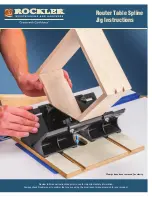33
Changing Bands
Press the “AM/FM/SAT” button a few times until “SAT” is displayed on the screen.
Immediately turn the TUNE KNOB to scroll through the available sources. Once the
band you would like to select is displayed (“HD-AM” or “HD-FM”), press the “<<SEEK”
button to select it.
Store Presets
Tune to a station you want to store. Press the “SCAN” button. Turn the TUNE KNOB to
select the preset location (1-18) where you wish to store the preset. When the preset
location is displayed (for example PRE1) press “SEEK>>” to store it. The screen will
display “PR SAVED” and your preset has been stored into memory.
Recall Presets
Press the “SCAN” button. Turn the TUNE KNOB to scroll through the stored preset
stations. When the desired preset is displayed, press the “<<SEEK” button to select it.
Exit menus
Press the “SCAN” button to exit the Preset Menu and continue playing the current
station. “EXIT” will be displayed when the button is pressed. You can also wait the
allotted 10 seconds and the menu will exit automatically.
Steering Wheel Controls
Press and hold“▲” to tune up or “▼” to tune down.
Sirius Satellite Radio Operation
Entering Mode Select Menu
Press the “AM/FM/SAT” button a few times until “SAT” is displayed on the screen.
Immediately turn the rotary TUNE KNOB to scroll through the available sources. Once
“SIRIUS” is displayed, press the “<<SEEK” button to select it.
Channel Up
Turn the TUNE KNOB clockwise to move up through the channels.
Channel Down
Turn the TUNE KNOB counter-clockwise to move down through the channels.
Category Up
Press the “SEEK>>” button to move up through the categories.
Category Down
Press the “<<SEEK” button to move down through the categories
Store Presets
Tune to the station you wish to store as a preset. Press and hold the preset button on
which you want to store the channel.
Please Note: If you are using the Media Gateway to add Sirius but
still have factory XM installed, it is important to keep the presets in
seperate banks.