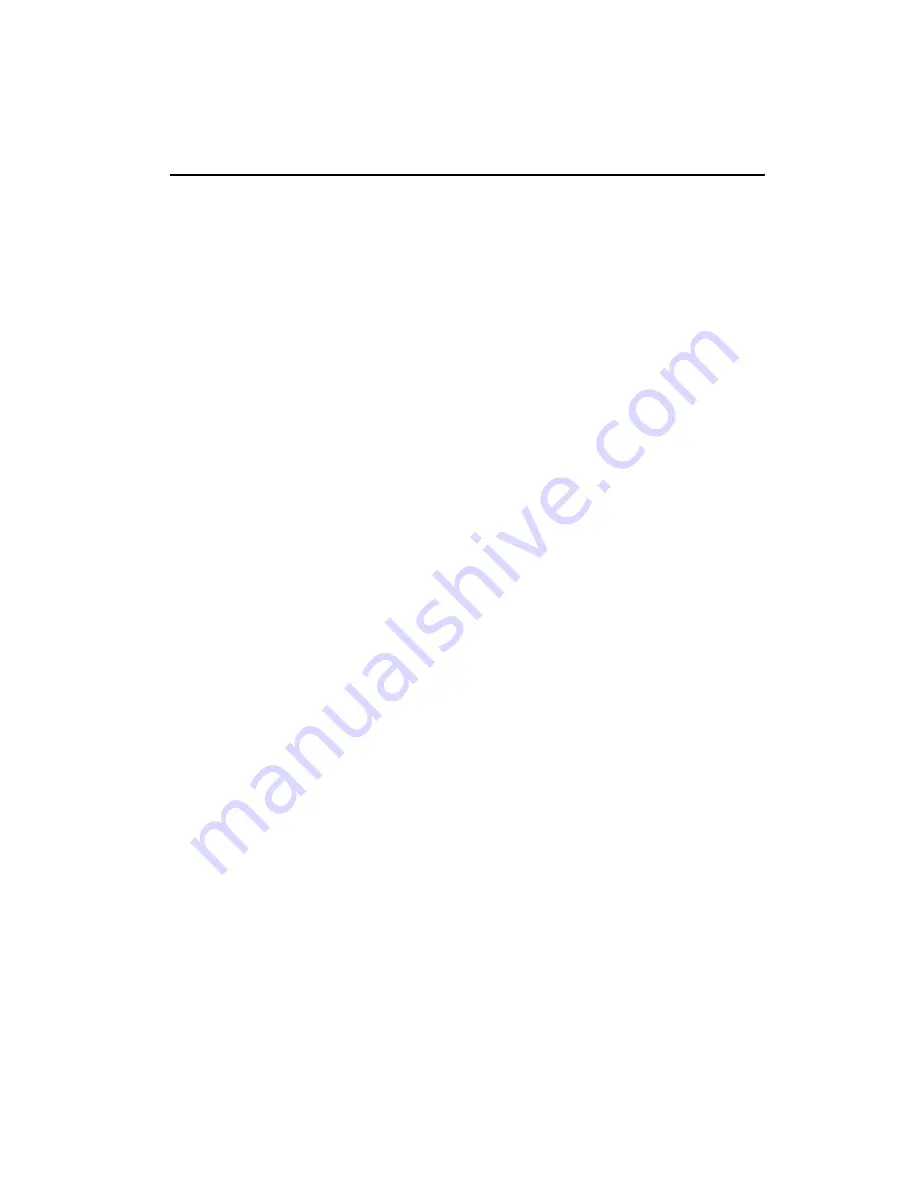
46
SBC-656 User Manual
DiskOnChip (DOC) 2000 Installation
When the DOC is installed correctly, a DOC will work like an HDD
or an FDD. To install the DOC on the SBC-656, follow the instruc-
tions below:
1. Plug the DOC into the socket. Make sure pin 1 of the DOC is
aligned with pin 1 of the socket.
2. Push the DOC into the socket until it is firmly seated in the
socket.
Caution: the DOC may be permanently damage if it is installed
incorrectly.
3. Set the jumper for the memory address of the DOC.
Note:
The memory shadow function sometimes will create conflicts with
the memory window. You should disable the memory shadow from
the BIOS SETUP if the DOC cannot be accessed.
Configure DOC as a boot device
To configure a DOC as a boot drive, you should copy the operating
system files onto the DOC. The following procedure is an example
of the initialization process.
1. Install a DOC into your system.
2. Insert a bootable floppy disk in drive A: and boot the system.
3. At the DOS prompt, type
SYS C:
to transfer the DOS system
files to the DOC (assuming the DiskOnChip is installed as drive
C:). Reboot the system.
4. Go to the BIOS Setup Utility by hitting the <DEL> key. Set the
type of Primary Master or C: Drive as
Not Installed
.
5. Remove the floppy disk from the drive A: and leave the BIOS
Setup Utility. The system should boot from the DOC.
Summary of Contents for SBC-656
Page 1: ...SBC 656 Half Size Celeron CPU Card With LCD Ethernet SSD...
Page 16: ...Chapter 1 General Information 7 Board layout...
Page 17: ...8 SBC 656 User Manual Board dimensions...
Page 21: ...12 SBC 656 User Manual Locating jumpers J4 J5 J3 J2 SW1...
Page 73: ...64 SBC 656 User Manual...
Page 87: ...78 SBC 656 User Manual...
Page 90: ...A Watchdog Timer A P P E N D I X...
Page 99: ...90 SBC 656 User Manual...
Page 103: ...94 SBC 656 User Manual...






























