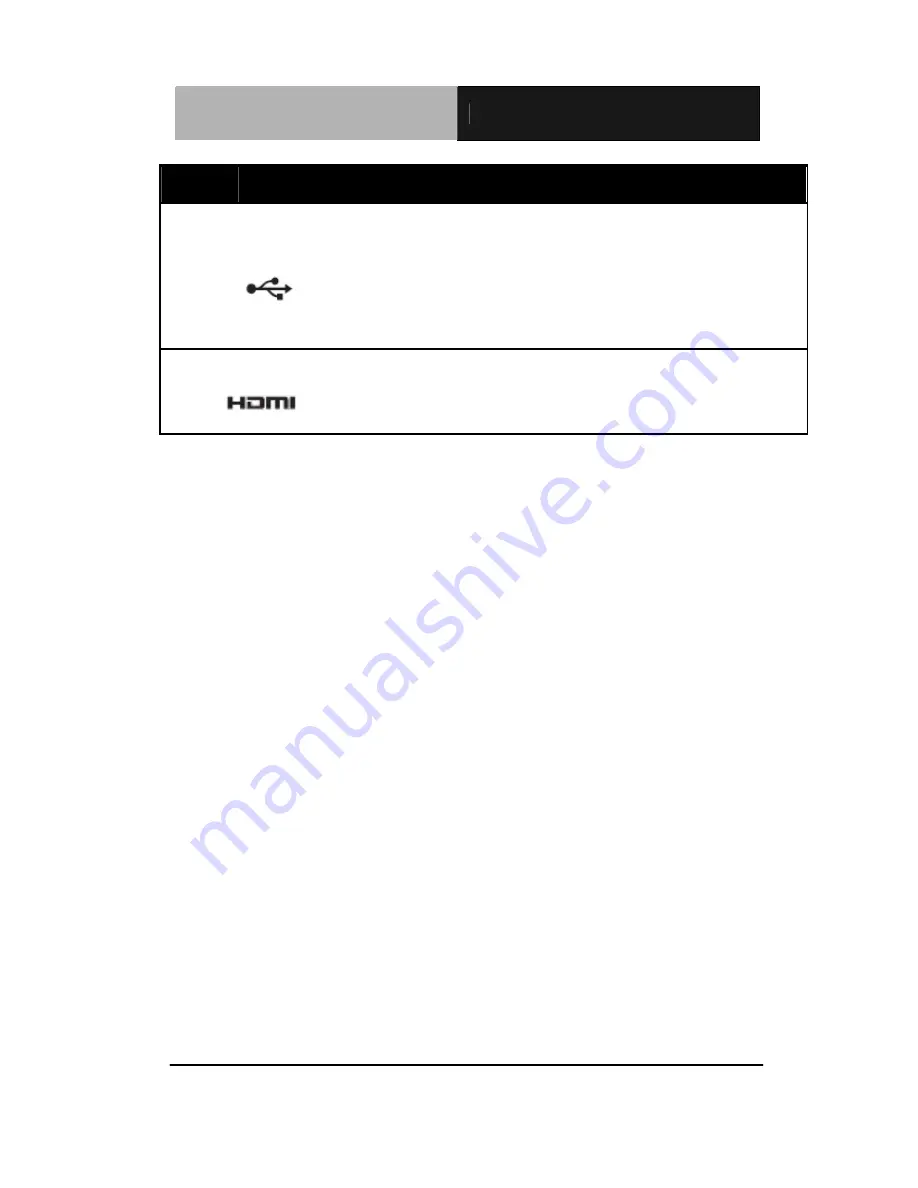
R u g g e d T a b l e t C o m p u t e r
R T C - 7 0 0 T
Chapter 2 Making Connections
2-4
No.
Item
Description
5
Mini USB port
( Host/Slave)
Connector to a computer with USB cable.
Plug in a mini USB cable to sync music,
video and files. This mini-USB port can
only play as host role.
6
Mini HDMI port
Supports high-definition digital video
connectors.
Summary of Contents for RTC-700T
Page 12: ...Rugged Tablet Computer R T C 7 0 0 T Chapter 1 Introduction 1 1 Introduction Chapter 1...
Page 28: ...Rugged Tablet Computer R T C 7 0 0 T Chapter 3 Power Management 3 1 Power Chapter 3 Management...
Page 42: ...Rugged Tablet Computer R T C 7 0 0 T Appendix A Statements A 1 Statements Appendix A...
















































