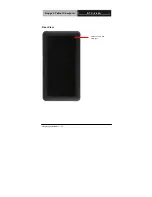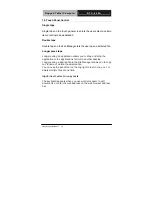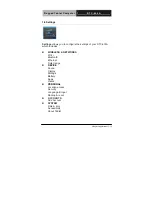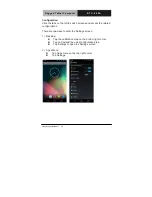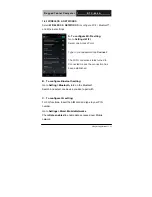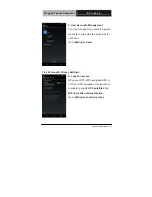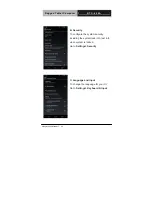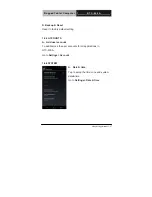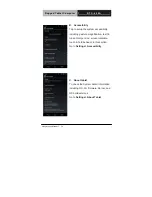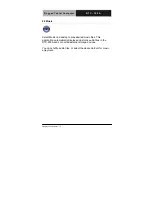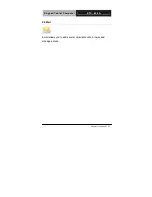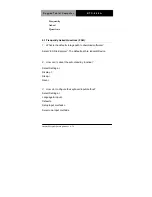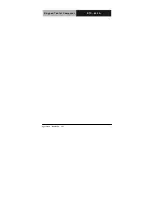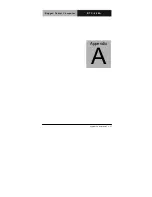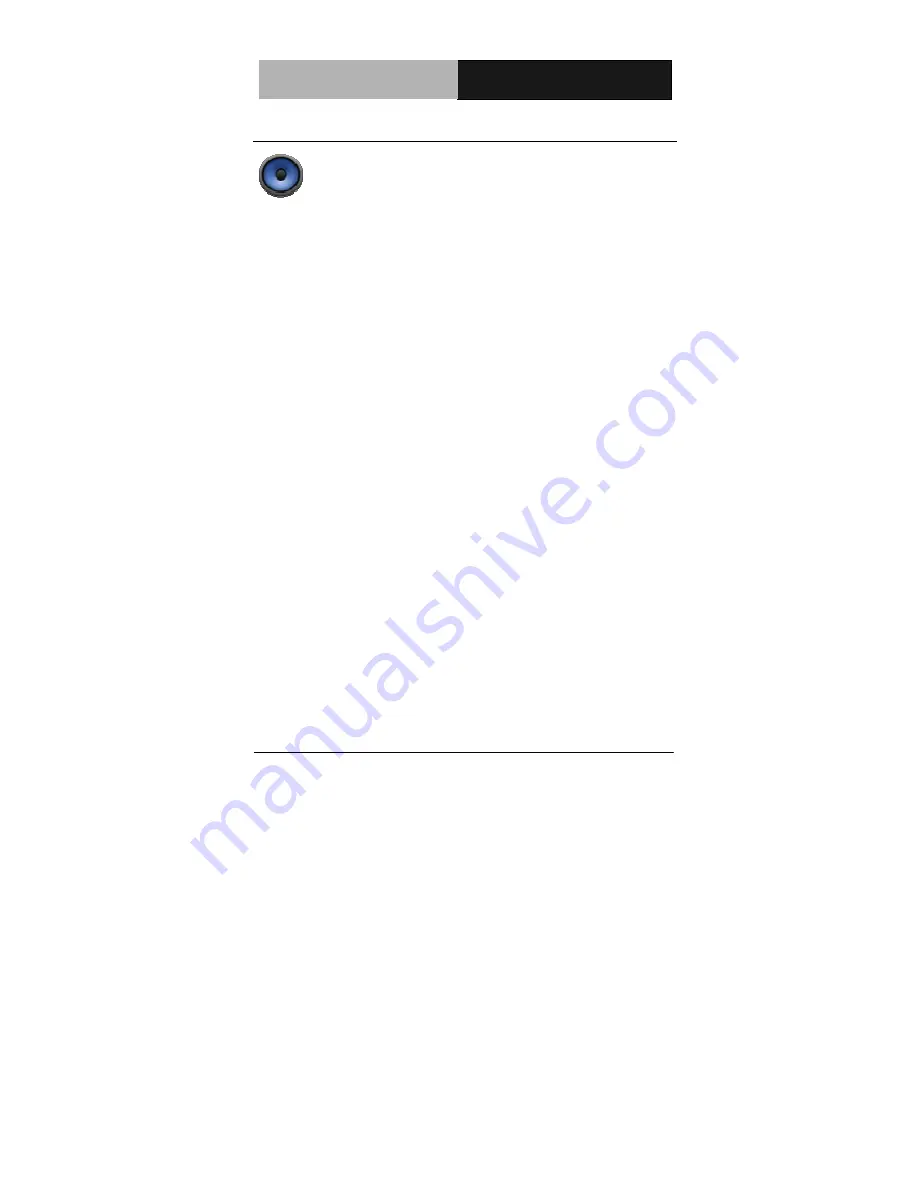
R u g g e d T a b l e t C o m p u t e r
R T C - 7 0 0 A
Chapter 3 Connectors
3-30
2.2 Music
Select Music on desktop to play desired music files. This
application automatically displays and stores audio files in the
RTC-600A and connected external storage devices.
You can shuffle audio files, or select the desired album for music
enjoyment.