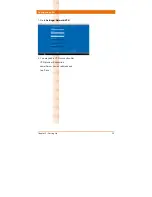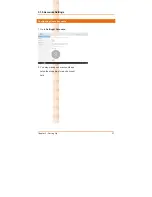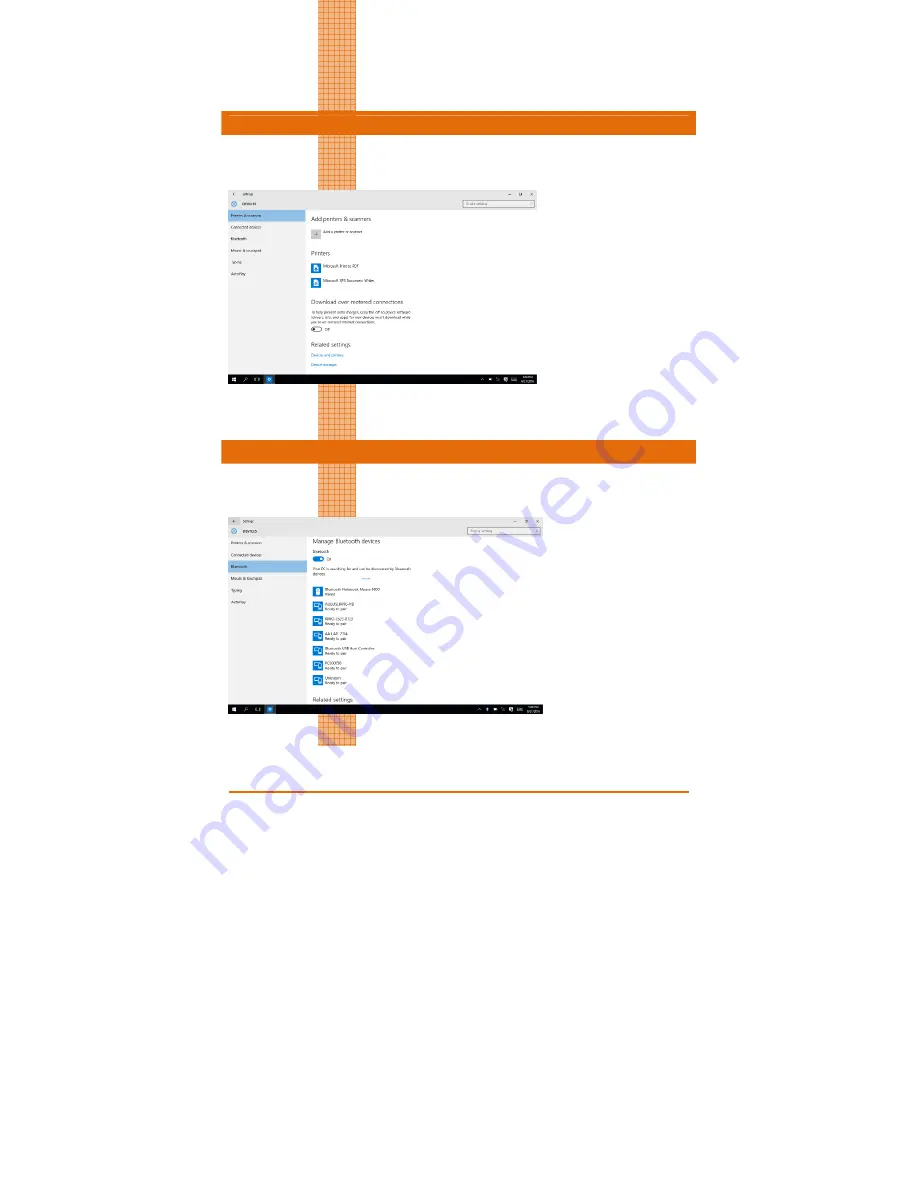
Chapter 3 – Setting Up
23
Rug
ged
Tabl
et
Compute
r
R
T
C-1
200SK
3.1.2
Device
Adding Printers & Scanners
1. Go to
Settings>Devices.
2. Select
Printers & Scanners
.
3. You may add a printer or scanner.
Pairing Bluetooth devices
1. Go to
Settings>Devices.
2. Select
Bluetooth
to turn on the Bluetooth.
3. Search and select device you like to pair with.
Summary of Contents for RTC-1200
Page 13: ...Rugged Tablet Computer RTC 1200SK Chapte Ch er 1 Produ hapte uct Specific er 1 cations...
Page 18: ...Rugged Tablet Computer RTC 1200SK Ch Ch hapter 2 hapte Getting S er 2 Started...
Page 19: ...Chapter 2 Getting Started 7 Rugged Tablet Computer RTC 1200SK 2 1 Product Overview Front View...
Page 28: ...Rugged Tablet Computer RTC 1200SK Ch Chapter hapte r 3 Sett er 3 ing Up...
Page 44: ...Rugged Tablet Computer RTC 1200SK Appe Append endix ix A State x A ements...
Page 48: ...Appendix A Statements 36 Rugged Tablet Computer RTC 1200SK...