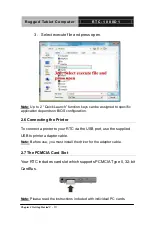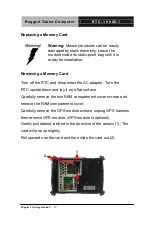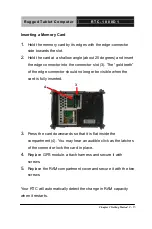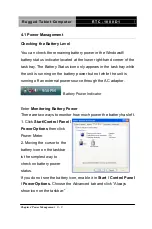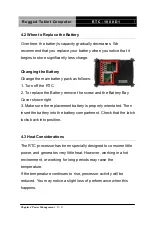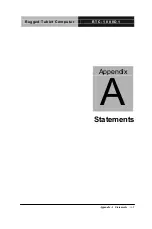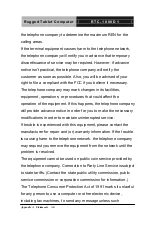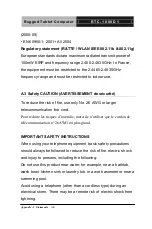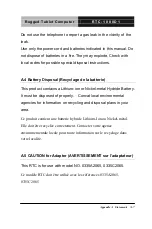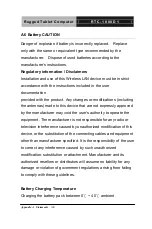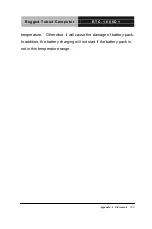R u g g e d T a b l e t C o m p u t e r
R T C - 1 0 0 0 D 1
Chapter 4 Power Management
4 - 5
Calibrating the Touch Screen
1. Click the Windows® Start button > Control Panel > Switch to
Classic View > TouchSet Utility Settings. Under the calibration tab,
click Calibrate and follow the on-screen instructions shown below.
2. Click the stylus in the middle of the crosshairs. The wheel moves
to another location on-screen.
3. Repeat the exercise as above several times until the screen
returns to the Calibration Applet
4. Click OK, The recalibration tales place immediately upon exciting
the application. No need to restart the RTC.