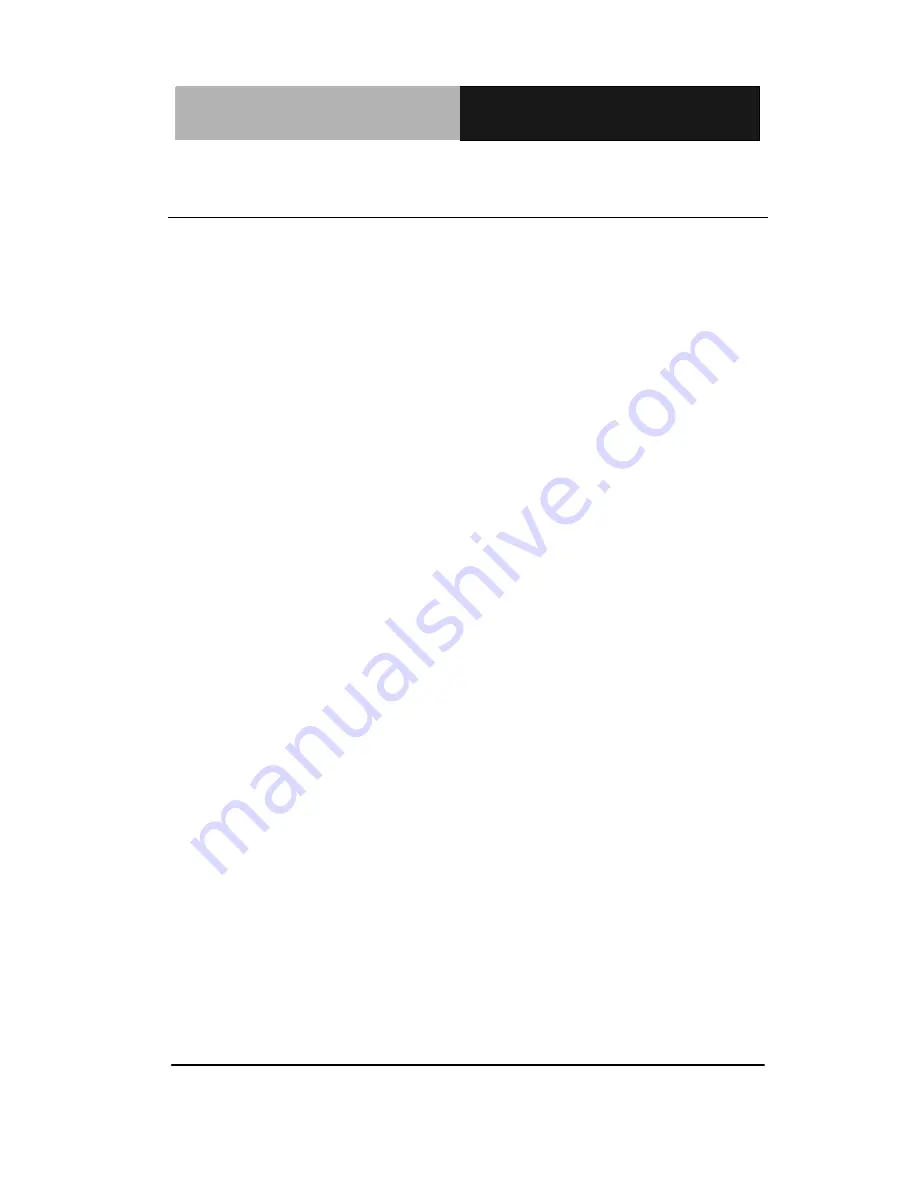
R u g g e d T a b l e t C o m p u t e r
R T C - 1 0 0 0 A S
Appendix A Statements
A-
2
A.1 Statements
Federal Communications Commission Statement
This equipment has been tested and found to comply with the limits
for a Class B digital device, pursuant to Part 15 of the FCC Rules.
These limits are designed to provide reasonable protection against
harmful interference in a residential installation. This equipment
generates, uses, and can radiate radio frequency energy and, if not
installed and used in accordance with the instructions, may cause
harmful interference to radio communications. However, there is no
guarantee that interference will not occur in a particular installation.
If this equipment does cause harmful interference to radio or
television reception, which can be determined by turning the
equipment off and on, the user is encouraged to try to correct the
interference by one or more of the following measures:
1. Reorient or relocate the receiving antenna.
2. Increase the separation between the equipment and the receiver.
3. Connect the equipment into an outlet on a circuit different from
that to which the receiver is connected.
4. Consult the dealer or an experienced radio/TV technician for
help.
Shielded interconnect cables and shielded AC power cable must be
employed with this equipment to insure compliance with the
pertinent RF emission limits governing this device. Changes or
modifications not expressly approved by the system's manufacturer







































