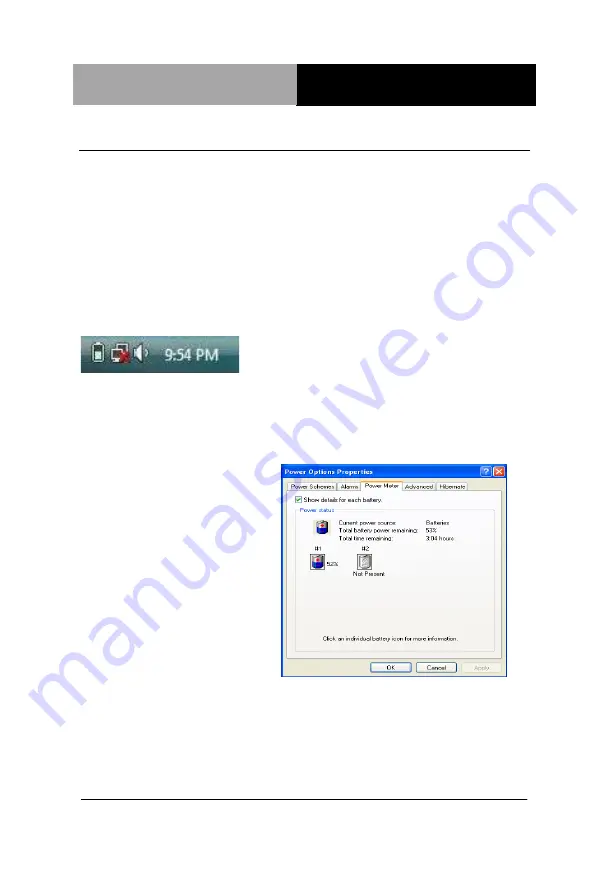
R u g g e d T a b l e t C o m p u t e r
R T C - 1 0 0 0 A 1
Chapter 4 Power Management
4 - 2
4.1 Power Management
Checking the Battery Level
You can check the remaining battery power in the Windows®
battery status indicator located at the lower right-hand corner of the
task tray. The Battery Status icon only appears in the task tray while
the unit is running on the battery power but not while the unit is
running off an external power source through the AC adaptor.
Battery Power Indicator
Enter
Monitoring Battery Power
There are two ways to monitor how much power the battery has left.
1. Click
Start/Control Panel /
Power Options
then click
Power Meter.
2. Moving the cursor to the
battery icon on the taskbar
is the simplest way to
check on battery power
status.
If you do not see the battery icon, enable it in
Start / Control Panel
/ Power Options.
Choose the Advanced tab and click
“Always
show icon on the taskbar.”











































