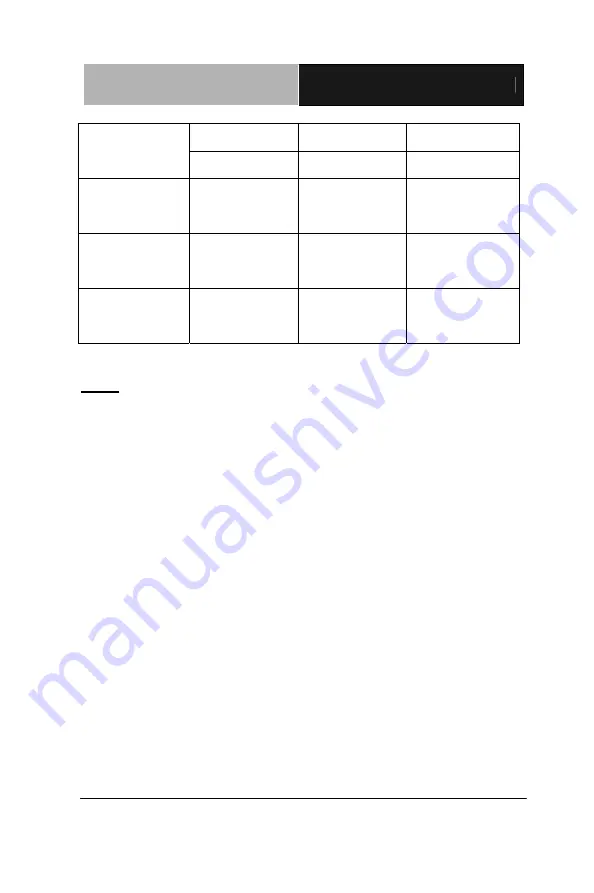
S m a r t M e d i c a l T e r m i n a l
O N Y X - 2 1 9 / 2 1 7 / 2 1 5
Chapter 1 General Information
1-
5
140
°
(H) 150
°
(H) 170
°
(H)
Viewing Angle
135
°
(V) 130
°
(V) 170
°
(V)
Operating
Temperature
0˚C~40˚C
(32˚F~104˚F)
0
°
C~ 40˚C
(32˚F~104˚F)
0
°
C~ 40˚C
(32˚F~104˚F)
Brightness
Control
Yes Yes Yes
Back Light
MTBF
50,000 Hrs
40,000 Hrs
50,000 Hrs
Note:
All AAEON's LCD products are manufactured with High precision
technology. However, there are a small number of defective pixels
in all LCD panels that are not able to change color. This is a normal
occurrence for all LCD displays from all manufacturers and should
not be noticeable or objectionable under normal operation. AAEON
LCD panels are qualified for industry standard conditions in the
following: total 7 dead pixels on a screen or if there are 3 within 1
inch square area of each other on the display.






























