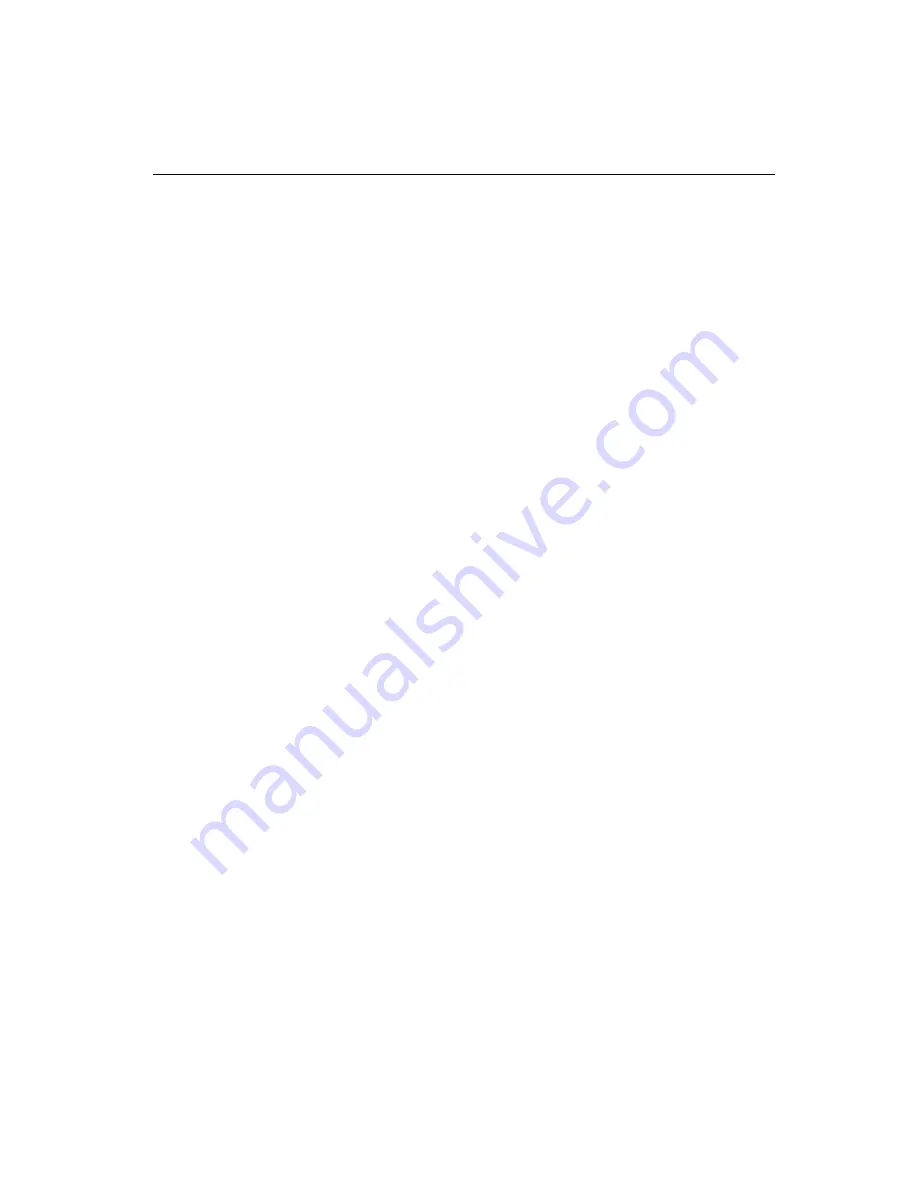
Chapter 4 Driver Installation
95
Windows® 98
Driver installation
1. Install Windows
98 as you normally would for a
VGA
display.
Click the
Start
button, go to
Settings
and click on
Control Panel
icon. Then choose the
Display
and double click on the icon. In the
Display Properties
window, click the
Setting
button from the
Display Type window
, and click on
Advanced
button in the change
display window. Next select the
Adapter
menu from the many tabs
in the
Advanced window.
Then select
Change
from the
adapter
menu. A Update Device Driver Wizard will appear, click on the
Next
button at the bottom. The next Driver Wizard window will
provide you with two choices, select
Display a list of all the
Drivers in a specific location, so you can select the driver you
want.
Following select the
Have Disk
option. You will be asked to
provide the manufacturers file from a certain location, select your
CD-ROM drive
and click on
Browse
.
2. Place the
Supporting CD-ROM
into your CD-ROM dirve. In the
Select Device
window, click on
Have Disk
, select "
Browse
" and
find the WIN 98 driver from:
cd-rom : \CD ROM\model name\driver\vga driver\win98
\windows.\Oemsetup.inf
"
cd-rom
" : the drive letter of your CD-ROM drive
"
model name
" : the model number of your product
and then click OK. The name of the
Chips and Technologies, Inc
.
Video Controller
driver will appear highlighted in the Modules list
box. Select Chips and Tech. 69000 and Click
OK
. Click
OK
to start
the driver installation.
3. Once the installation is complete, the
Change Display Type
window
will reappear. Click on close to close the window. Then the
Display Properties
window will reappear. Click on
Apply
. Restart
the system for the new settings to take effect.



























