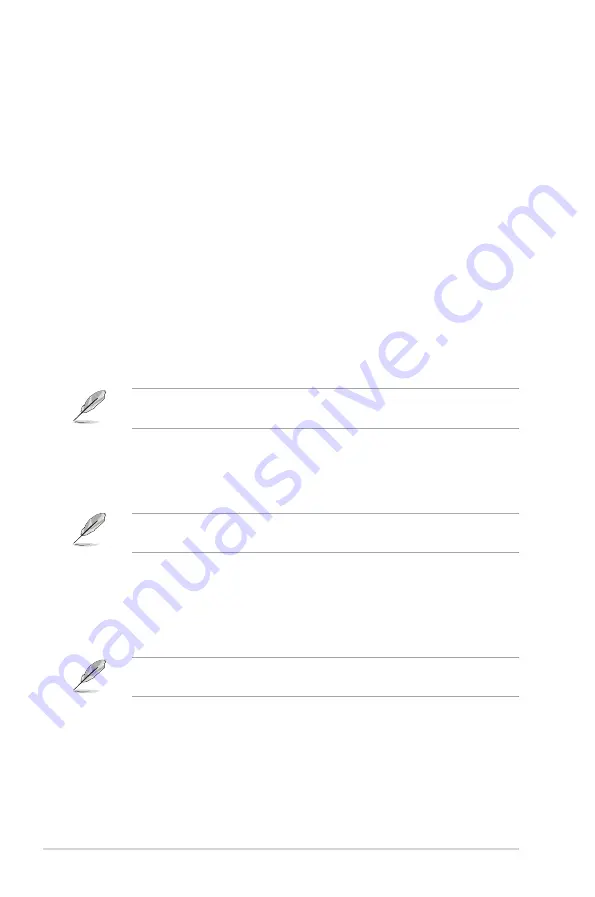
3-8
MAX-C246A
Fan Count Step Up [1]
Input value range: [0~15]
Fan Count Step Down [1]
Input value range: [0~15]
Fan Out Step Up Time [10]
Determines the amount of time Fan Out takes to increase its value by one
step. Input value range: [0~255]
Fan Out Step Down Time [10]
Determines the amount of time Fan Out takes to decrease its value by one
step in intervals of 0.1 seconds. Input value range: [0~255]
CHA_FAN1 Smart Fan Control [Enabled]
Allows you to enable or disable CHA_FAN1 Smart Fan Control. Configuration
options: [Enabled] [Disabled]
The following sub-items appear only when you set
CHA_FAN1 Smart Fan
Control
to [Enabled].
Fan Control Mode [SMART FAN IV Mode]
Configuration options: [Manual Mode] [Thermal Cruise Mode] [SMART FAN
IV Mode]
The following items appear only when you set
Fan Control Mode
to [Manual
Mode].
PWM/DC Voltage Output [255]
This item appears only when you set the previous item to [Manual Mode] and
allows you to set the voltage allocated for Fan Control. Input value range:
[0~255]
The following items appear only when you set
Fan Control Mode
to [Thermal
Cruise Mode].
Target Temperature [50]
Input value range: [0~127]
Tolerance of Temperature [0]
Input value range: [0~7]
Summary of Contents for MAX-C246A
Page 1: ...Industrial Motherboard MAX C246A...
Page 8: ...MAX C246A 1 4...
Page 12: ...MAX C246A 2 4 2 3 Screw size 2 3 1 Component side...
Page 13: ...2 5 Chapter 2 Motherboard information 2 3 2 Solder side...
Page 19: ...2 11 Chapter 2 Motherboard information 3 To remove a DIMM A B...
Page 51: ...3 20 MAX C246A...
Page 53: ...A 2 MAX C246A Pb Hg Cd Cr VI PBB PBDE SJ T 11363 2006 SJ T 11363 2006 2002 95 EC...















































