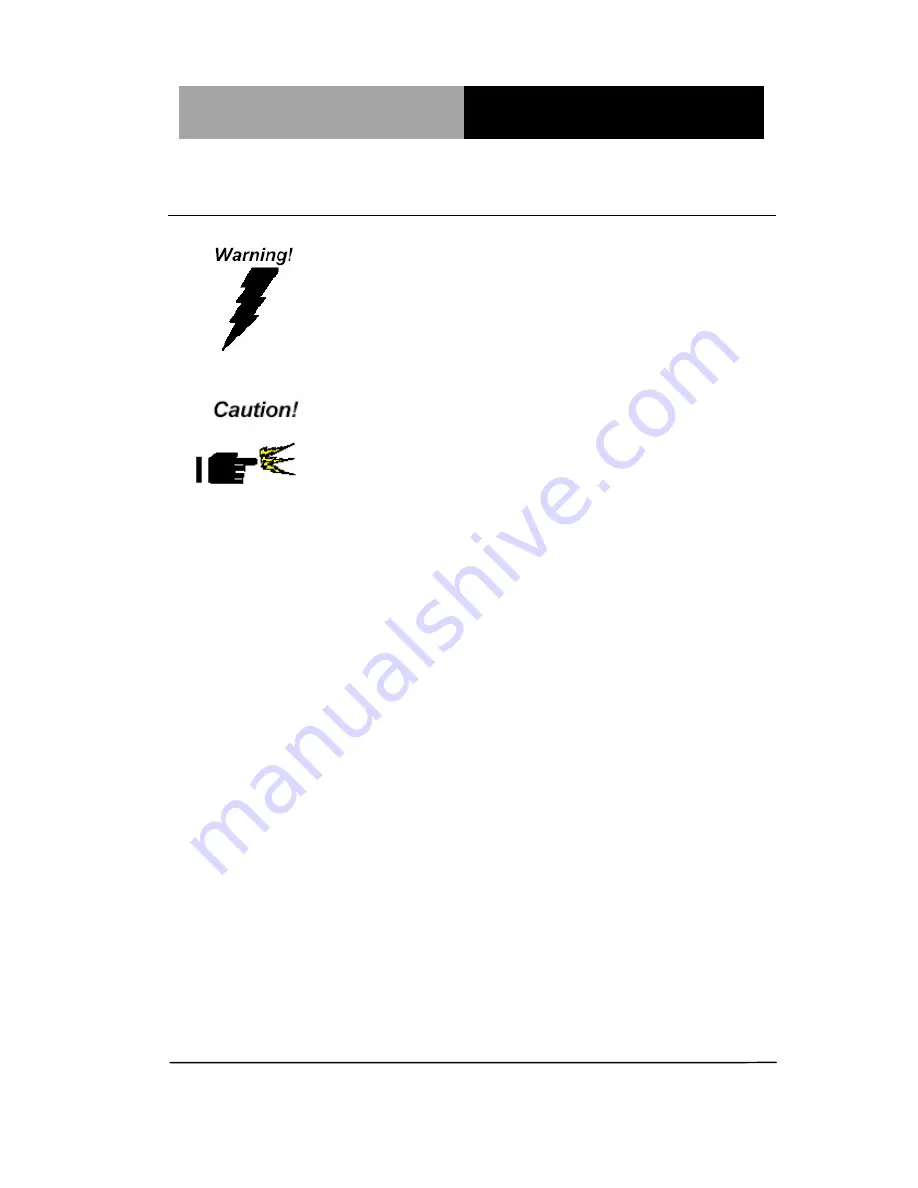
I n d u s t r i a l M o t h e r b o a r d
I M B M - B 7 5 A
2.1 Safety Precautions
Always completely disconnect the power cord
from your board whenever you are working on
it. Do not make connections while the power is
on, because a sudden rush of power can
damage sensitive electronic components.
Always ground yourself to remove any static
charge before touching the board. Modern
electronic devices are very sensitive to static
electric charges. Use a grounding wrist strap at
all times. Place all electronic components on a
static-dissipative surface or in a static-shielded
bag when they are not in the chassis
Chapter 2 Quick Installation Guide
2-2
Summary of Contents for IMBM-B75A
Page 30: ...Industrial Motherboard I M B M B 7 5 A Chapter 3 AMI BIOS Setup 3 1 AMI Chapter 3 BIOS Setup...
Page 52: ...Industrial Motherboard I M B M B 7 5 A Appendix B I O Information B 2 B 1 I O Address Map...
Page 53: ...Industrial Motherboard I M B M B 7 5 A Appendix B I O Information B 3...
Page 54: ...Industrial Motherboard I M B M B 7 5 A Appendix B I O Information B 4...
Page 56: ...Industrial Motherboard I M B M B 7 5 A Appendix B I O Information B 6 B 3 IRQ Mapping Chart...
Page 57: ...Industrial Motherboard I M B M B 7 5 A Appendix B I O Information B 7...
Page 63: ...Industrial Motherboard I M B M B 7 5 A Appendix D AHCI Setting D 1 AHCI Setting Appendix D...















































