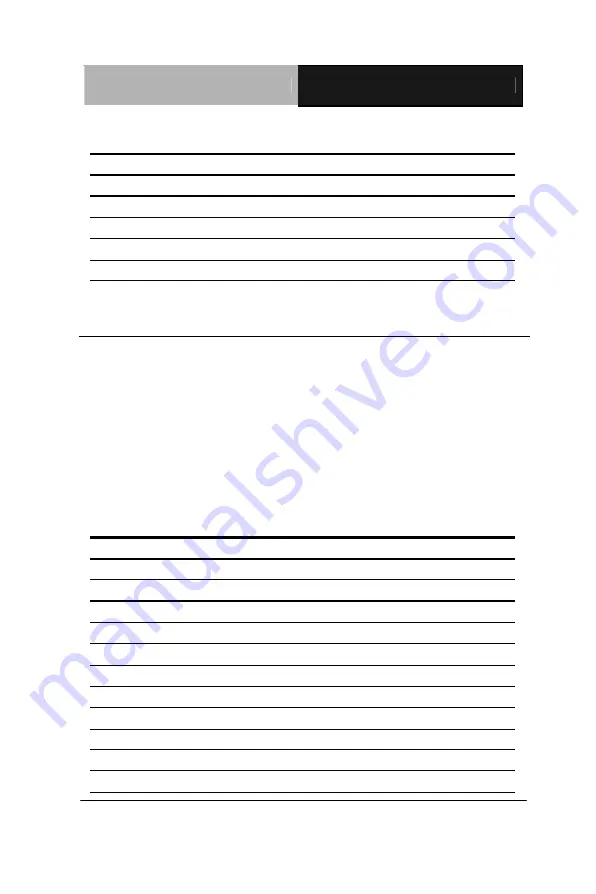
Half-Size CPU Ca r d
S B C - 6 5 7 B / H S B - 6 5 7 I
Chapter 2 Quick Installation Guide
2 - 22
USB2 Connector (CN11)
Pin
Signal
Pin
Signal
1
+5V
2
GND
3
USBD2-
4
GND
5
USBD2+
6
USBD3+
7
GND
8
USBD3-
9
GND
10
+5V
2.23 CompactFlash
Disk Connector (CN10)
The HSB-657I is equipped with a CompactFlash™ slot on the solder
side, which supports the IDE interface type I/II CompactFlash card.
The slot itself is specially designed to prevent any incorrect
installation of the CompactFlash™ card. When installing or
removing the CompactFlash™ card, please make sure that the
system power is off.
The CompactFlash™ card is defaulted as the secondary master drive
in your PC system. To fit the AAEON CompactFlash™ card into
the HSB-657I, simply plug it into the designated connector (do NOT
use excessive force).
Pin
Signal
Pin
Signal
1
Ground
26
Ground
2
SDD3
27
SDD11
3
SDD4
28
SDD12
4
SDD5
29
SDD13
5
SDD6
30
SDD14
6
SDD7
31
SDD15
7
SDCS#1
32
SDCS#3
8
Ground
33
Ground
9
Ground
34
SDIOR#
10
Ground
35
SDIOW#
11
Ground
36
+5V
















































