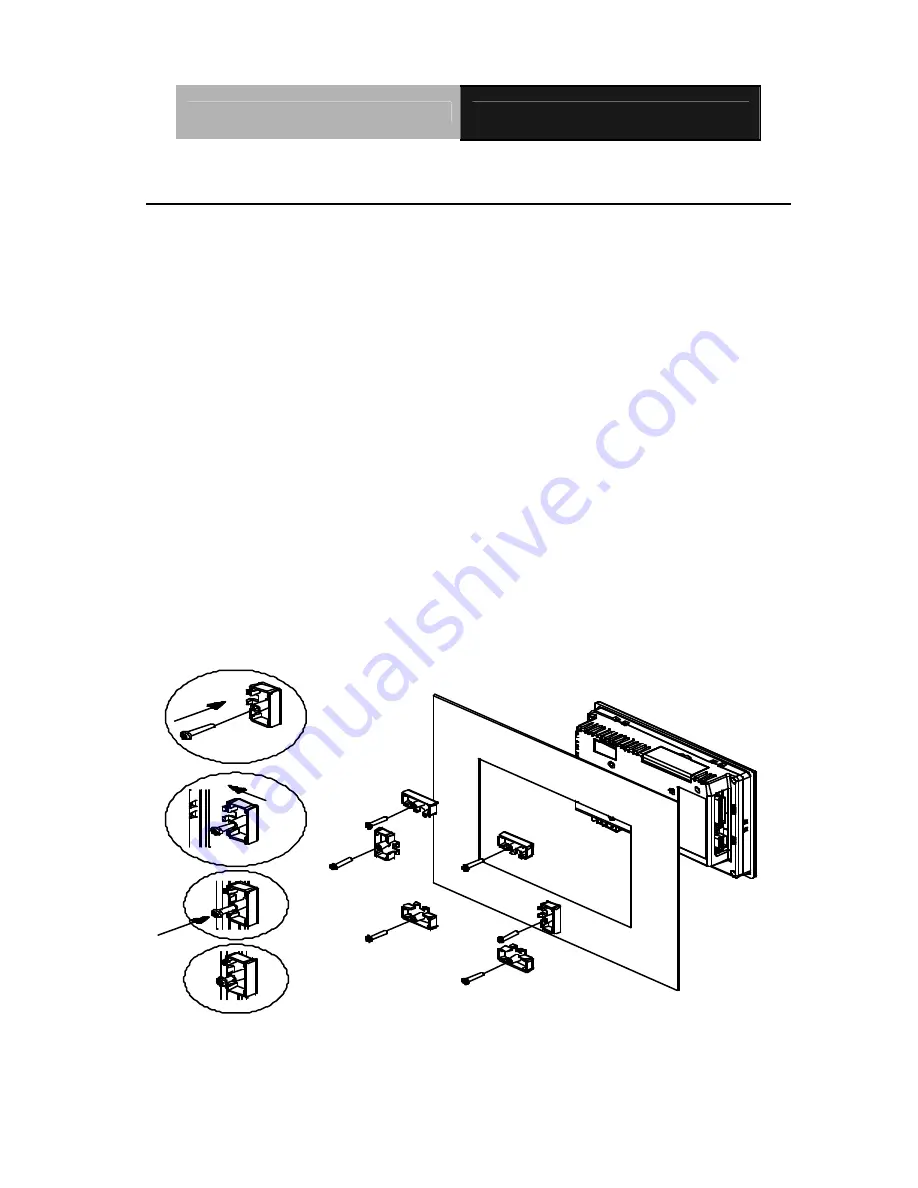
A A E O N O p e r a t o r P a n e l
A O P - 8 0 6 0
AOP-8060 Series User Manual
18
Panel Mount Installation
The display panel can be mounted into the wall. You will need the screws along
with the mounting brackets, which be packed in the accessory box. Follow the
steps below:
Before you start to follow the instructions, please place the display panel into the
wall. See the following illustration on the left.
Step 1: Place the mounting brackets and plug the screw.
Step 2: Aim the mounting set at the hole on the monitor.
Step 3: Fix the monitor with the mounting set by screwing it.
Step 4: You’ve completed the preliminary when the mounting set is tightened.
Next, repeat the steps and tighten all mounting set around the monitor
until the monitor is firmly mounting on the wall.
Summary of Contents for AOP-8060
Page 9: ...AAEON Operator Panel A O P 8 0 6 0 AOP 8060 Series User Manual 9 General Information Chapter 1...
Page 16: ...AAEON Operator Panel A O P 8 0 6 0 AOP 8060 Series User Manual 16 Dimension...
Page 19: ...AAEON Operator Panel A O P 8 0 6 0 AOP 8060 Series User Manual 19 Complete Illustration...






































