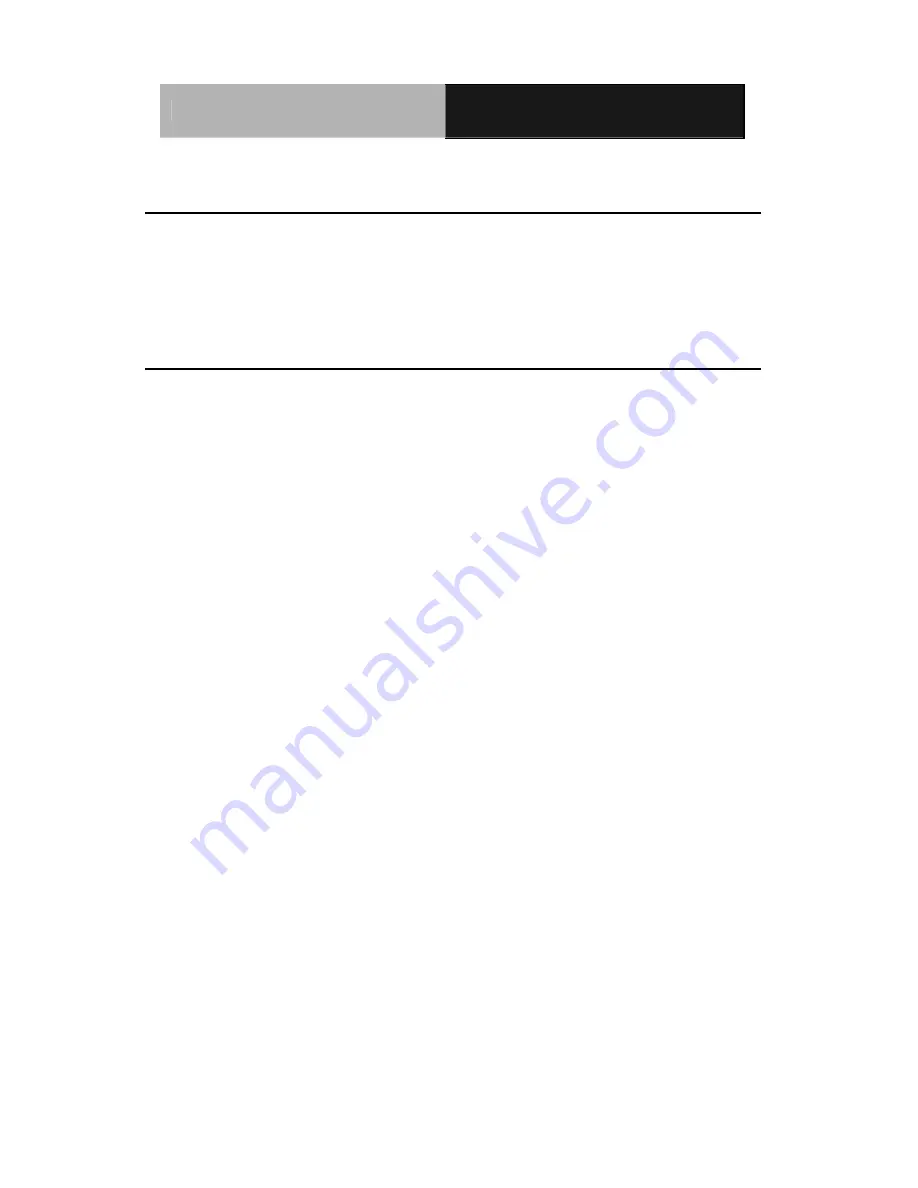
Fan-less Panel PCs
A M B - 2 0 0 0 H T ( T ) - E
AMB-2000HT(T)-E Series User Manual V1.4
51
Save & Exit setup
If you select this option and press <Enter>, the values entered in the setup
utilities will be recorded in the chipset’s CMOS memory. The microprocessor
will check this every time you turn on your system and compare this to what it
finds as it checks the system. This record is required for the system to operate.
Exit without saving
Selecting this option and pressing <Enter> lets you exit the Setup program
without recording any new values or changing old ones.






































