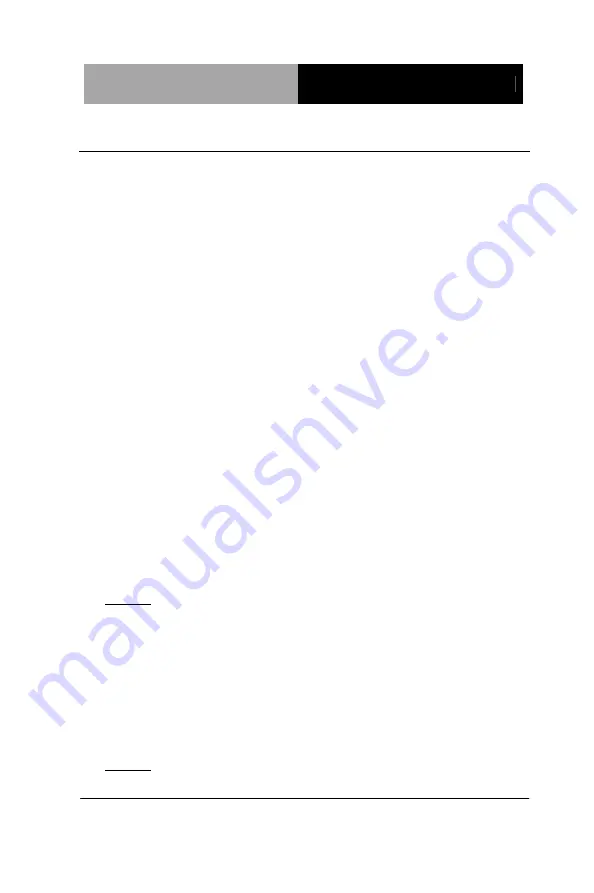
T o u c h P a n e l P C
A H P - 2 1 7 6
4.1 Installation:
Insert the AHP-2176 DVD-ROM into the DVD-ROM drive. And
install the drivers from Step 1 to Step 8 in order.
Step 1 – Install Chipset Driver
1. Click on the
STEP 1-CHIPSET
folder and double click on
the
infinst_autol.exe
file
2. Follow the instructions that the window shows
3. The system will help you install the driver automatically
Step 2 – Install VGA Driver
1. Click on the
STEP2-VGA
folder and select the OS folder
your system is
2. Double click on
the
.exe
file located in each OS
folder
3. Follow the instructions that the window shows
4. The system will help you install the driver automatically
Note 1:
This motherboard supports VGA and LVDS display devices. In
Single Display mode, use the hot keys to switch between VGA to
LVDS device or vice versa. By default, press
<Ctrl>+<Alt>+<F1>
to switch to VGA device and press
<Ctrl>+<Alt>+<F3>
to switch to LVDS device.
Before removing the current display device, connect the display
device that you want to use, and then press the hot keys to
switch to that device.
Note 2:
If the OS is Windows
®
XP, you have to install the driver of
dotNet Framework first. Simply click on
dotnetfx35.exe
located in
Chapter 4 Driver Installation
4 -3
Summary of Contents for AHP-2176
Page 10: ...Touch Panel PC A H P 2 1 7 6 Chapter 1 General Information 1 1 General Information Chapter 1...
Page 23: ...Touch Panel PC A H P 2 1 7 6 Chapter 3 AMI BIOS Setup 3 1 AMI Chapter 3 BIOS Setup...
Page 26: ...Touch Panel PC A H P 2 1 7 6 Setup Menu Setup submenu Main Chapter 3 AMI BIOS Setup 3 4...
Page 27: ...Touch Panel PC A H P 2 1 7 6 Setup submenu Advanced Chapter 3 AMI BIOS Setup 3 5...
Page 44: ...Touch Panel PC A H P 2 1 7 6 H W Monitor Chapter 3 AMI BIOS Setup 3 22...
Page 45: ...Touch Panel PC A H P 2 1 7 6 Setup submenu Chipset Chapter 3 AMI BIOS Setup 3 23...
Page 54: ...Touch Panel PC A H P 2 1 7 6 Hard Drives BBS Priorities Chapter 3 AMI BIOS Setup 3 32...
Page 56: ...Touch Panel PC A H P 2 1 7 6 Chapter 3 AMI BIOS Setup 3 34 Setup submenu Exit...
Page 57: ...Touch Panel PC A H P 2 1 7 6 Chapter 4 Driver Installation 4 1 Driver Chapter 4 Installation...
Page 64: ...Touch Panel PC A H P 2 1 7 6 Chapter 4 Driver Installation 4 8...
Page 71: ...Touch Panel PC A H P 2 1 7 6 Appendix B I O Information B 1 I O Information Appendix B...
Page 72: ...Touch Panel PC A H P 2 1 7 6 Appendix B I O Information B 2 B 1 I O Address Map...
Page 73: ...Touch Panel PC A H P 2 1 7 6 Appendix B I O Information B 3...
Page 74: ...Touch Panel PC A H P 2 1 7 6 Appendix B I O Information B 4 B 2 Memory Address Map...
Page 75: ...Touch Panel PC A H P 2 1 7 6 Appendix B I O Information B 5 B 3 IRQ Mapping Chart...
Page 76: ...Touch Panel PC A H P 2 1 7 6 Appendix B I O Information B 6...
Page 77: ...Touch Panel PC A H P 2 1 7 6 Appendix B I O Information B 7 B 4 DMA Channel Assignments...






























