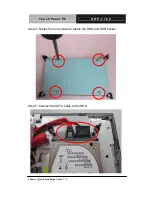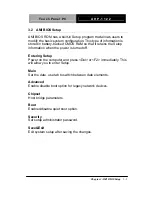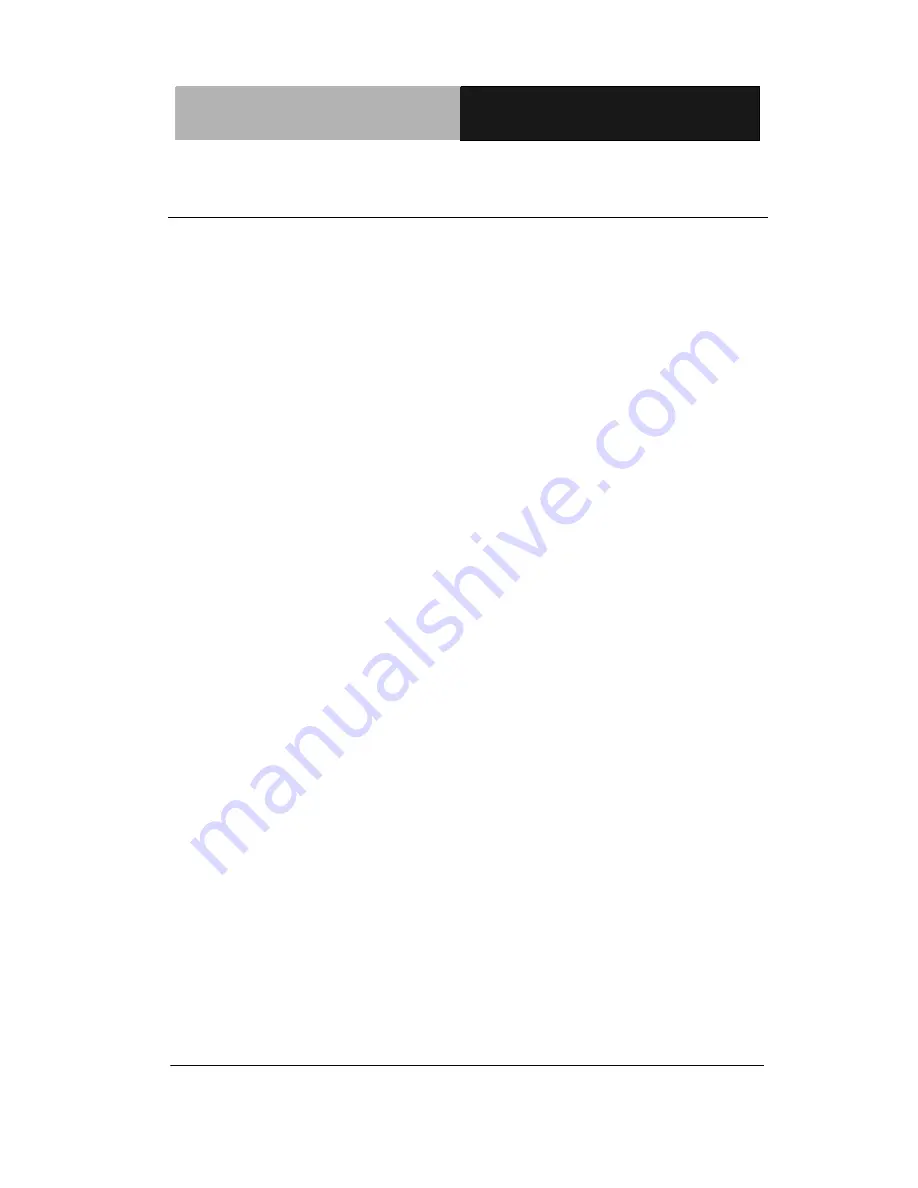
Touch Panel PC
A H P - 1 1 2 2
Chapter 1 General Information
1- 2
1.1 Introduction
The AHP-1122 operator panel is an Intel
®
Atom™ D510 1.66 GHz
processor computer that is designed to serve as a human machine
interface (HMI). It is a PC-based system with 12.1" color TFT LCD
display, onboard Ethernet controller, multi-COM port interfaces and
an audio co ntroller. With a built-in CompactFlash socket, the
AHP-1122 is as com pact and user friendly as a
multi-function
computer. In addition, its "fit
anywhere" design makes it very
flexible and able to be used in many different kinds of installations.
It can be VESA 75 wall mounted.
For system integrators, this simple, complete, compact and highly
integrated system let you easily bui ld an operator panel into your
applications. Common industrial applications include factory
automation systems, precision machinery, and production process
control. It is also suitable for many non-industrial applications,
including vending machine, and car park automation. Our operator
panel is a reliable, cost -effective solution to you r application's
processing requirements.
Summary of Contents for AHP-1122
Page 9: ...Touch Panel PC A H P 1 1 2 2 Chapter 1 General Information 1 1 General Chapter 1 Information...
Page 17: ...Touch Panel PC A H P 1 1 2 2 Chapter 2 Quick Installation Guide 2 3 Complete Illustration...
Page 23: ...Touch Panel PC A H P 1 1 2 2 Chapter 3 AMI BIOS Setup 3 1 AMI Chapter 3 BIOS Setup...
Page 26: ...Touch Panel PC A H P 1 1 2 2 Chapter 4 Driver Installation 4 1 Driver Chapter 4 Installation...