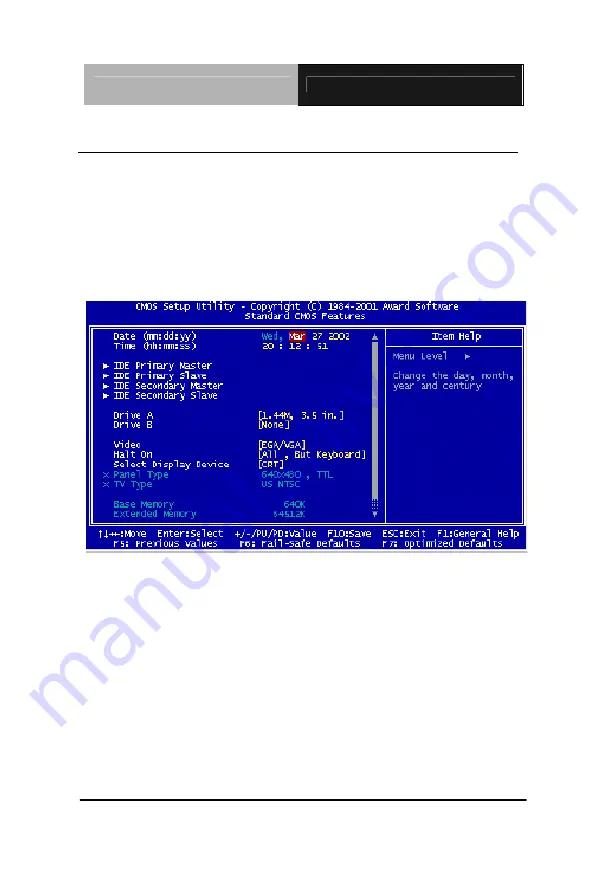
B O X P C
A E S - 6 0 0 0 B
Chapter3 Award BIOS Setup
3 - 6
3.3 Standard CMOS Features
When you choose the Standard CMOS Features option from the
INITIAL SETUP SCREEN menu
,
the screen shown below is
displayed. This standard Setup Menu allows users to configure
system components such as date, time, hard disk drive, floppy
drive and display. Once a field is highlighted, on-line help
information is displayed in the right box of the Menu screen.
Summary of Contents for AES-6000B
Page 6: ...BOX PC A E S 6 0 0 0 B Chapter 1 General Information 1 1 General Information Chapter 1...
Page 14: ...BOX PC A E S 6 0 0 0 B Chapter 2 Quick Installation Guide 2 3 2 2 Mechanical Drawing...
Page 18: ...BOX PC A E S 6 0 0 0 B Chapter 3 Award BIOS Setup 3 1 Award BIOS Setup Chapter 3...
Page 33: ...BOX PC A E S 6 0 0 0 B Chapter 4 Driver Installation 4 1 Driver Installation Chapter 4...
















































