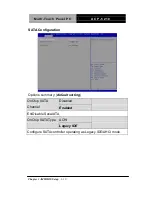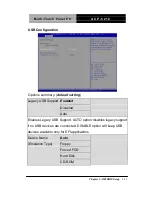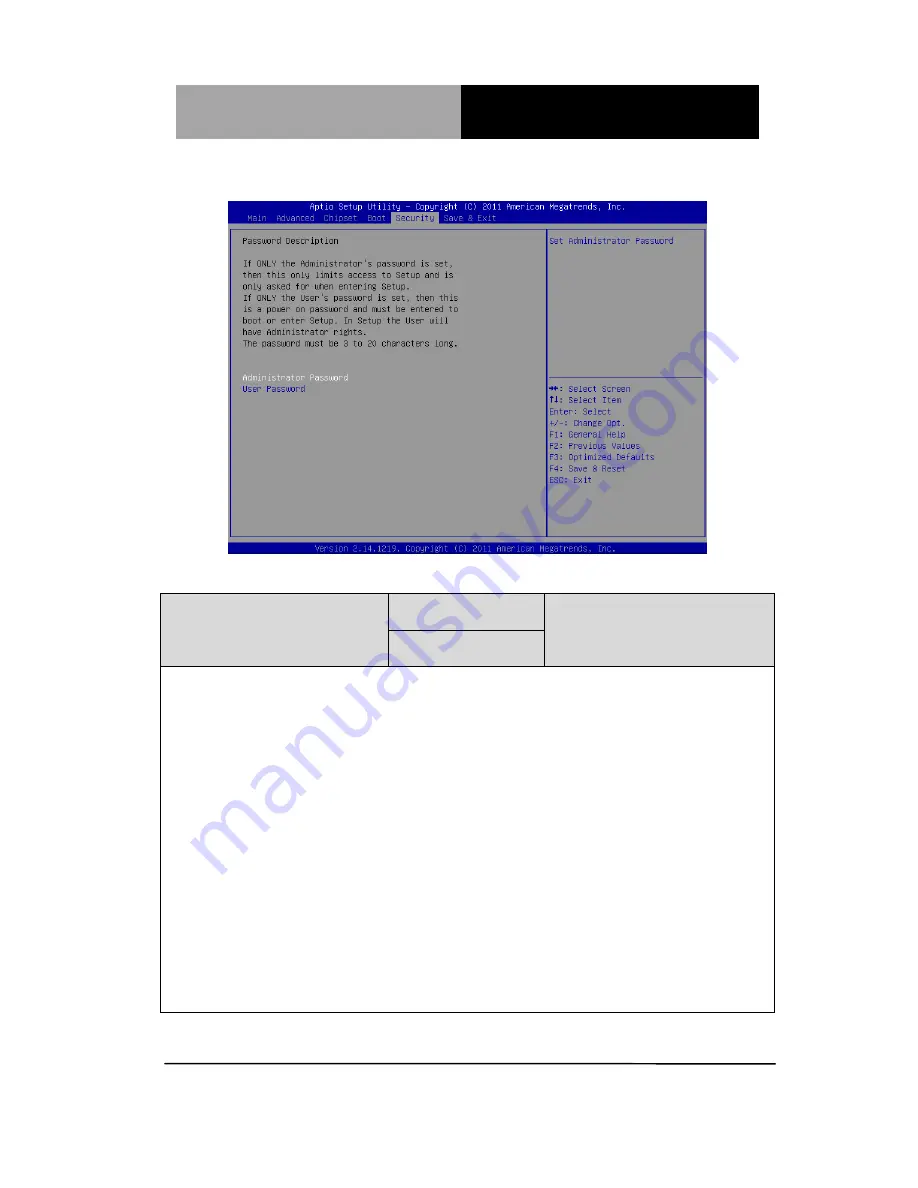
M u l t i - T o u c h P a n e l P C
A C P - 5 2 1 0
Chapter 3 AMI BIOS Setup
3-22
Setup submenu: Security
Options summary: (
default setting
)
Administrator Password/
User Password
Not set
You can install a Supervisor password, and if you install a supervisor
password, you can then install a user password. A user password
does not provide access to many of the features in the Setup utility.
Install the Password:
Press Enter on this item, a dialog box appears which lets you enter a
password. You can enter no more than six letters or numbers. Press
Enter after you have typed in the password. A second dialog box asks
you to retype the password for confirmation. Press Enter after you
have retyped it correctly. The password is required at boot time, or
when the user enters the Setup utility.
Removing the Password:
Highlight this item and type in the current password. At the next
dialog box press Enter to disable password protection.
Summary of Contents for ACP-5210
Page 29: ...Multi Touch Panel PC A C P 5 2 1 0 Chapter 3 AMI BIOS Setup 3 1 AMI BIOS Setup Chapter 3...
Page 37: ...Multi Touch Panel PC A C P 5 2 1 0 Chapter 3 AMI BIOS Setup 3 9 CPU Configuration...
Page 43: ...Multi Touch Panel PC A C P 5 2 1 0 Chapter 3 AMI BIOS Setup 3 15 F81866 H W Monitor...
Page 63: ...Multi Touch Panel PC A C P 5 2 1 0 Appendix B I O Information B 1 I O Information Appendix B...
Page 64: ...Multi Touch Panel PC A C P 5 2 1 0 Appendix B I O Information B 2 B 1 I O Address Map...
Page 65: ...Multi Touch Panel PC A C P 5 2 1 0 Appendix B I O Information B 3...
Page 68: ...Multi Touch Panel PC A C P 5 2 1 0 Appendix C Miscellanea C 1 Miscellanea Appendix C...
Page 77: ...Multi Touch Panel PC A C P 5 2 1 0 Appendix D AHCI Setting D 1 AHCI Setting Appendix D...
Page 80: ...Multi Touch Panel PC A C P 5 2 1 0 Appendix D AHCI Setting D 4 Step 5 Press F6 Step 6 Choose S...