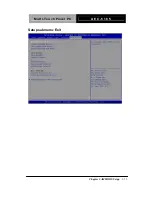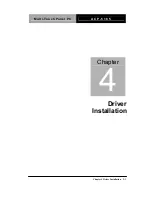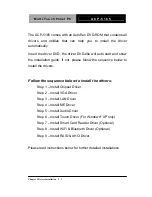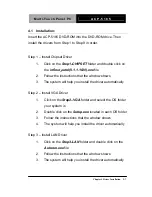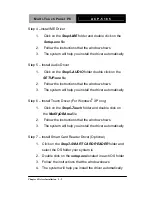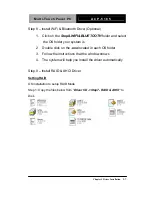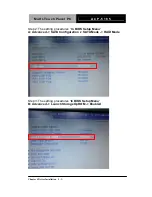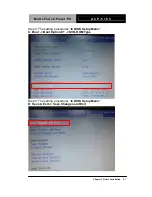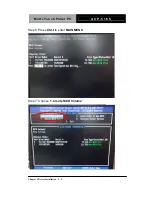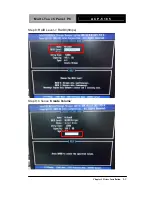Summary of Contents for ACP-5185
Page 31: ...Multi Touch Panel PC A E C 5 1 8 5 Chapter 3 AMI BIOS Setup 3 1 AMI Chapter 3 BIOS Setup...
Page 34: ...Multi Touch Panel PC A E C 5 1 8 5 Setup Menu Setup submenu Main Chapter 3 AMI BIOS Setup 3 4...
Page 41: ...Multi Touch Panel PC A E C 5 1 8 5 IDE Configuration IDE Chapter 3 AMI BIOS Setup 3 11...
Page 42: ...Multi Touch Panel PC A E C 5 1 8 5 IDE Configuration AHCI Chapter 3 AMI BIOS Setup 3 12...
Page 44: ...Multi Touch Panel PC A E C 5 1 8 5 Intel IGD SWSCI OpRegion Chapter 3 AMI BIOS Setup 3 14...
Page 47: ...Multi Touch Panel PC A E C 5 1 8 5 Super IO Configuration Chapter 3 AMI BIOS Setup 3 17...
Page 49: ...Multi Touch Panel PC A E C 5 1 8 5 H W Monitor Chapter 3 AMI BIOS Setup 3 19...
Page 53: ...Multi Touch Panel PC A E C 5 1 8 5 Setup submenu Chipset Chapter 3 AMI BIOS Setup 3 23...
Page 54: ...Multi Touch Panel PC A E C 5 1 8 5 North Bridge Chapter 3 AMI BIOS Setup 3 24...
Page 56: ...Multi Touch Panel PC A E C 5 1 8 5 South Bridge Chapter 3 AMI BIOS Setup 3 26...
Page 59: ...Multi Touch Panel PC A E C 5 1 8 5 Setup submenu Boot Chapter 3 AMI BIOS Setup 3 29...
Page 61: ...Multi Touch Panel PC A E C 5 1 8 5 BBS Priorities Chapter 3 AMI BIOS Setup 3 31...
Page 63: ...Multi Touch Panel PC A E C 5 1 8 5 Chapter 3 AMI BIOS Setup 3 33 Setup submenu Exit...
Page 93: ...Multi Touch Panel PC A C P 5 1 8 5 Appendix B I O Information B 1 I O Information Appendix B...
Page 94: ...Multi Touch Panel PC A C P 5 1 8 5 Appendix B I O Information B 2 B 1 I O Address Map...
Page 95: ...Multi Touch Panel PC A C P 5 1 8 5 Appendix B I O Information B 3...
Page 98: ...Multi Touch Panel PC A C P 5 1 8 5 Appendix C Miscellanea C 1 Miscellanea Appendix C...